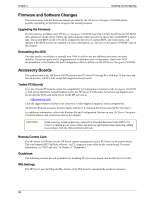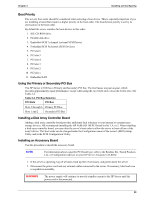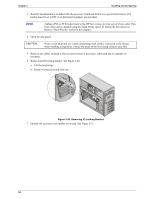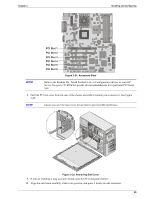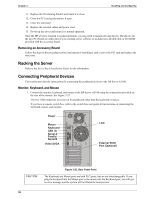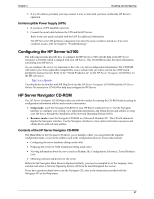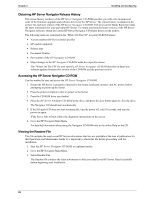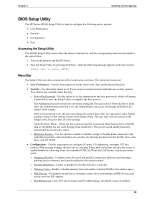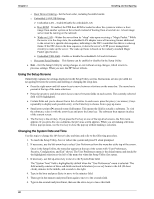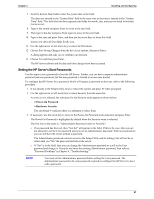HP Server tc3100 hp server tc3100 operation and maintenance guide (English, v1 - Page 42
Racking the Server, Connecting Peripheral Devices, Removing an Accessory Board, Monitor, Keyboard
 |
View all HP Server tc3100 manuals
Add to My Manuals
Save this manual to your list of manuals |
Page 42 highlights
Chapter 3 Installing and Configuring 11. Replace the IO retaining bracket and rotate it to close. 12. Close the PCI card guide retainer if open. 13. Close the side panel. 14. Replace the external cables and power cord. 15. Power up the server and return it to normal operation. Once the HP server is returned to normal operation, you may need to install software drivers. The drivers for the new PCI board are either part of your existing server software or included on a flexible disk or CD-ROM provided with the accessory board. Removing an Accessory Board Follow the steps in the preceding section, but instead of installing a card, remove the PCI card and replace the slot cover. Racking the Server Refer to the Server Rack Installation Guide for the information. Connecting Peripheral Devices This section provides the instructions for connecting the peripheral devices to the HP Server tc3100. Monitor, Keyboard, and Mouse 1. Connect the monitor, keyboard, and mouse to the HP Server tc3100 using the connections provided on the rear of the chassis. See Figure 3-23. The two USB connectors are reserved for peripherals other than the keyboard or mouse. If you have a console switch box, refer to the switch box user guide for instructions on connecting the keyboard, mouse, and monitor. CAUTION Figure 3-23. Rear Panel Ports The Keyboard and Mouse ports are both PS/2 ports, but are not interchangeable. If you plug the keyboard into the Mouse port or the mouse into the Keyboard port, you will get an error message and the system will not finish the boot process. 36