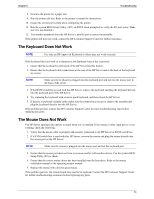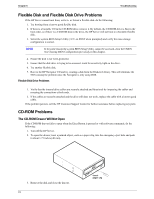HP Server tc3100 hp server tc3100 operation and maintenance guide (English, v1 - Page 83
A SCSI Device Does Not Work After Installation
 |
View all HP Server tc3100 manuals
Add to My Manuals
Save this manual to your list of manuals |
Page 83 highlights
Chapter 6 Troubleshooting 2. Run DiagTools and verify: a. SCSI Ids and any relevant switch settings. b. SCSI bus information. 3. If an accessory board was added recently, check for a resource conflict between the new board and an existing accessory boards. a. Remove the board and restart the HP Server. b. If this corrects the problem, the new board is either defective or it is trying to use a system resource used by another SCSI controller board. c. Try the accessory board in another slot. 4. Check for any recent changes or upgrades to the software. For example, has anyone moved, removed, or changed the configuration files or drivers? Refer to the software documentation for more information. 5. If you suspect hardware failure and there are no system error messages, check each component associated with the failure. Equipment failure is probably the most unlikely reason for a SCSI device failure. Contact the HP Customer Support Center for further troubleshooting assistance before replacing any parts. A SCSI Device Does Not Work After Installation NOTE The SCSI controller board supplied with some HP Servers come with a single channel SCSI controller board and cannot support internal and external SCSI devices on the same controller. NOTE Refer to the documentation provided with the SCSI device for any specific information regarding installation. If a SCSI device does not work after installation, do the following: 1. If using a single channel SCSI controller for external devices, make sure not internal devices are connected on the internal channel of the SCSI controller. HP does not support using both internal and external connections on a single-channel controller, and a second SCSI controller board must be purchased for use with the external SCSI device. 2. Verify the SCSI BIOS is being executed properly. The internal and external SCSI device controllers display a banner during startup. The BIOS then checks for valid devices on the SCSI bus, and reports which devices are found. If the SCSI devices are installed and configured correctly, a list confirming the devices will banner on POST after the controller banners. 3. Verify the switch settings on the SCSI device/s are correct. 4. Verify each SCSI device is assigned a unique SCSI ID. 5. Ensure no SCSI device is set to SCSI ID 7. This SCSI address is generally used by the SCSI controller. 6. Ensure all installed SCSI controllers are configured correctly. 7. If the SCSI devices installed in an external connected to the HP Server operate in Ultra SCSI or FAST SCSI mode, this may cause a problem. The SCSI controller board and the internal SCSI devices normally provided with the HP Servers operate in Ultra 160 SCSI mode. The external SCSI devices may be slowing down or causing the internal SCSI controller board to be ineffective and therefore nonoperational. 8. Check the SCSI cables for problems that may be caused by any recent HP Server maintenance, hardware upgrades, or physical damage. 77