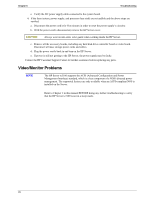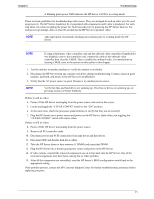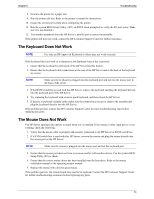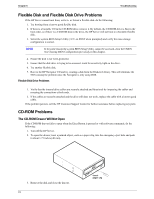HP Server tc3100 hp server tc3100 operation and maintenance guide (English, v1 - Page 80
Flexible Disk and Flexible Disk Drive Problems, CD-ROM Problems, The CD-ROM Drawer Will Not Open
 |
View all HP Server tc3100 manuals
Add to My Manuals
Save this manual to your list of manuals |
Page 80 highlights
Chapter 6 Troubleshooting Flexible Disk and Flexible Disk Drive Problems If the HP Server cannot boot from, write to, or format a flexible disk, do the following: 1. Try booting from a known good flexible disk. 2. If there is a bootable CD in the CD-ROM drive, remove it. By default, the CD-ROM drive is first in the boot order, so if there is a CD-ROM disk in the drive, the HP Server will not boot to a bootable flexible disk. 3. Select the system BIOS Setup Utility ( on POST when prompted) and verify the mass storage configuration is correct. NOTE If for some reason the system BIOS Setup Utility cannot be accessed, clear the CMOS. See Clearing BIOS Configuration previously in this chapter. 4. Ensure the disk is not write-protected. 5. Ensure that the disk drive is trying to be accessed. Look for an activity light on the drive. 6. Try another flexible disk. 7. Boot to the HP Navigator CD and try creating a disk form the Diskette Library. This will eliminate the NOS causing the problem since the Navigator is only using DOS. Flexible Disk Drive Problems 1. Verify that the internal drive cables are securely attached and functional by inspecting the cables and reseating the connections at both ends. 2. If the cables are securely attached and the drive still does not work, replace the cable with a known good cable. If the problem persists, call the HP Customer Support Center for further assistance before replacing any parts. CD-ROM Problems The CD-ROM Drawer Will Not Open If the CD-ROM drawer fails to open when the Eject Button is pressed or with software commands, do the following: 1. Turn off the HP Server. 2. To open the drawer, inset a pointed object, such as a paper clip, into the emergency eject hole and push in about 1.75 inches (40 mm). 3. Remove the disk and close the drawer. 74 Insert paper clip