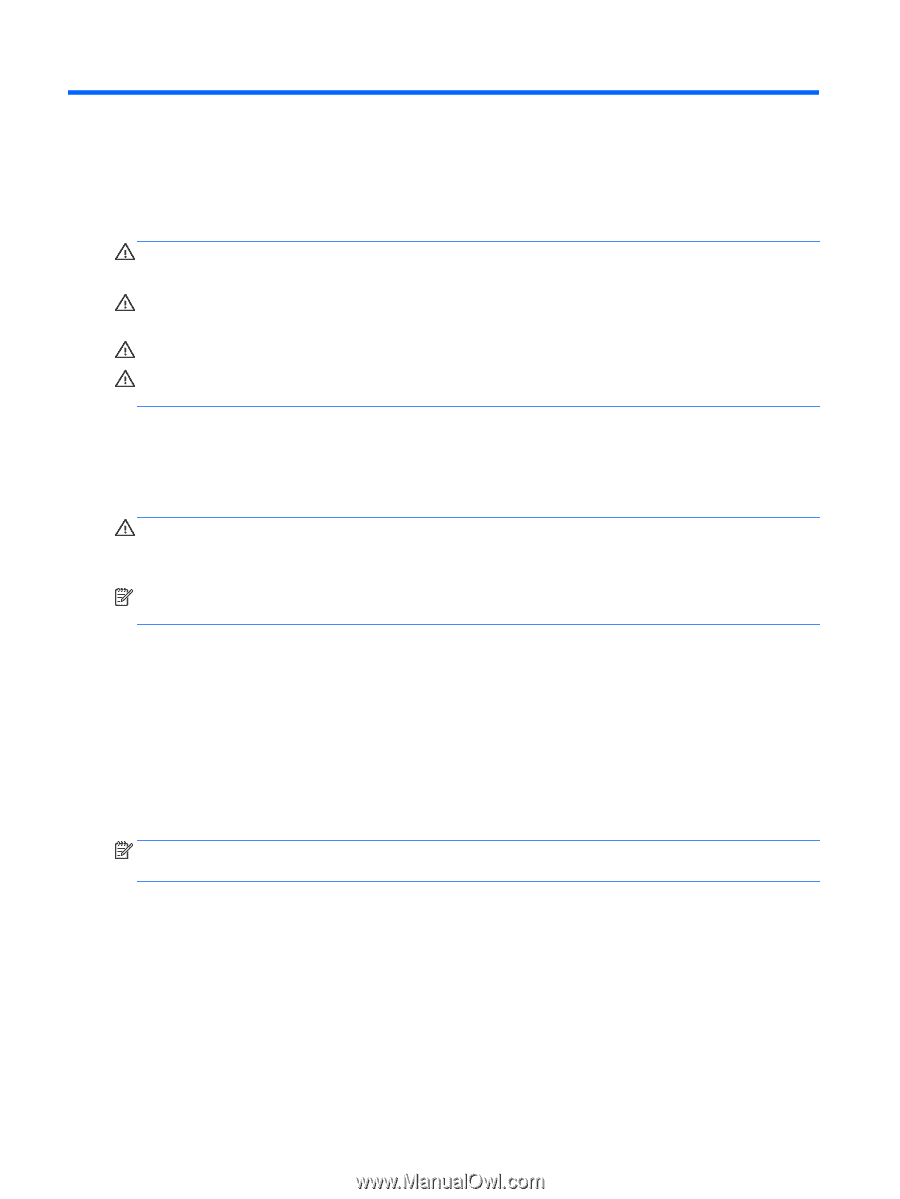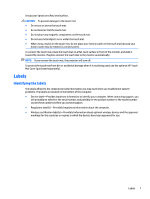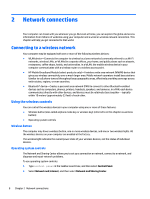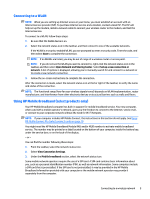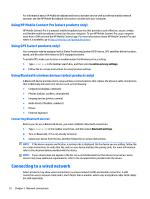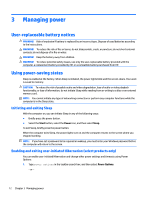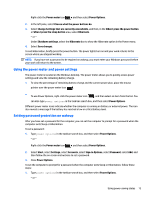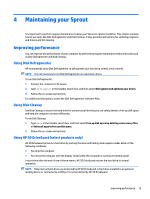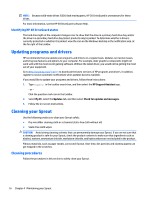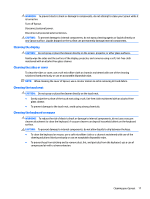HP Sprout Pro G2 User Guide 1 - Page 18
Managing power, User-replaceable battery notices, Using power-saving states - disassembly
 |
View all HP Sprout Pro G2 manuals
Add to My Manuals
Save this manual to your list of manuals |
Page 18 highlights
3 Managing power User-replaceable battery notices WARNING! Risk of explosion if battery is replaced by an incorrect type. Dispose of used batteries according to the instructions. WARNING! To reduce the risk of fire or burns, do not disassemble, crush, or puncture; do not short external contacts; do not dispose of in fire or water. WARNING! Keep the battery away from children. WARNING! To reduce potential safety issues, use only the user-replaceable battery provided with the computer, a replacement battery provided by HP, or a compatible battery purchased from HP. Using power-saving states Sleep is enabled at the factory. When Sleep is initiated, the power lights blink and the screen clears. Your work is saved to memory. CAUTION: To reduce the risk of possible audio and video degradation, loss of audio or video playback functionality, or loss of information, do not initiate Sleep while reading from or writing to a disc or an external memory card. NOTE: You cannot initiate any type of networking connection or perform any computer functions while the computer is in the Sleep state. Initiating and exiting Sleep With the computer on, you can initiate Sleep in any of the following ways: ● Briefly press the power button. ● Select the Start button, select the Power icon, and then select Sleep. To exit Sleep, briefly press the power button. When the computer exits Sleep, the power lights turn on and the computer returns to the screen where you stopped working. NOTE: If you have set a password to be required on wakeup, you must enter your Windows password before the computer will return to the screen. Enabling and exiting user-initiated Hibernation (select products only) You can enable user-initiated Hibernation and change other power settings and timeouts using Power Options: 1. Type power options in the taskbar search box, and then select Power Options. ‒ or - 12 Chapter 3 Managing power