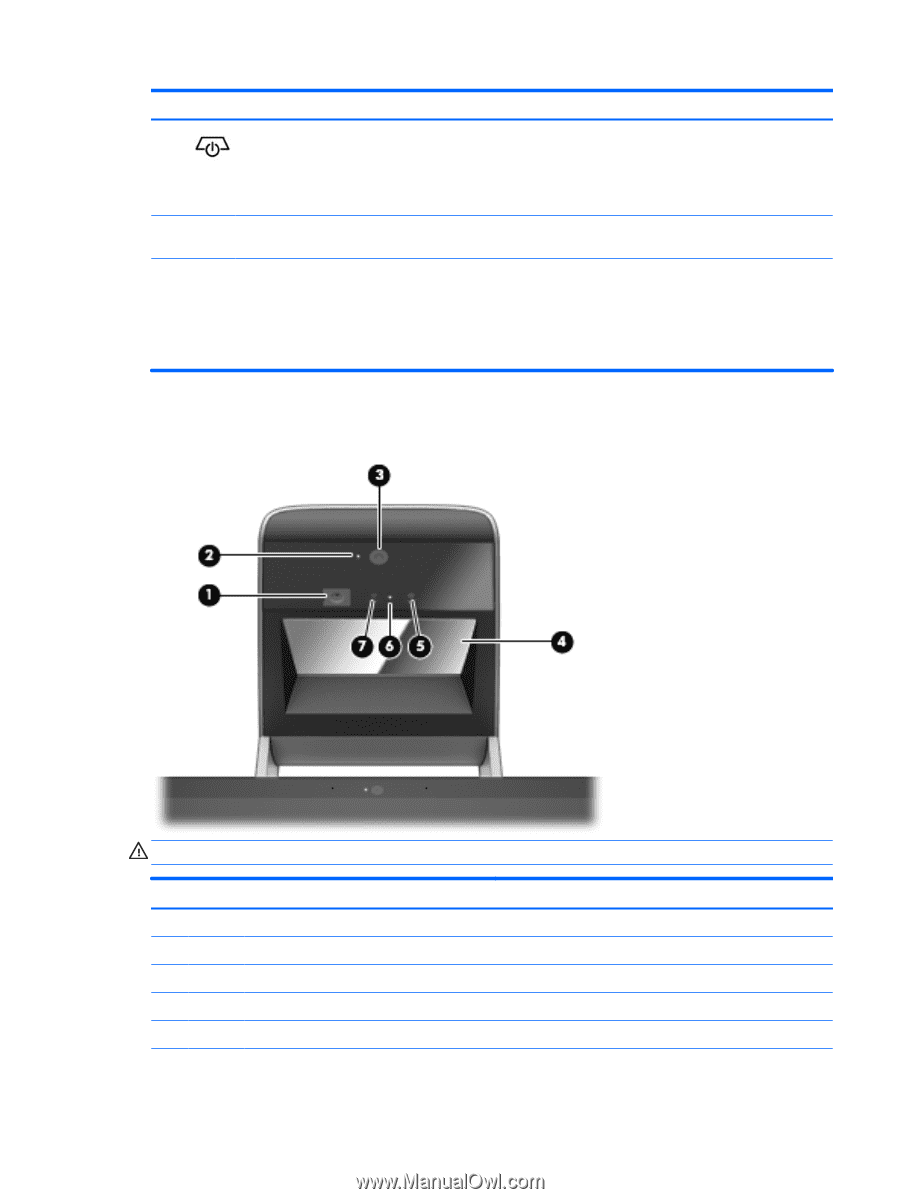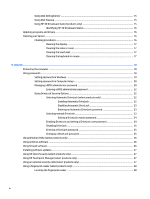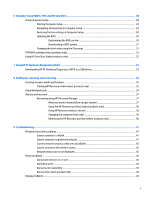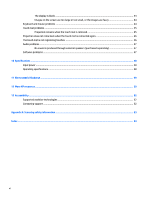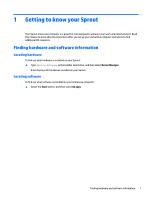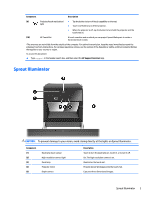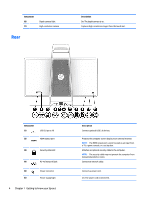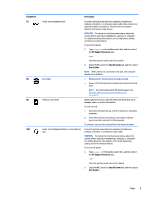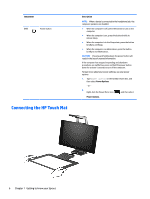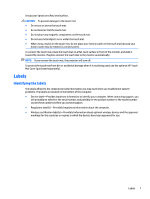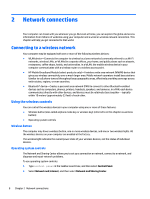HP Sprout Pro G2 User Guide 1 - Page 9
Sprout Illuminator
 |
View all HP Sprout Pro G2 manuals
Add to My Manuals
Save this manual to your list of manuals |
Page 9 highlights
Component Description (9) Projector/touch mat button/ ● Tap the button to turn off touch capability on the mat. light ● Touch-and-hold to turn off the projector. ● When the projector is off, tap the button to turn both the projector and the touch mat on. (10) HP Touch Mat A touch-sensitive mat on which you can project Sprout Workspace to create a horizontal touch screen. *The antennas are not visible from the outside of the computer. For optimal transmission, keep the areas immediately around the antennas free from obstructions. For wireless regulatory notices, see the section of the Regulatory, Safety, and Environmental Notices that applies to your country or region. To access this document: ▲ Type support in the taskbar search box, and then select the HP Support Assistant app. Sprout Illuminator CAUTION: To prevent damage to your vision, avoid staring directly at the lights on Sprout Illuminator. Component (1) (2) (3) (4) (5) Desk lamp touch sensor High-resolution camera light Desk lamp Projector mirror Depth camera Description Touch to turn the desk lamp on, to dim it, or to turn it off. On: The high-resolution camera is on. Illuminates the touch mat. Projects Sprout Workspace onto the touch mat. Captures three-dimensional images. Sprout Illuminator 3