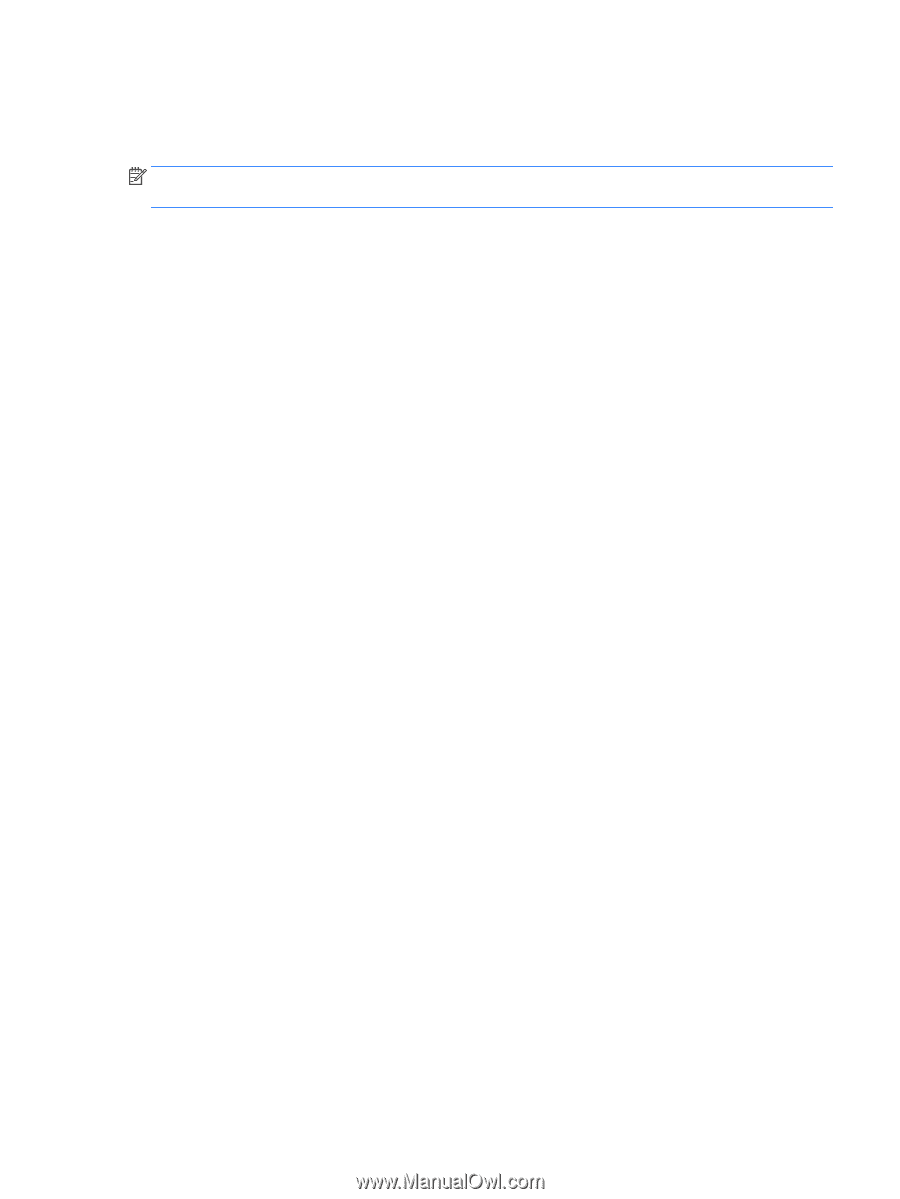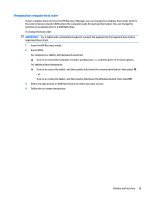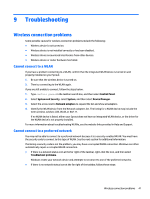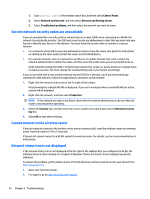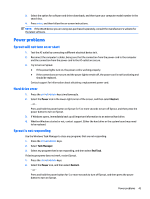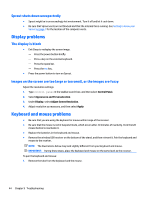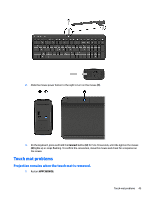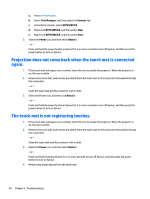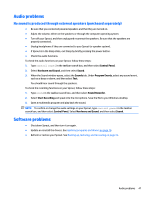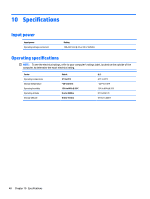HP Sprout Pro G2 User Guide 1 - Page 49
Power problems, Sprout will not turn on or start, Hard drive error, Sprout is not responding
 |
View all HP Sprout Pro G2 manuals
Add to My Manuals
Save this manual to your list of manuals |
Page 49 highlights
3. Select the option for software and driver downloads, and then type your computer model number in the search box. 4. Press enter, and then follow the on-screen instructions. NOTE: If the WLAN device you are using was purchased separately, consult the manufacturer's website for the latest software. Power problems Sprout will not turn on or start 1. Test the AC outlet by connecting a different electrical device to it. 2. Reconnect the computer's cables, being sure that the connection from the power cord to the computer and the connection from the power cord to the AC outlet are secure. 3. Try to turn on Sprout. ● If the power lights turn on, the power cord is working properly. ● If the connections are secure and the power lights remain off, the power cord is not functioning and should be replaced. Contact support for information about obtaining a replacement power cord. Hard drive error 1. Press the ctrl+alt+delete keys simultaneously. 2. Select the Power icon in the lower-right corner of the screen, and then select Restart. - or - Press and hold the power button on Sprout for 5 or more seconds to turn off Sprout, and then press the power button to turn on Sprout. 3. If Windows opens, immediately back up all important information to an external hard drive. 4. Whether Windows started or not, contact support. Either the hard drive or the system board may need to be replaced. Sprout is not responding Use the Windows Task Manager to close any programs that are not responding. 1. Press the ctrl+alt+delete keys. 2. Select Task Manager. 3. Select any program that is not responding, and then select End Task. If closing programs does not work, restart Sprout. 1. Press the ctrl+alt+delete keys. 2. Select the Power icon, and then select Restart. - or - Press and hold the power button for 5 or more seconds to turn off Sprout, and then press the power button to turn on Sprout. Power problems 43