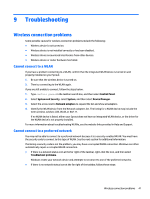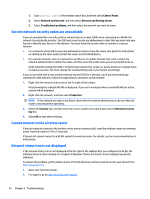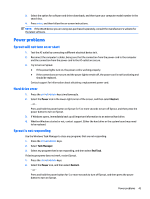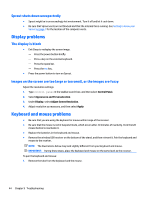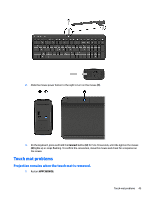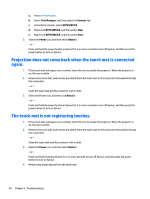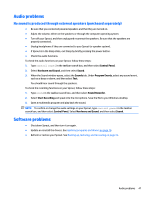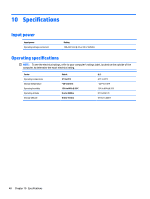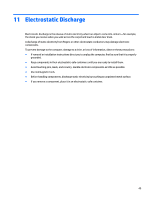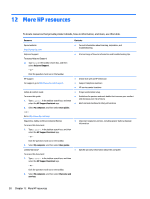HP Sprout Pro G2 User Guide 1 - Page 51
Touch mat problems, Projection remains when the touch mat is removed.
 |
View all HP Sprout Pro G2 manuals
Add to My Manuals
Save this manual to your list of manuals |
Page 51 highlights
2. Slide the mouse power button to the right to turn on the mouse (1). 3. On the keyboard, press and hold the Connect button (3) for 5 to 10 seconds, until the light on the mouse (2) lights up or stops flashing. To confirm the connection, move the mouse and check for a response on the screen. Touch mat problems Projection remains when the touch mat is removed. 1. Restart HPPCSERVICE: Touch mat problems 45
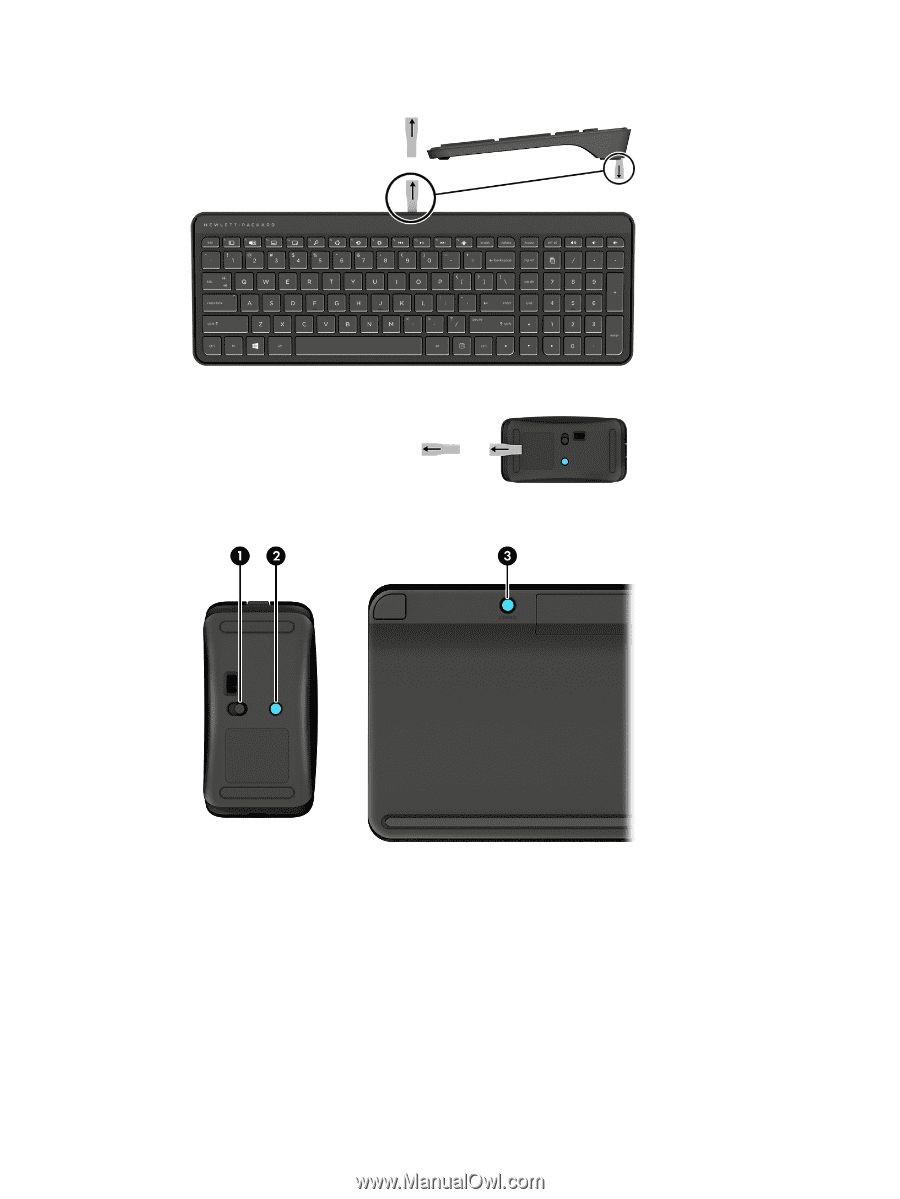
2.
Slide the mouse power button to the right to turn on the mouse
(1)
.
3.
On the keyboard, press and hold the
Connect
button
(3)
for 5 to 10 seconds, until the light on the mouse
(2)
lights up or stops
flashing.
To
confirm
the connection, move the mouse and check for a response on
the screen.
Touch mat problems
Projection remains when the touch mat is removed.
1.
Restart
HPPCSERVICE
:
Touch mat problems
45