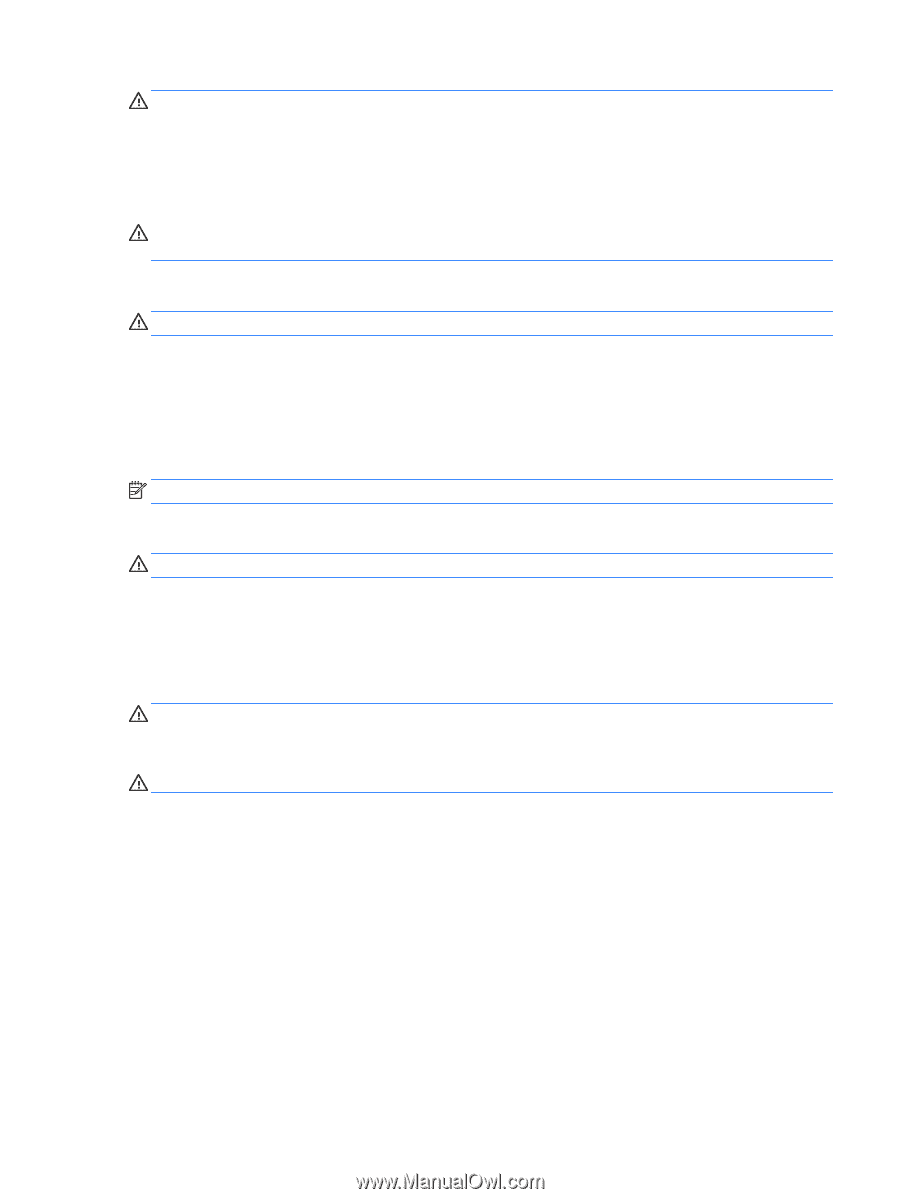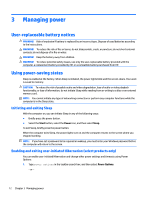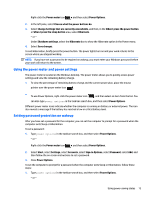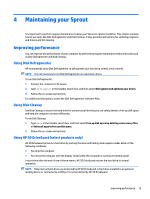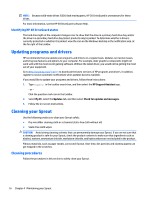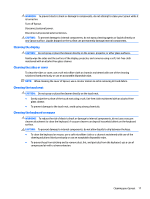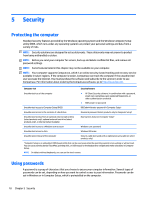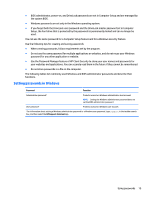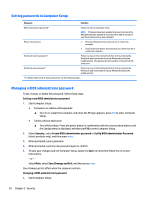HP Sprout Pro G2 User Guide 1 - Page 23
Cleaning the display, Cleaning the sides or cover, Cleaning the touch mat
 |
View all HP Sprout Pro G2 manuals
Add to My Manuals
Save this manual to your list of manuals |
Page 23 highlights
WARNING! To prevent electric shock or damage to components, do not attempt to clean your Sprout while it is turned on. Turn off Sprout. Disconnect external power. Disconnect all powered external devices. CAUTION: To prevent damage to internal components, do not spray cleaning agents or liquids directly on any Sprout surface. Liquids dripped on the surface can permanently damage internal components. Cleaning the display CAUTION: Do not spray or place the cleaner directly on the screen, projector, or other glass surfaces. Gently wipe the sides and the surface of the display, projector, and cameras using a soft, lint-free cloth moistened with an alcohol-free glass cleaner. Cleaning the sides or cover To clean the sides or cover, use a soft microfiber cloth or chamois moistened with one of the cleaning solutions listed previously or use an acceptable disposable wipe. NOTE: When cleaning the cover of Sprout, use a circular motion to aid in removing dirt and debris. Cleaning the touch mat CAUTION: Do not spray or place the cleaner directly on the touch mat. ● Gently wipe the surface of the touch mat using a soft, lint-free cloth moistened with an alcohol-free glass cleaner. ● To prevent damage to the touch mat, avoid using strong chemicals. Cleaning the keyboard or mouse WARNING! To reduce the risk of electric shock or damage to internal components, do not use a vacuum cleaner attachment to clean the keyboard. A vacuum cleaner can deposit household debris on the keyboard surface. CAUTION: To prevent damage to internal components, do not allow liquids to drip between the keys. ● To clean the keyboard or mouse, use a soft microfiber cloth or a chamois moistened with one of the cleaning solutions listed previously or use an acceptable disposable wipe. ● To prevent keys from sticking and to remove dust, lint, and particles from the keyboard, use a can of compressed air with a straw extension. Cleaning your Sprout 17