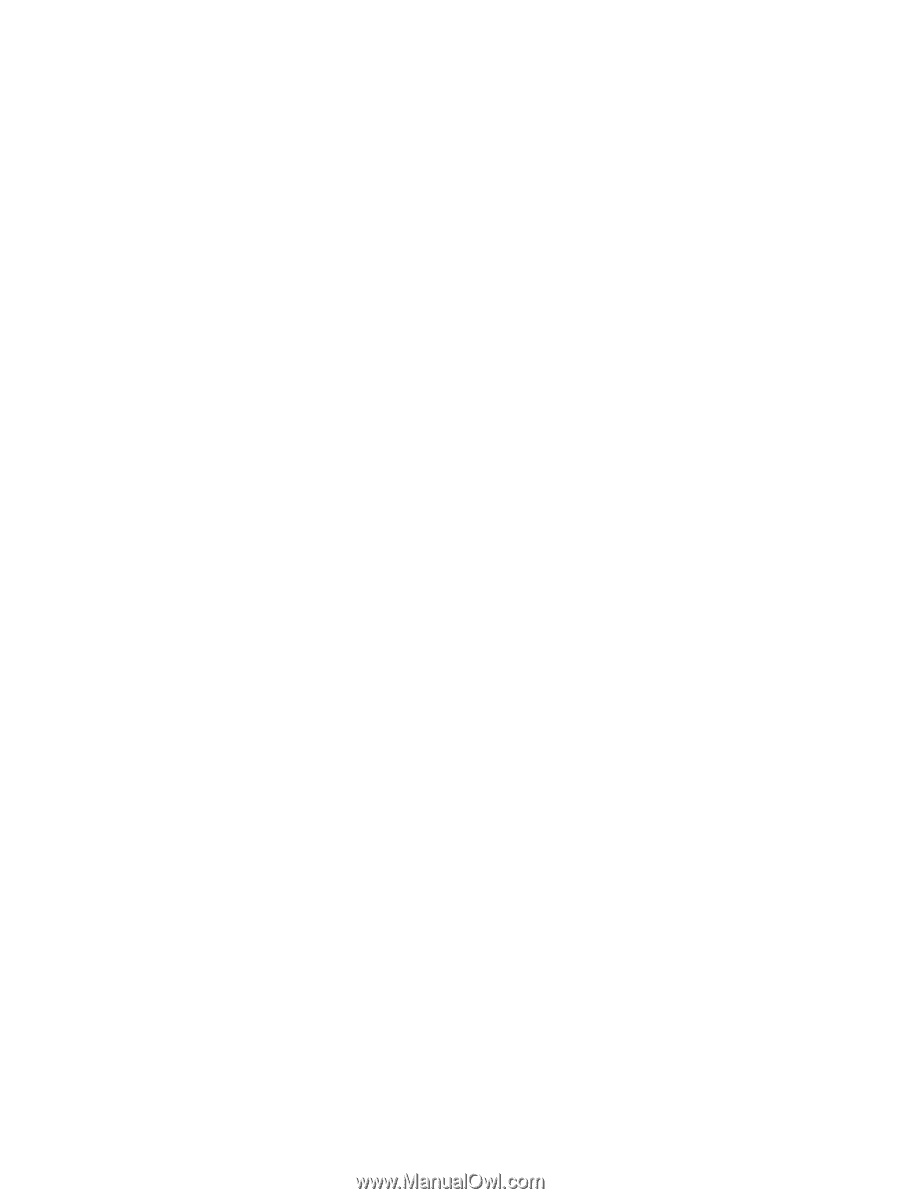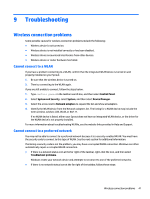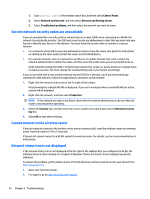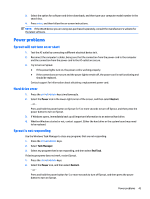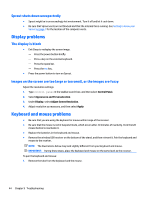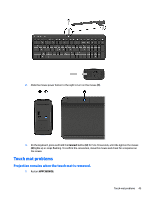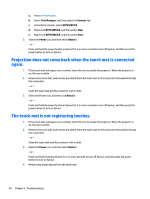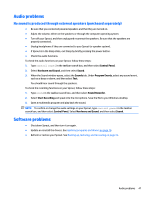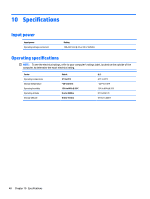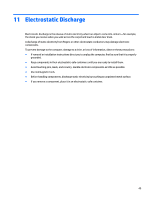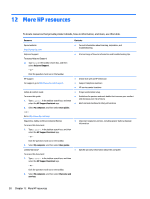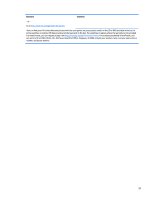HP Sprout Pro G2 User Guide 1 - Page 52
Projection does not come back when the touch mat is connected again.
 |
View all HP Sprout Pro G2 manuals
Add to My Manuals
Save this manual to your list of manuals |
Page 52 highlights
a. Press ctrl+alt+delete. b. Select Task Manager, and then select the Services tab. c. In the Name column, select HPPCSERVICE. d. Right-click HPPCSERVICE, and then select Stop. e. Right-click HPPCSERVICE, and then select Start. 2. Select the Power icon, and then select Restart. - or - Press and hold the power button on Sprout for 5 or more seconds to turn off Sprout, and then press the power button to turn on Sprout. Projection does not come back when the touch mat is connected again. 1. If the touch mat workspace icon is amber, touch the icon to enable the projector. When the projector is on, the icon is white. 2. Remove the touch mat, and remove any debris from the touch mat or the connector that would interrupt the connection. - or - Clean the touch mat and the connector with a cloth. 3. Select the Power icon, and then click Restart. - or - Press and hold the power button on Sprout for 5 or more seconds to turn off Sprout, and then press the power button to turn on Sprout. The touch mat is not registering touches. 1. If the touch mat workspace icon is amber, touch the icon to enable the projector. When the projector is on, the icon is white. 2. Remove the touch mat, and remove any debris from the touch mat or the connector that would interrupt the connection. - or - Clean the touch mat and the connector with a cloth. 3. Select the Power icon, and then select Restart. - or - Press and hold the power button for 5 or more seconds to turn off Sprout, and then press the power button to turn on Sprout. 4. Remove any metal objects from the touch mat. 46 Chapter 9 Troubleshooting