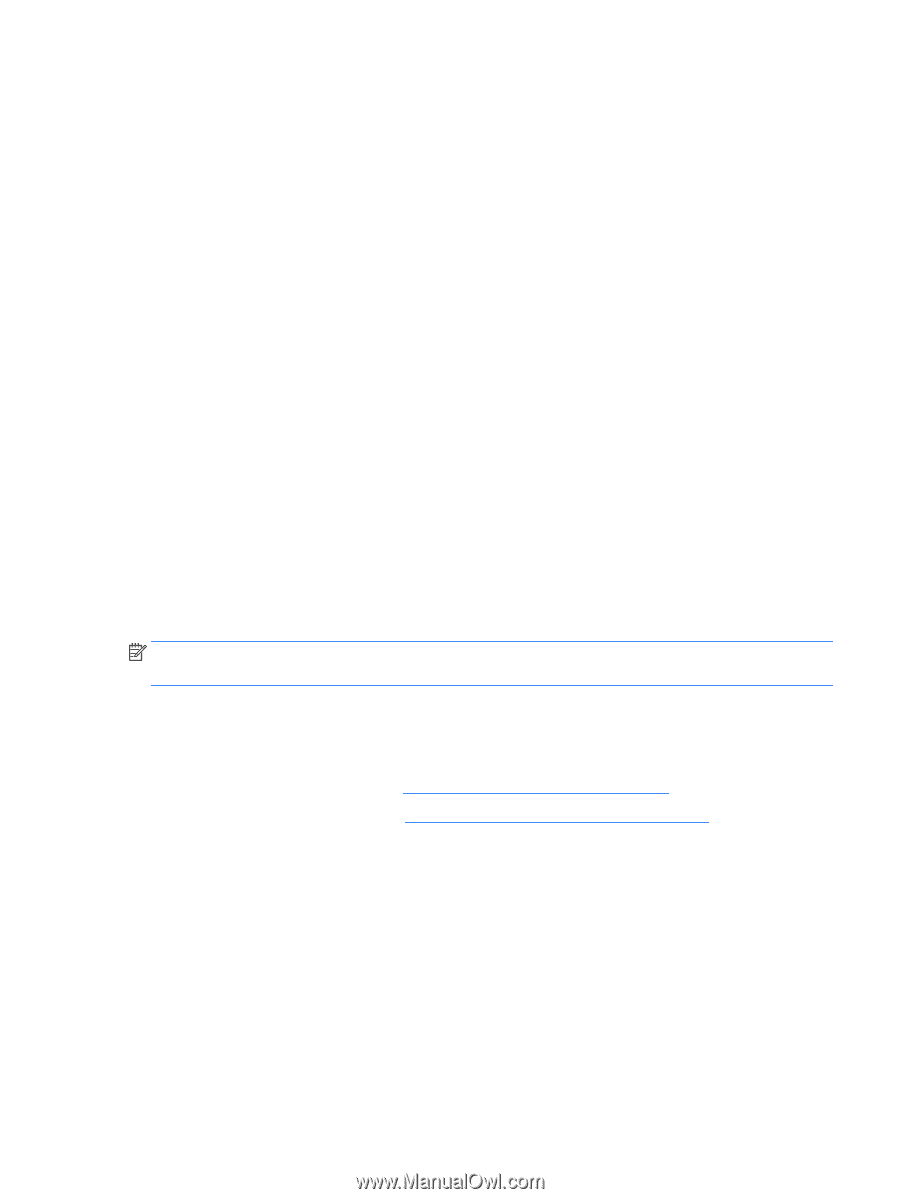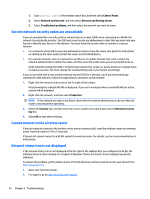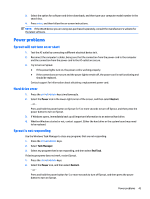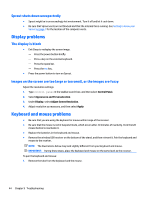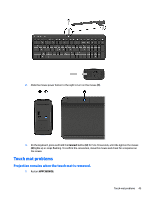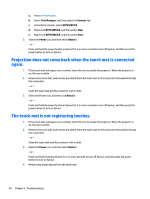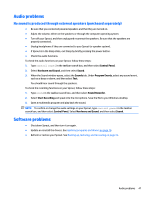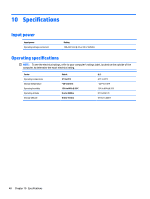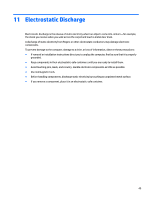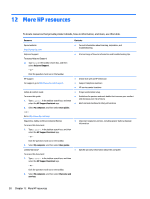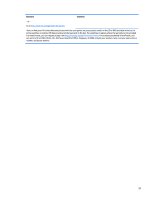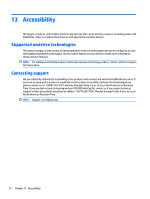HP Sprout Pro G2 User Guide 1 - Page 53
Audio problems, No sound is produced through external speakers (purchased separately)
 |
View all HP Sprout Pro G2 manuals
Add to My Manuals
Save this manual to your list of manuals |
Page 53 highlights
Audio problems No sound is produced through external speakers (purchased separately) ● Be sure that you connected powered speakers and that they are turned on. ● Adjust the volume, either on the speakers or through the computer operating system. ● Turn off your Sprout, and then unplug and reconnect the speakers. Be sure that the speakers are properly connected. ● Unplug headphones if they are connected to your Sprout (or speaker system). ● If Sprout is in the Sleep state, exit Sleep by briefly pressing the power button. ● Check the audio functions. To check the audio functions on your Sprout, follow these steps: 1. Type control panel in the taskbar search box, and then select Control Panel. 2. Select Hardware and Sound, and then select Sound. 3. When the Sound window opens, select the Sounds tab. Under Program Events, select any sound event, such as a beep or alarm, and then select Test. You should hear sound through the speakers. To check the recording functions on your Sprout, follow these steps: 1. Type sound in the taskbar search box, and then select Sound Recorder. 2. Select Start Recording and speak into the microphone. Save the file to your Windows desktop. 3. Open a multimedia program and play back the sound. NOTE: To confirm or change the audio settings on your Sprout, type control panel in the taskbar search box, and then select Control Panel. Select Hardware and Sound, and then select Sound. Software problems ● Shut down Sprout, and then turn it on again. ● Update or reinstall the drivers. See Updating programs and drivers on page 16. ● Refresh or restore your Sprout. See Backing up, restoring, and recovering on page 35. Audio problems 47