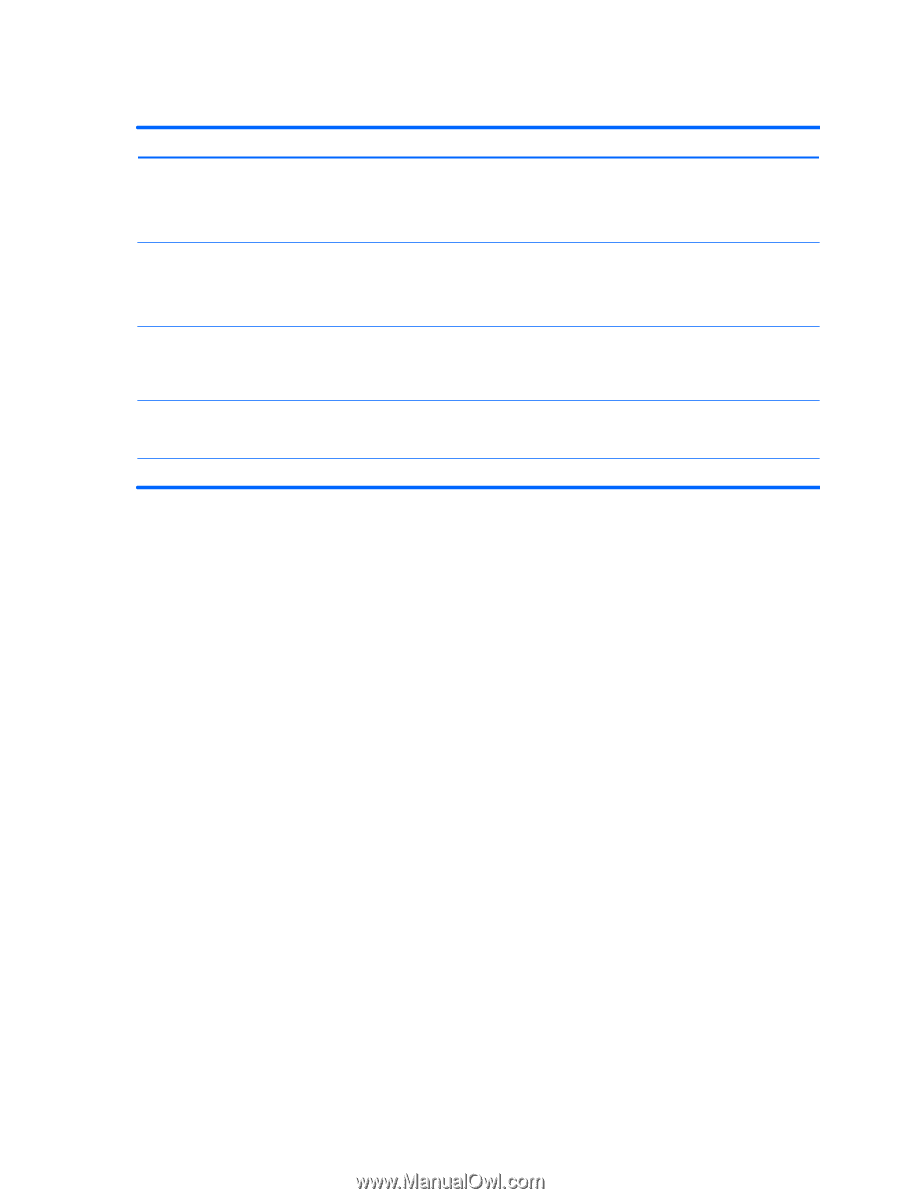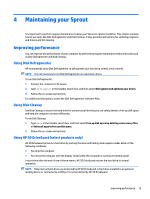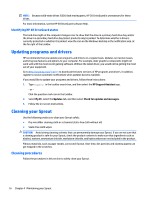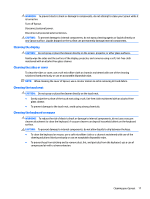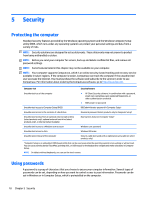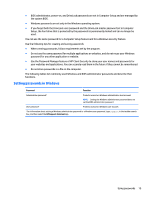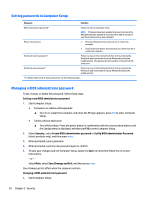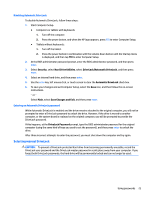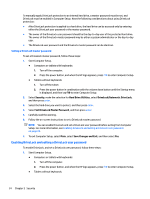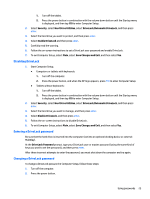HP Sprout Pro G2 User Guide 1 - Page 26
Setting passwords in Computer Setup, Managing a BIOS administrator password
 |
View all HP Sprout Pro G2 manuals
Add to My Manuals
Save this manual to your list of manuals |
Page 26 highlights
Setting passwords in Computer Setup Password Function BIOS administrator password* Power-on password Protects access to Computer Setup. NOTE: If features have been enabled to prevent removing the BIOS administrator password, you may not be able to remove it until those features have been disabled. ● Must be entered each time you turn on or restart the computer. ● If you forget your power-on password, you cannot turn on or restart the computer. DriveLock master password* Protects access to the internal hard drive that is protected by DriveLock, and is set under DriveLock Passwords during the enable process. This password is also used to remove DriveLock protection. DriveLock user password* Protects access to the internal hard drive that is protected by DriveLock, and is set under DriveLock Passwords during the enable process. *For details about each of these passwords, see the following topics. Managing a BIOS administrator password To set, change, or delete this password, follow these steps: Setting a new BIOS administrator password 1. Start Computer Setup. ● Computers or tablets with keyboards: ▲ Turn on or restart the computer, and when the HP logo appears, press f10 to enter Computer Setup. ● Tablets without keyboards: ▲ Turn off the tablet. Press the power button in combination with the volume down button until the Startup menu is displayed, and then tap f10 to enter Computer Setup. 2. Select Security, select Create BIOS administrator password or Set Up BIOS administrator Password (select products only), and then press enter. 3. When prompted, type a password. 4. When prompted, type the new password again to confirm. 5. To save your changes and exit Computer Setup, select the Save icon and then follow the on-screen instructions. - or - Select Main, select Save Changes and Exit, and then press enter. Your changes go into effect when the computer restarts. Changing a BIOS administrator password 1. Start Computer Setup. 20 Chapter 5 Security