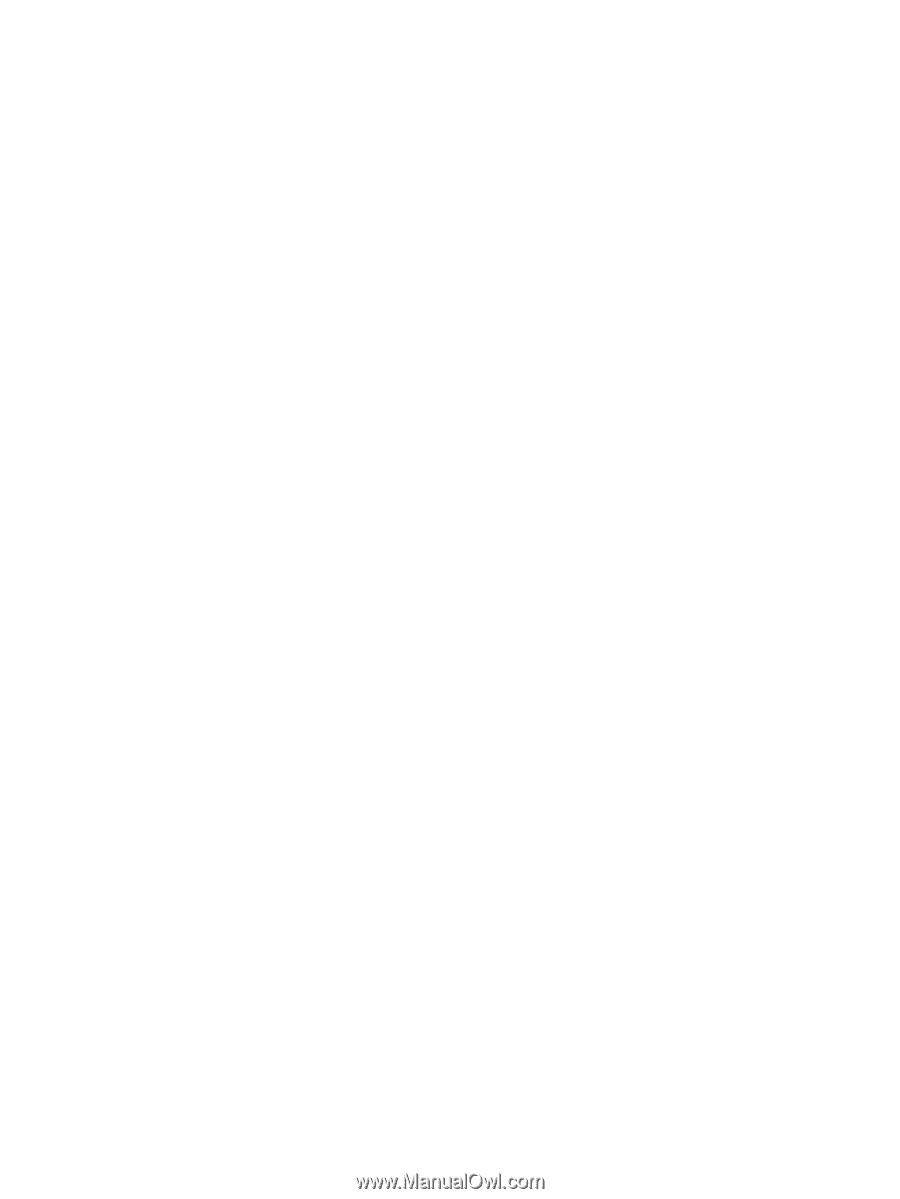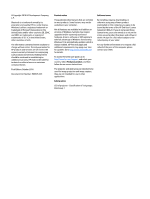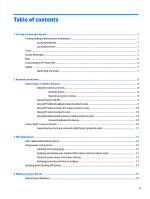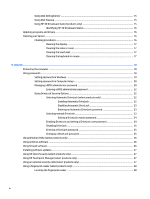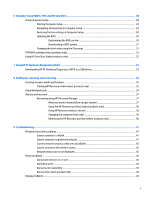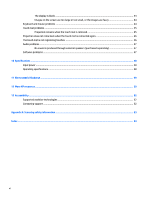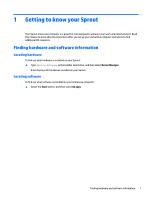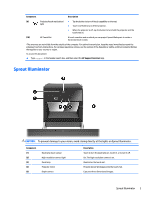Using Disk Defragmenter
..................................................................................................................
15
Using Disk Cleanup
............................................................................................................................
15
Using HP 3D DriveGuard (select products only)
................................................................................
15
Identifying HP 3D DriveGuard status
..............................................................................
16
Updating programs and drivers
..........................................................................................................................
16
Cleaning your Sprout
...........................................................................................................................................
16
Cleaning procedures
..........................................................................................................................
16
Cleaning the display
........................................................................................................
17
Cleaning the sides or cover
.............................................................................................
17
Cleaning the touch mat
...................................................................................................
17
Cleaning the keyboard or mouse
....................................................................................
17
5
Security
......................................................................................................................................................
18
Protecting the computer
.....................................................................................................................................
18
Using passwords
..................................................................................................................................................
18
Setting passwords in Windows
.........................................................................................................
19
Setting passwords in Computer Setup
.............................................................................................
20
Managing a BIOS administrator password
........................................................................................
20
Entering a BIOS administrator password
.......................................................................
22
Using DriveLock Security Options
.....................................................................................................
22
Selecting Automatic DriveLock (select products only)
...................................................
22
Enabling Automatic DriveLock
.....................................................................
22
Disabling Automatic DriveLock
....................................................................
23
Entering an Automatic DriveLock password
................................................
23
Selecting manual DriveLock
...........................................................................................
23
Setting a DriveLock master password
.........................................................
24
Enabling DriveLock and setting a DriveLock user password
.........................................
24
Disabling DriveLock
........................................................................................................
25
Entering a DriveLock password
......................................................................................
25
Changing a DriveLock password
.....................................................................................
25
Using Windows Hello (select products only)
.......................................................................................................
26
Using antivirus software
......................................................................................................................................
26
Using
firewall
software
........................................................................................................................................
26
Installing software updates
.................................................................................................................................
27
Using HP Client Security (select products only)
..................................................................................................
27
Using HP Touchpoint Manager (select products only)
........................................................................................
27
Using an optional security cable (select products only)
.....................................................................................
27
Using a
fingerprint
reader (select products only)
...............................................................................................
28
Locating the
fingerprint
reader
.........................................................................................................
28
iv