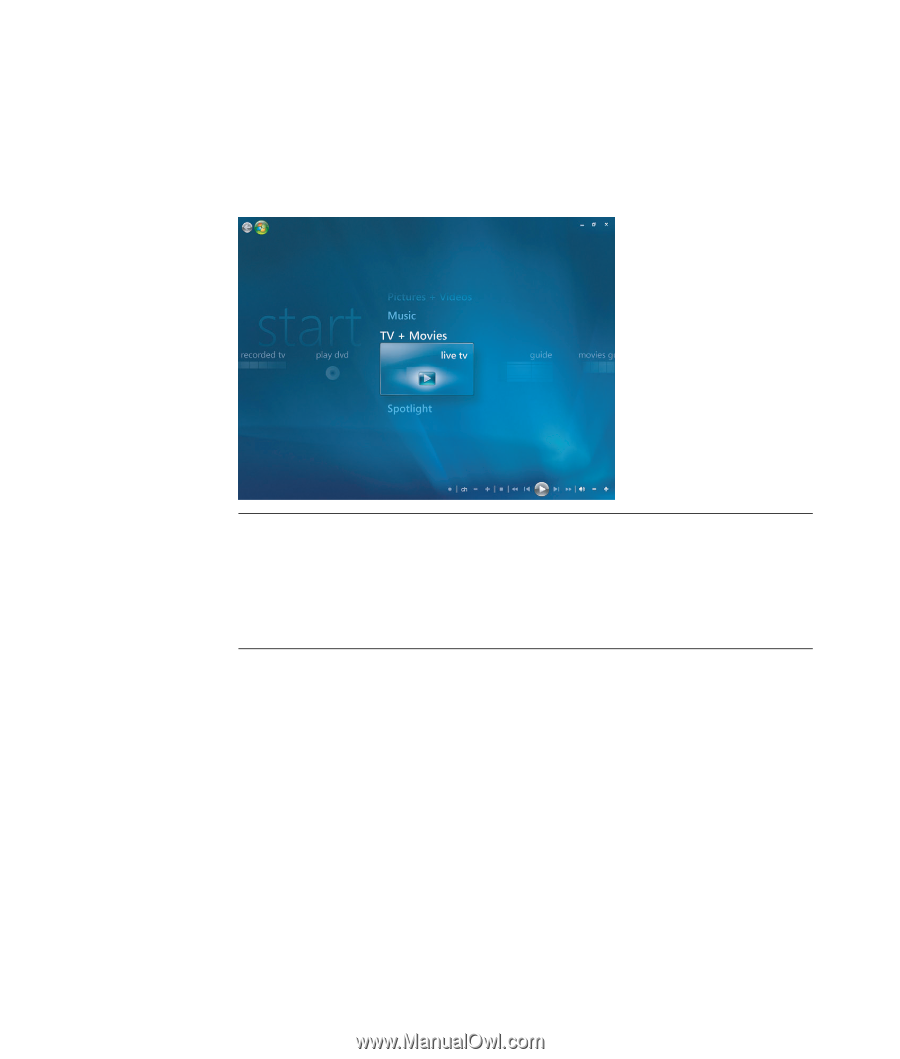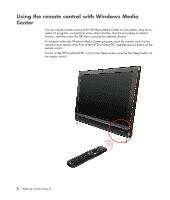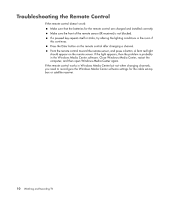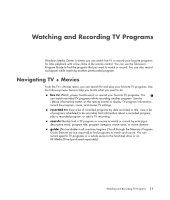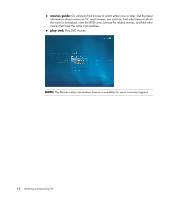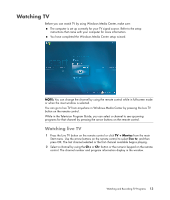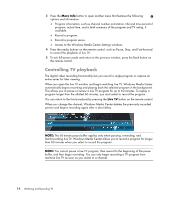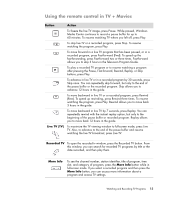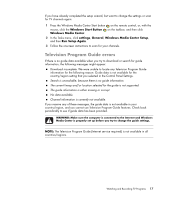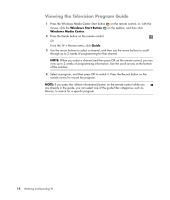HP TouchSmart IQ506t Watching and Recording TV - Page 17
Watching TV, Watching live TV
 |
View all HP TouchSmart IQ506t manuals
Add to My Manuals
Save this manual to your list of manuals |
Page 17 highlights
Watching TV Before you can watch TV by using Windows Media Center, make sure: The computer is set up correctly for your TV signal source. Refer to the setup instructions that came with your computer for more information. You have completed the Windows Media Center setup wizard. NOTE: You can change the channel by using the remote control while in full-screen mode or when the inset window is selected. You can go to live TV from anywhere in Windows Media Center by pressing the Live TV button on the remote control. While in the Television Program Guide, you can select a channel to see upcoming programs for that channel by pressing the arrow buttons on the remote control. Watching live TV 1 Press the Live TV button on the remote control or click TV + Movies from the main Start menu. Use the arrow buttons on the remote control to select live tv, and then press OK. The last channel selected or the first channel available begins playing. 2 Select a channel by using the Ch+ or Ch- button or the numeric keypad on the remote control. The channel number and program information display in the window. Watching and Recording TV Programs 13