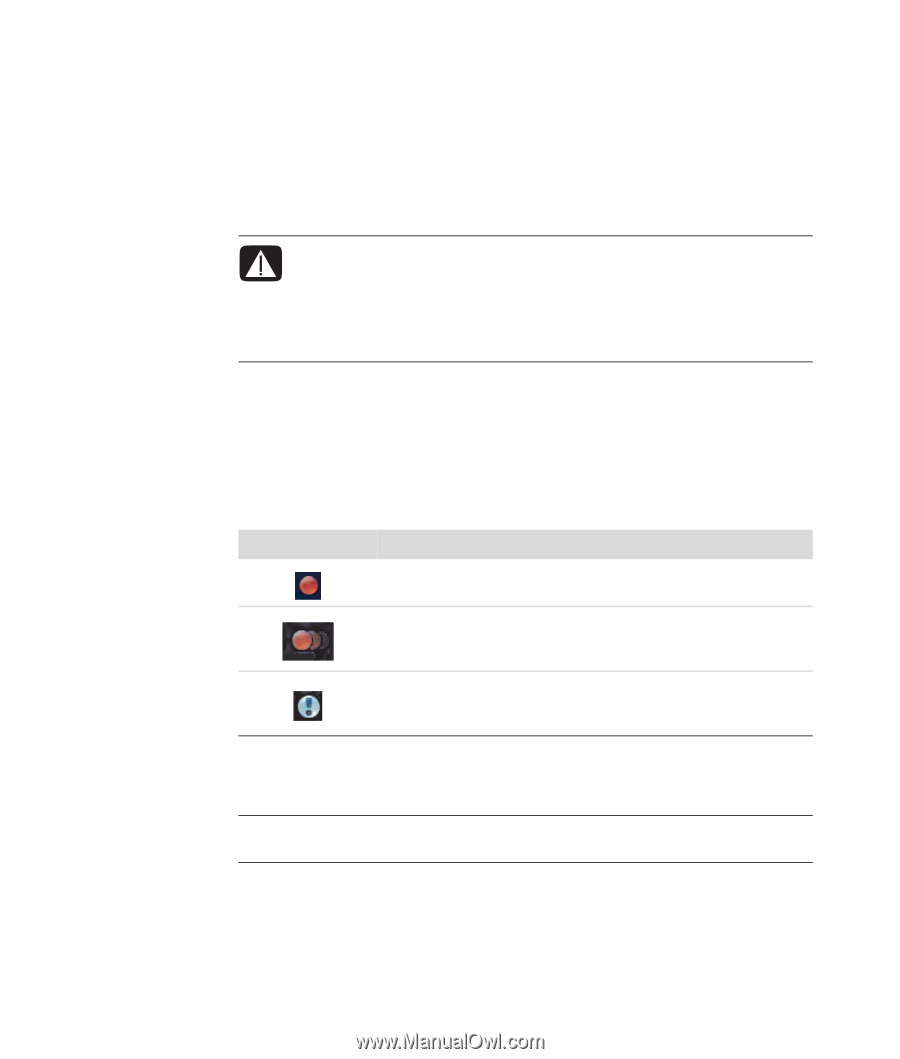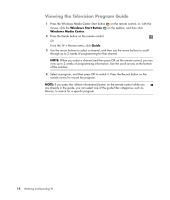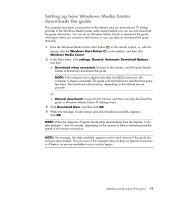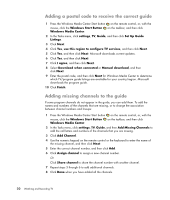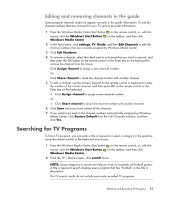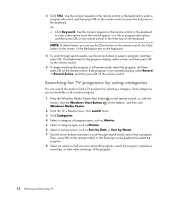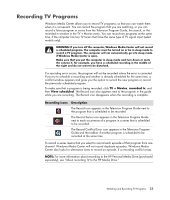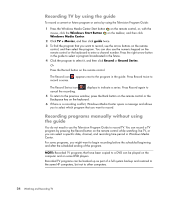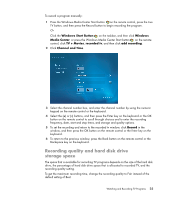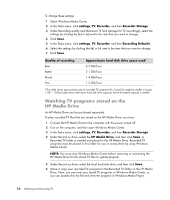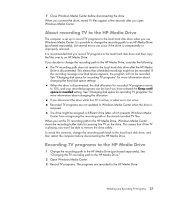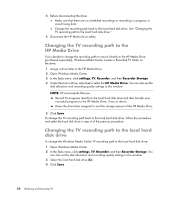HP TouchSmart IQ506t Watching and Recording TV - Page 27
Recording TV Programs, TV + Movies, recorded tv, View scheduled, Recording icons, Description
 |
View all HP TouchSmart IQ506t manuals
Add to My Manuals
Save this manual to your list of manuals |
Page 27 highlights
Recording TV Programs Windows Media Center allows you to record TV programs, so that you can watch them when it is convenient. You can record the program that you are watching, or you can record a future program or series from the Television Program Guide, the search, or the recorded tv window in the TV + Movies menu. You can record two programs at the same time, if the computer has two TV tuners that have the same type of TV signal input (select models only). WARNING: If you turn off the computer, Windows Media Center will not record a scheduled program. The computer must be turned on or be in sleep mode to record a TV program. The computer will not automatically go into sleep mode if Windows Media Center is open. Make sure that you put the computer in sleep mode and turn down or mute the volume if, for example, you have a scheduled recording in the middle of the night and do not want to be disturbed. If a recording error occurs, the program will not be recorded unless the error is corrected. If you try to schedule a recording and another is already scheduled for the same time, a conflict window appears and gives you the option to record the new program or record the previously scheduled program. To make sure that a program is being recorded, click TV + Movies, recorded tv, and then View scheduled. The Record icon also appears next to the program in the guide while you are recording. The Record icon disappears when the recording is complete. Recording icons Description The Record icon appears in the Television Program Guide next to the program that is scheduled to be recorded. The Record Series icon appears in the Television Program Guide next to each occurrence of a program in a series that is scheduled to be recorded. The Record Conflict/Error icon appears in the Television Program Guide and the taskbar if another program is scheduled to be recorded at the same time. To record a series means that you select to record each episode of that program from one channel. Windows Media Center will not record duplicate episodes. Windows Media Center also looks for alternative times to record an episode, if a recording conflict arises. NOTE: For more information about recording to the HP Personal Media Drive (purchased separately), see "About recording TV to the HP Media Drive." Watching and Recording TV Programs 23