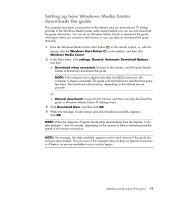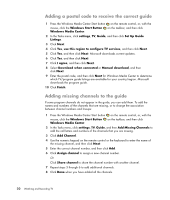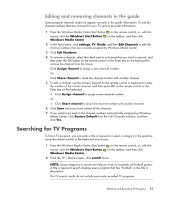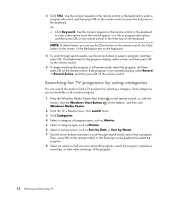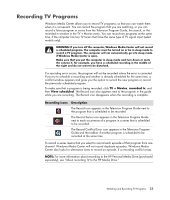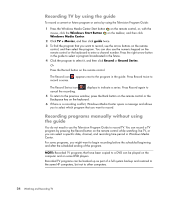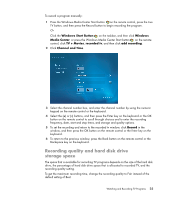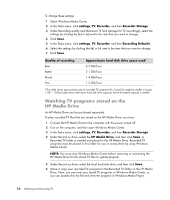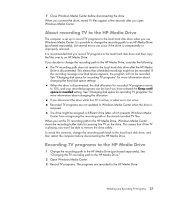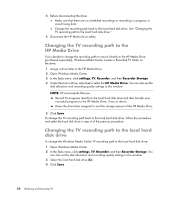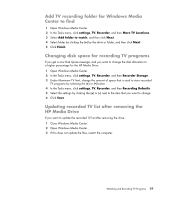HP TouchSmart IQ506t Watching and Recording TV - Page 28
Recording TV by using the guide, Recording programs manually without using the guide
 |
View all HP TouchSmart IQ506t manuals
Add to My Manuals
Save this manual to your list of manuals |
Page 28 highlights
Recording TV by using the guide To record a current or future program or series by using the Television Program Guide: 1 Press the Windows Media Center Start button on the remote control, or, with the mouse, click the Windows Start Button Windows Media Center. on the taskbar, and then click 2 Click TV + Movies, and then click guide twice. 3 To find the program that you want to record, use the arrow buttons on the remote control, and then select the program. You can also use the numeric keypad on the remote control or the keyboard to enter a channel number. Press the right arrow button in the guide to select a program broadcasted in the future. 4 Click the program to select it, and then click Record or Record Series. Or Press the Record button on the remote control. The Record icon record a series. appears next to the program in the guide. Press Record twice to The Record Series icon cancel the recording. displays to indicate a series. Press Record again to 5 To return to the previous window, press the Back button on the remote control or the Backspace key on the keyboard. 6 If there is a recording conflict, Windows Media Center opens a message and allows you to select which program that you want to record. Recording programs manually without using the guide You do not need to use the Television Program Guide to record TV. You can record a TV program by pressing the Record button on the remote control while watching live TV, or you can select a specific date, channel, and recording time period in Windows Media Center. For some programs, you might want to begin recording before the scheduled beginning and after the scheduled ending of the program. NOTE: Recorded TV programs that have been copied to a DVD can be played on the computer and on some DVD players. Recorded TV programs can be backed up as part of a full system backup and restored to the same HP computers, but not to other computers. 24 Watching and Recording TV