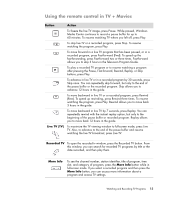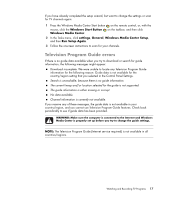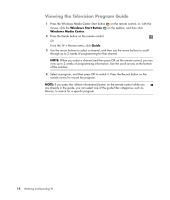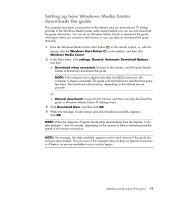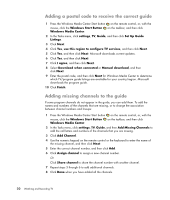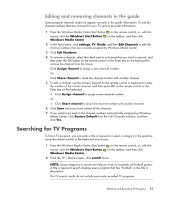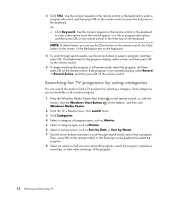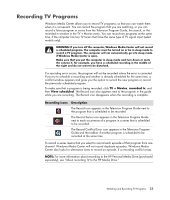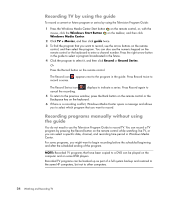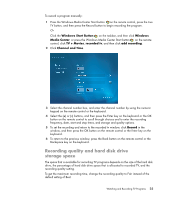HP TouchSmart IQ506t Watching and Recording TV - Page 24
Adding a postal code to receive the correct guide, Adding missing channels to the guide
 |
View all HP TouchSmart IQ506t manuals
Add to My Manuals
Save this manual to your list of manuals |
Page 24 highlights
Adding a postal code to receive the correct guide 1 Press the Windows Media Center Start button on the remote control, or, with the mouse, click the Windows Start Button Windows Media Center. on the taskbar, and then click 2 In the Tasks menu, click settings, TV, Guide, and then click Set Up Guide Listings. 3 Click Next. 4 Click Yes, use this region to configure TV services, and then click Next. 5 Click Yes, and then click Next. Microsoft downloads current updates. 6 Click Yes, and then click Next. 7 Click I agree, and then click Next. 8 Select Download when connected or Manual download, and then click Next. 9 Enter the postal code, and then click Next for Windows Media Center to determine which TV/program guide listings are available for your country/region. Microsoft downloads the program guide. 10 Click Finish. Adding missing channels to the guide If some program channels do not appear in the guide, you can add them. To add the names and numbers of the channels that are missing, or to change the association between channel numbers and lineups: 1 Press the Windows Media Center Start button on the remote control, or, with the mouse, click the Windows Start Button Windows Media Center. on the taskbar, and then click 2 In the Tasks menu, click settings, TV, Guide, and then Add Missing Channels to add the call letters and numbers of the channels that you are missing. 3 Click Add Channel. 4 Use the numeric keypad on the remote control or the keyboard to enter the name of the missing channel, and then click Next. 5 Enter the correct channel number, and then click Add. 6 Click Assign channel to assign a new channel number. Or Click Share channel to share the channel number with another channel. 7 Repeat steps 3 through 6 to add additional channels. 8 Click Done when you have added all the channels. 20 Watching and Recording TV