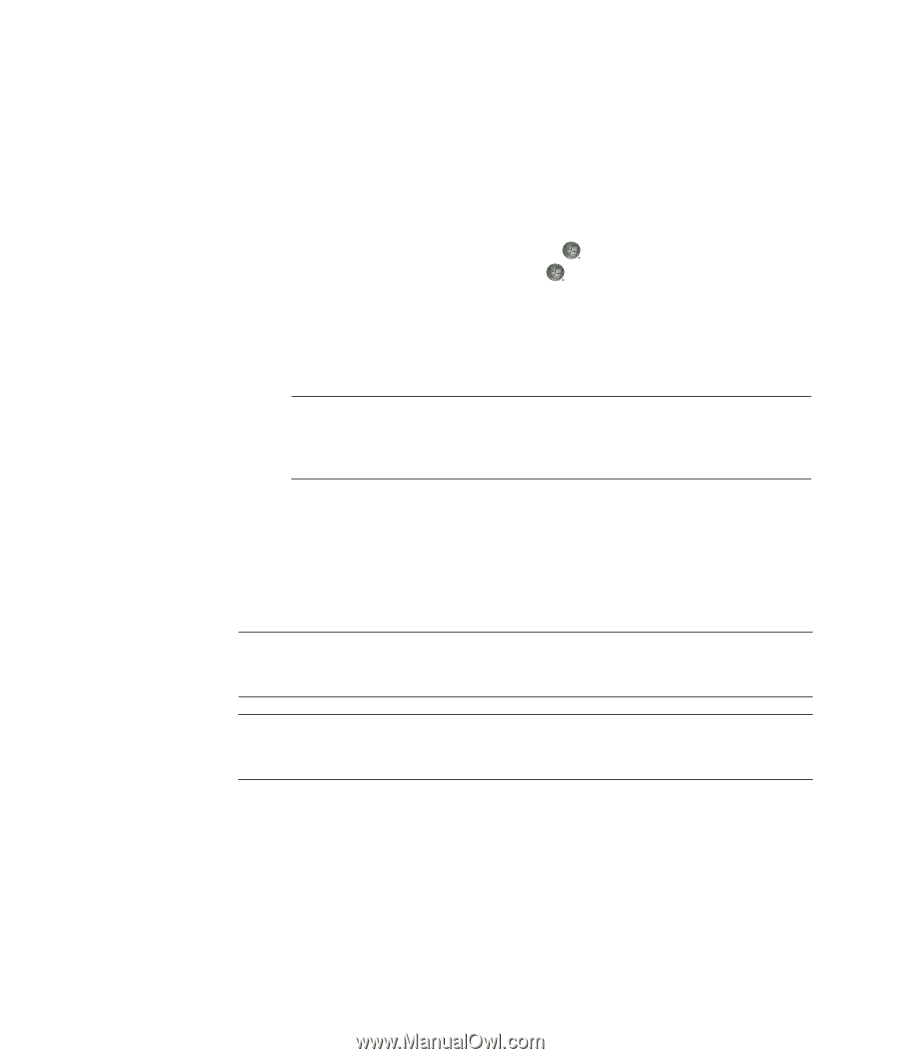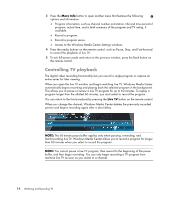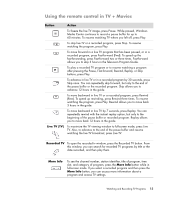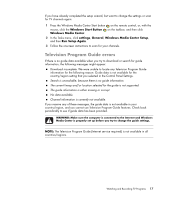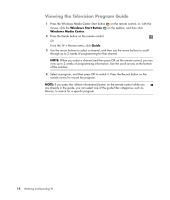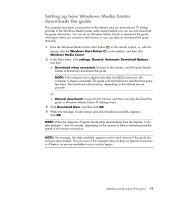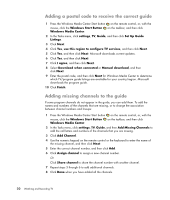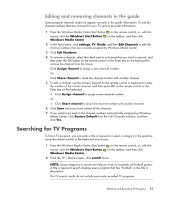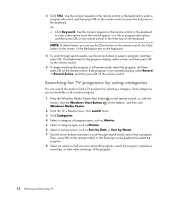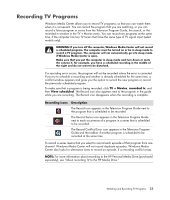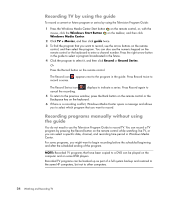HP TouchSmart IQ506t Watching and Recording TV - Page 23
Setting up how Windows Media Center downloads the guide, Windows Start Button, Windows Media Center
 |
View all HP TouchSmart IQ506t manuals
Add to My Manuals
Save this manual to your list of manuals |
Page 23 highlights
Setting up how Windows Media Center downloads the guide The computer must have a connection to the Internet, and you must select a TV listings provider in the Windows Media Center setup wizard before you can use and download the guide information. You can set up Windows Media Center to download the guide information when you connect to the Internet, or you can select to download the guide manually. 1 Press the Windows Media Center Start button on the remote control, or, with the mouse, click the Windows Start Button Windows Media Center. on the taskbar, and then click 2 In the Tasks menu, click settings, General, Automatic Download Options, and then: Download when connected: Connect to the Internet, and Windows Media Center automatically downloads the guide. NOTE: If the computer has a digital subscriber line (DSL) connection, the computer is always connected. The guide is downloaded at a specified time every few days. The download interval varies, depending on the Internet service provider. Or Manual download: Connect to the Internet, and then manually download the guide in Windows Media Center TV Settings menu. 3 Click Download Now, and then click OK. 4 When the message, Guide listings were downloaded successfully, appears, click OK. NOTE: When the Television Program Guide starts downloading from the Internet, it can take between 1 and 30 minutes, depending on the amount of data to download and the speed of the Internet connection. NOTE: The message, No data available, appears next to each channel if the guide has not been downloaded. This can occur if the computer does not have an Internet connection or if there is no service available in your country/region. Watching and Recording TV Programs 19