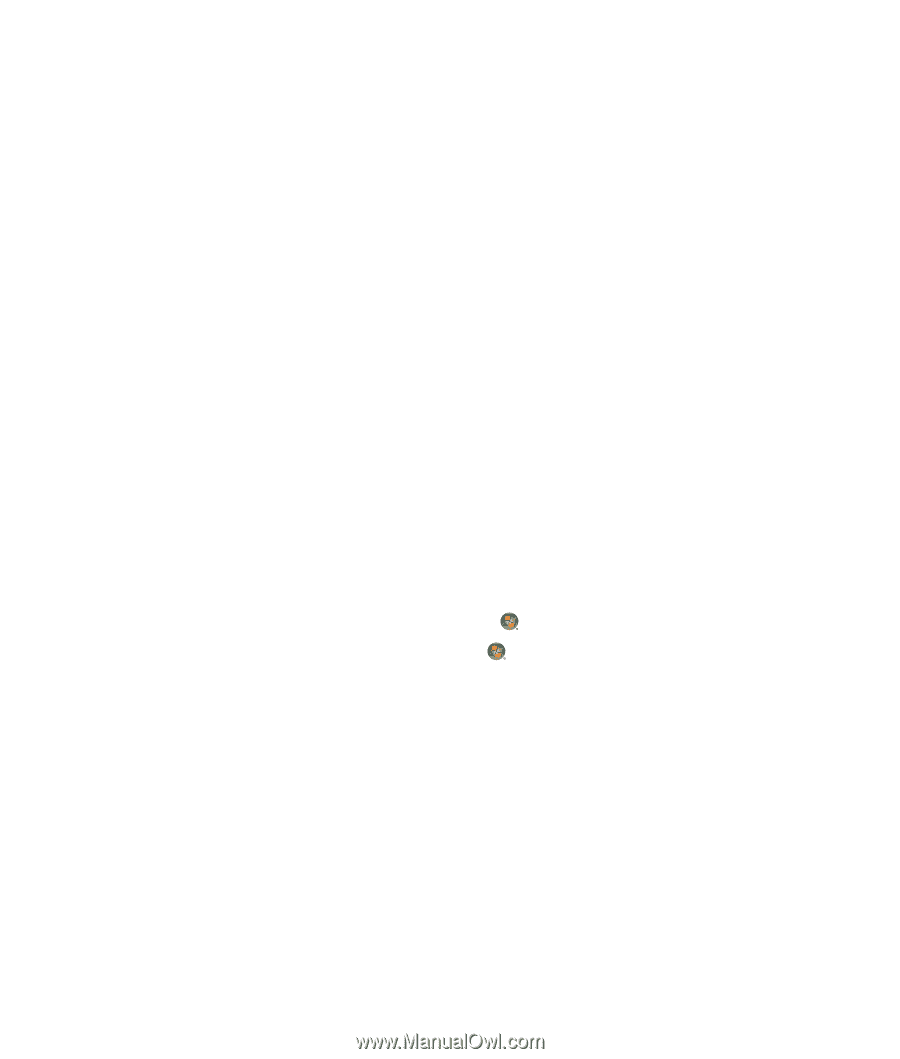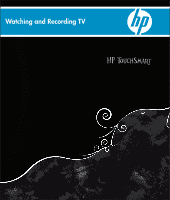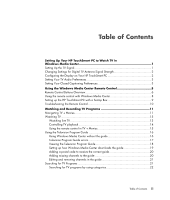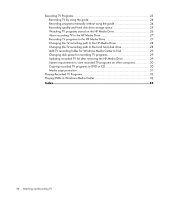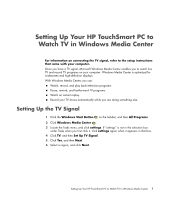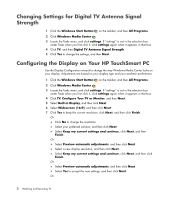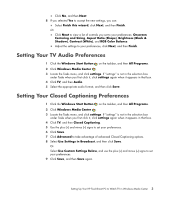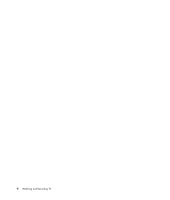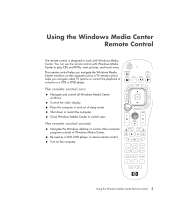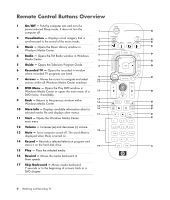HP TouchSmart IQ506t Watching and Recording TV - Page 5
Setting Up Your HP TouchSmart PC to Watch TV in Windows Media Center, Setting Up the TV Signal
 |
View all HP TouchSmart IQ506t manuals
Add to My Manuals
Save this manual to your list of manuals |
Page 5 highlights
Setting Up Your HP TouchSmart PC to Watch TV in Windows Media Center For information on connecting the TV signal, refer to the setup instructions that came with your computer. Once you have a TV signal, Microsoft Windows Media Center enables you to watch live TV and record TV programs on your computer. Windows Media Center is optimized for widescreen and high-definition displays. With Windows Media Center, you can: Watch, record, and play back television programs. Pause, rewind, and fast-forward TV programs. Watch an instant replay. Record your TV shows automatically while you are doing something else. Setting Up the TV Signal 1 Click the Windows Start Button on the taskbar, and then All Programs. 2 Click Windows Media Center . 3 Locate the Tasks menu, and click settings. If "settings" is not in the selection box under Tasks when you first click it, click settings again when it appears in that box. 4 Click TV, and then Set Up TV Signal. 5 Click Yes, and then Next. 6 Select a region, and click Next. Setting Up Your HP TouchSmart PC to Watch TV in Windows Media Center 1