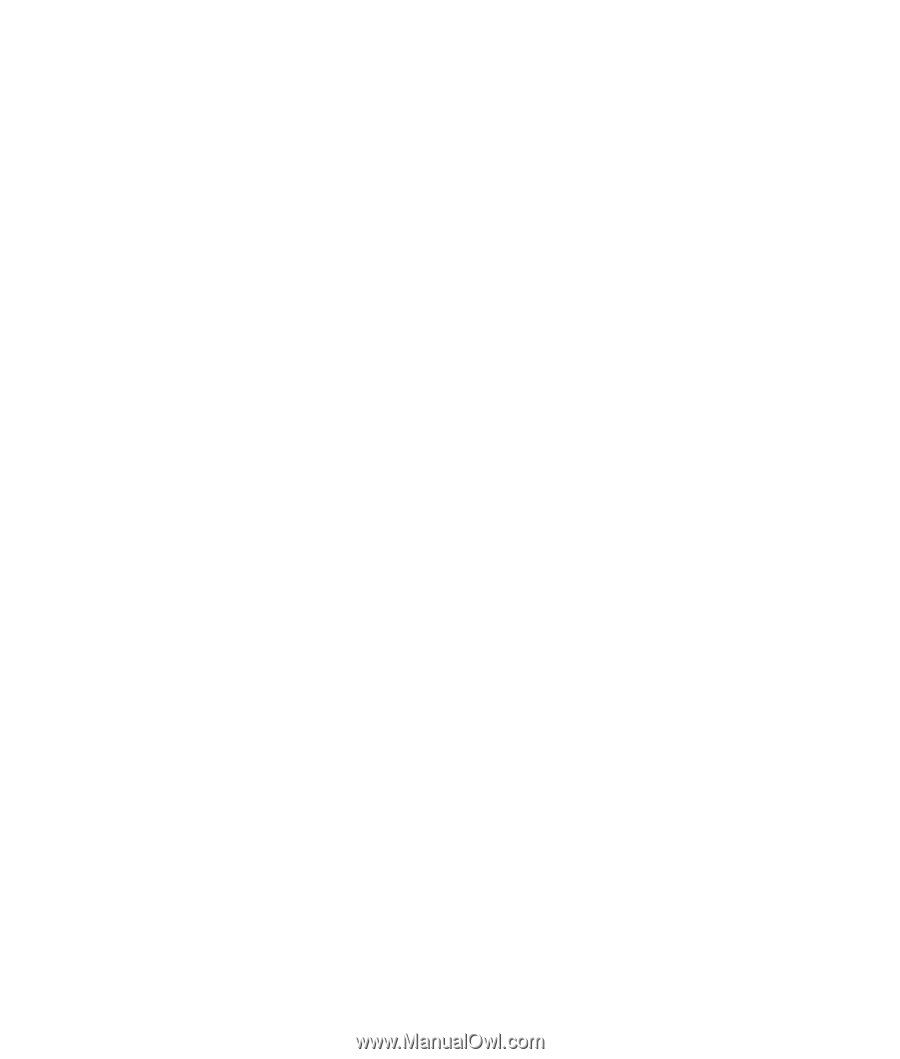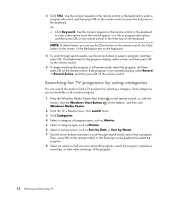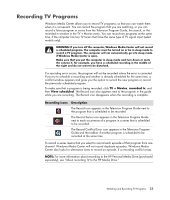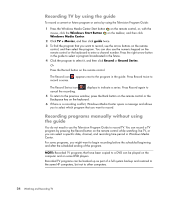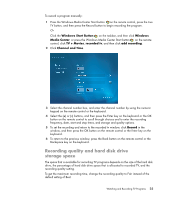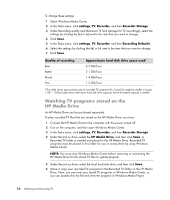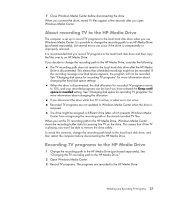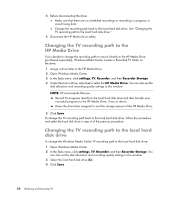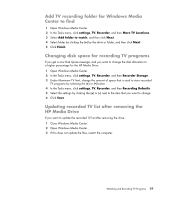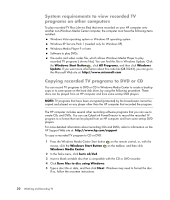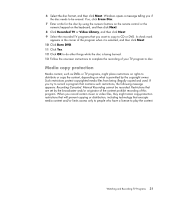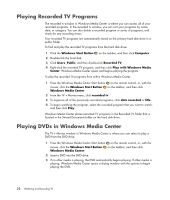HP TouchSmart IQ506t Watching and Recording TV - Page 31
About recording TV to the HP Media Drive, Recording TV programs to the HP Media Drive
 |
View all HP TouchSmart IQ506t manuals
Add to My Manuals
Save this manual to your list of manuals |
Page 31 highlights
7 Close Windows Media Center before disconnecting the drive. When you connect the drive, stored TV files appear a few seconds after you open Windows Media Center. About recording TV to the HP Media Drive The computer is set up to record TV programs to the local hard disk drive when you use Windows Media Center. It is possible to change the recording path to an HP Media Drive (purchased separately), but several errors can occur if the drive is unexpectedly or improperly removed. It is recommended that you record TV programs to the local hard disk drive and then copy the files over to an HP Media Drive. If you decide to change the recording path to the HP Media Drive, consider the following: The TV recording path does not revert to the local hard disk drive after the HP Media Drive is disconnected. This means that scheduled recordings might not be recorded. If the recording message Low Disk Space appears, the program will not be recorded. See "Changing disk space for recording TV programs" for more information about changing the hard disk space settings. When the drive is disconnected, the disk allocation for recorded TV programs reverts to 10%, and your recorded programs can be lost if you have selected the Keep until space is needed setting. See "Changing disk space for recording TV programs" for more information about changing the allocation. If you disconnect the drive while live TV is active, a video error can occur. Recorded TV programs are not updated in Windows Media Center when the drive is removed. The drive might be assigned a different drive letter, which prevents Windows Media Center from recognizing the recording path or the stored recorded TV files. When you set the TV recording path to the HP Media Drive, Windows Media Center stores the recording buffer data for pausing live TV on the drive. This means that if live TV is playing, you won't be able to remove the drive safely. To avoid this scenario, change the recording path back to the local hard disk drive, and then restart the computer before disconnecting the HP Media Drive. Recording TV programs to the HP Media Drive 1 Change the recording path to the HP Media Drive (purchased separately). See "Changing the TV recording path to the HP Media Drive." 2 Open Windows Media Center. 3 Record TV programs. The programs are recorded to the HP Media Drive. Watching and Recording TV Programs 27