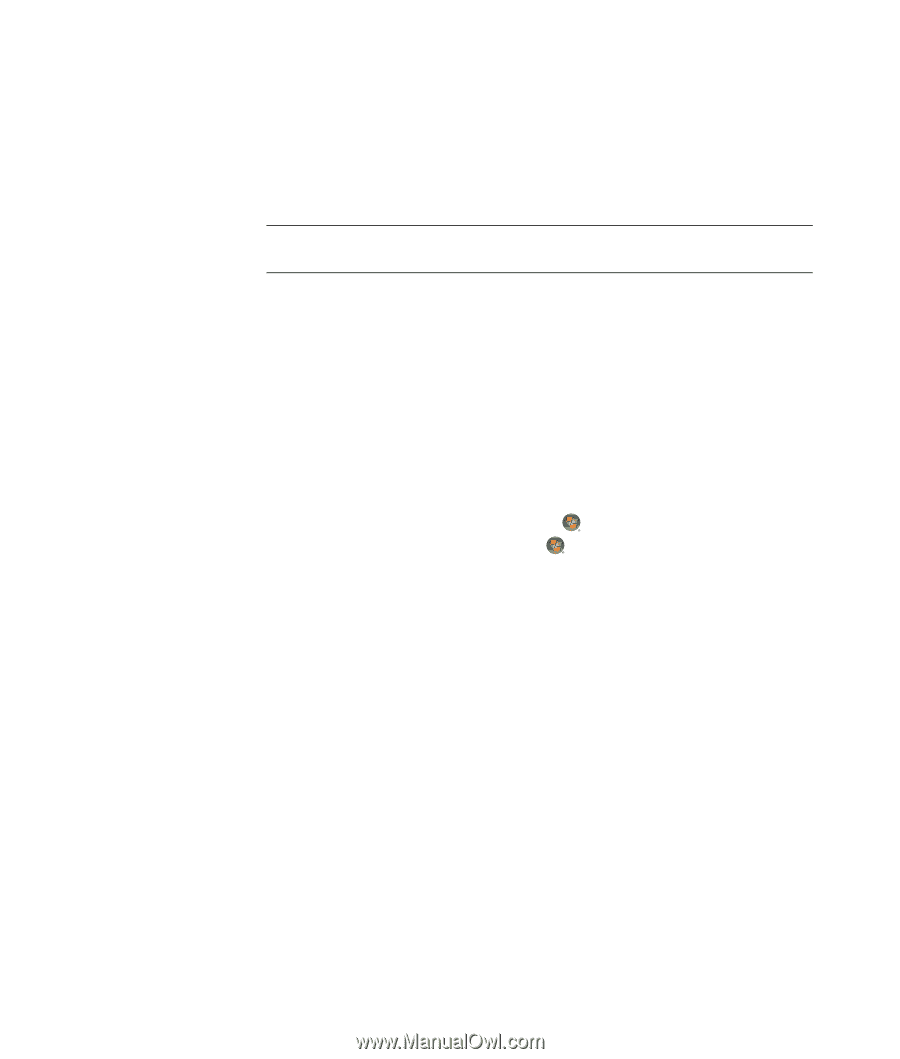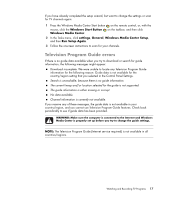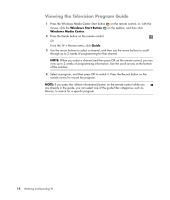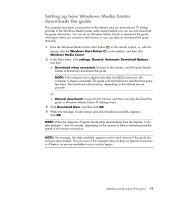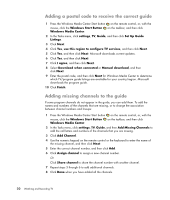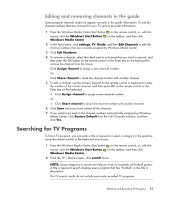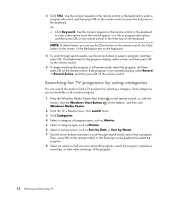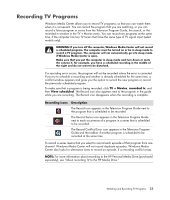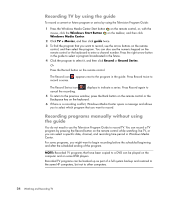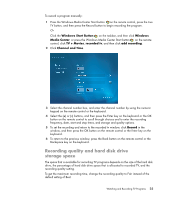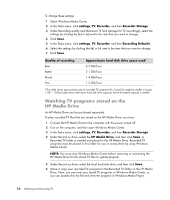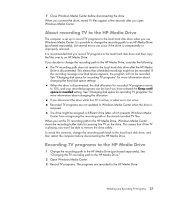HP TouchSmart IQ506t Watching and Recording TV - Page 26
Searching for TV programs by using categories, Title, Keyword, Record, Record Series
 |
View all HP TouchSmart IQ506t manuals
Add to My Manuals
Save this manual to your list of manuals |
Page 26 highlights
3 Click Title. Use the numeric keypad on the remote control or the keyboard to enter a program title word, and then press OK on the remote control or press the Enter key on the keyboard. Or Click Keyword. Use the numeric keypad on the remote control or the keyboard to enter a descriptive word that would appear in a title or program description, and then press OK on the remote control or the Enter key on the keyboard. NOTE: To delete letters, you can use the Clear button on the remote control, the Clear button on the screen, or the Backspace key on the keyboard. 4 To scroll through search results, use the arrow buttons to select a program, and then press OK. If multiple times for the program display, select a time, and then press OK on the remote control. 5 To begin watching the program in full-screen mode, select the program, and then press OK on the remote control. If the program is not currently playing, select Record or Record Series, and then press OK on the remote control. Searching for TV programs by using categories You can search the guide to find a TV program by selecting a category. Some categories are not available in all countries/regions. 1 Press the Windows Media Center Start button on the remote control, or, with the mouse, click the Windows Start Button Windows Media Center. on the taskbar, and then click 2 From the TV + Movies menu, click search twice. 3 Click Categories. 4 Select a category of program types, such as Movies. 5 Select a category type, such as Drama. 6 Select a sorting option, such as Sort by Date or Sort by Name. 7 Use the arrow buttons onscreen to scroll through search results and to find a program. Then, press OK on the remote control or the Enter key on the keyboard to select the program. 8 Select an option to find out more about the program, watch the program, schedule a recording, or view other showings of the program. 22 Watching and Recording TV