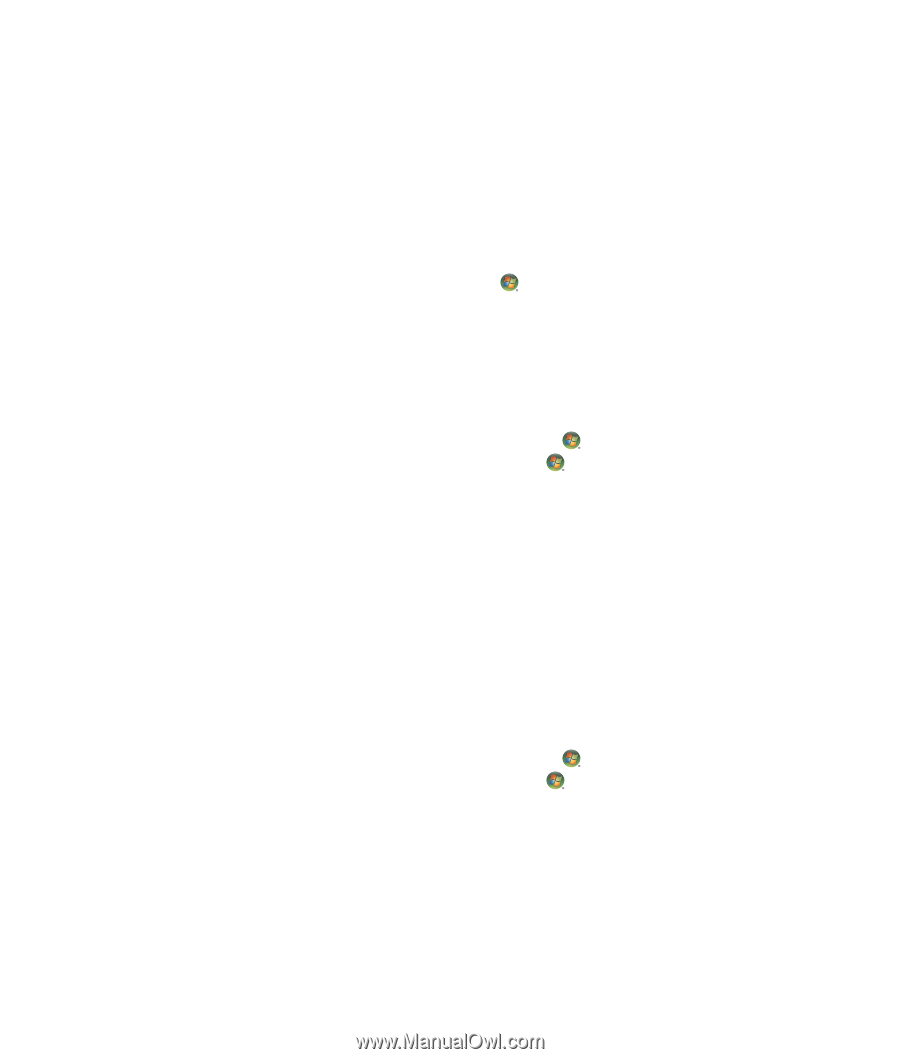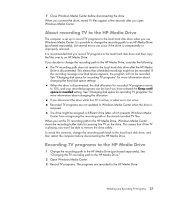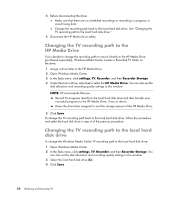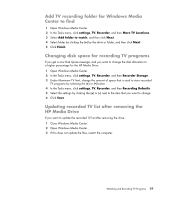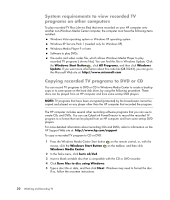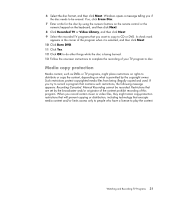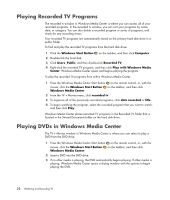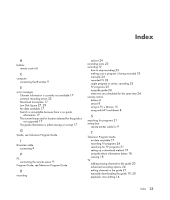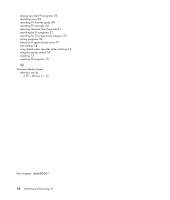HP TouchSmart IQ506t Watching and Recording TV - Page 36
Playing Recorded TV Programs, Playing DVDs in Windows Media Center, Windows Start Button, Computer
 |
View all HP TouchSmart IQ506t manuals
Add to My Manuals
Save this manual to your list of manuals |
Page 36 highlights
Playing Recorded TV Programs The recorded tv window in Windows Media Center is where you can access all of your recorded programs. In the recorded tv window, you can sort your programs by name, date, or category. You can also delete a recorded program or series of programs, and check for any recording errors. Your recorded TV programs are automatically stored on the primary hard disk drive in a public folder. To find and play the recorded TV programs from the hard disk drive: 1 Click the Windows Start Button on the taskbar, and then click Computer. 2 Double-click the local disk. 3 Click Users, Public, and then double-click Recorded TV. 4 Right-click the recorded TV program, and then click Play with Windows Media Center. Windows Media Center opens and begins playing the program. To play the recorded TV programs from within Windows Media Center: 1 Press the Windows Media Center Start button on the remote control, or, with the mouse, click the Windows Start Button Windows Media Center. on the taskbar, and then click 2 From the TV + Movies menu, click recorded tv. 3 To organize all of the previously recorded programs, click date recorded or title. 4 To begin watching the program, select the recorded program that you want to watch, and then click Play. Windows Media Center places recorded TV programs in the Recorded TV folder that is located in the Shared Documents folder on the hard disk drive. Playing DVDs in Windows Media Center The TV + Movies window in Windows Media Center is where you can select to play a DVD from the DVD drive. 1 Press the Windows Media Center Start button on the remote control, or, with the mouse, click the Windows Start Button Windows Media Center. on the taskbar, and then click 2 Insert a DVD into the DVD drive. 3 If no other media is playing, the DVD automatically begins playing. If other media is playing, Windows Media Center opens a dialog window with the options to begin playing the DVD. 32 Watching and Recording TV