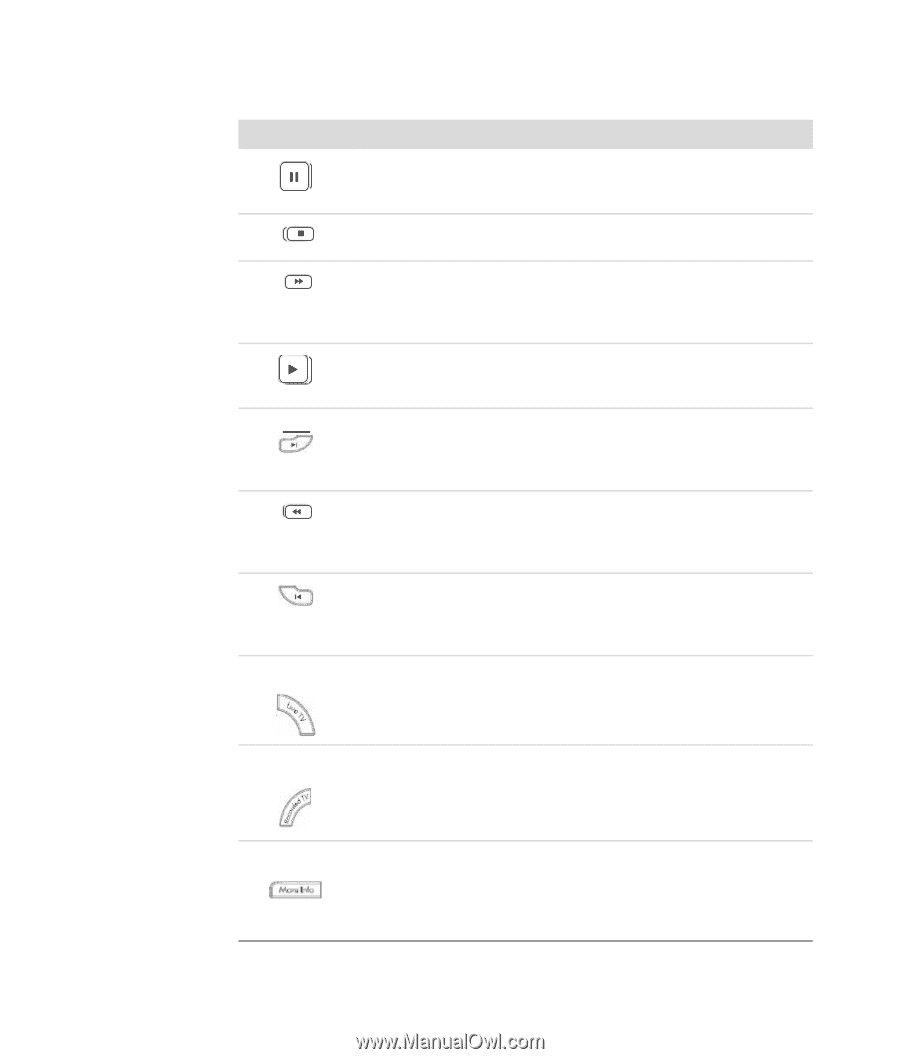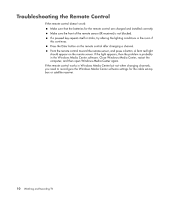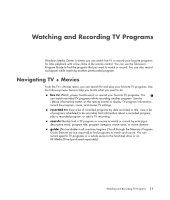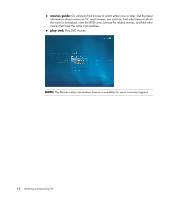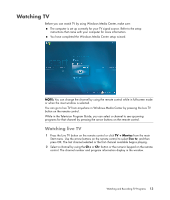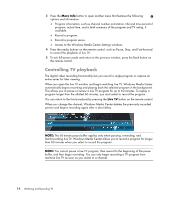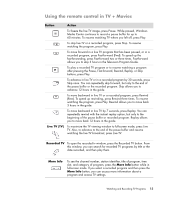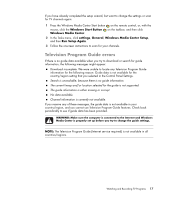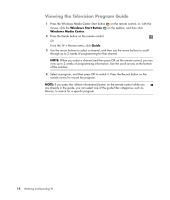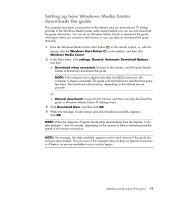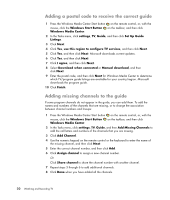HP TouchSmart IQ506t Watching and Recording TV - Page 19
Using the remote control in TV + Movies, Button, Action, Live TV TV, Recorded TV, More Info
 |
View all HP TouchSmart IQ506t manuals
Add to My Manuals
Save this manual to your list of manuals |
Page 19 highlights
Using the remote control in TV + Movies Button Action To freeze the live TV image, press Pause. While paused, Windows Media Center continues to record a pause buffer for up to 60 minutes. To resume watching TV where you left off, press Play. To stop live TV or a recorded program, press Stop. To resume watching the program, press Play. To move forward in a live TV program that has been paused, or in a recorded program, press Fast-forward (Fwd). To speed up the fast-forwarding, press Fast-forward two or three times. Fast-forward allows you to skip 3 hours in the Television Program Guide. To play a recorded TV program or to resume watching a program after pressing the Pause, Fast-forward, Rewind, Replay, or Skip buttons, press Play. To advance in live TV or in a recorded program by 30 seconds, press Skip once. You can repeatedly skip forward, but only to the end of the pause buffer or the recorded program. Skip allows you to advance 12 hours in the guide. To move backward in live TV or a recorded program, press Rewind (Rew). To speed up rewinding, press Rewind three times. To resume watching the program, press Play. Rewind allows you to move back 3 hours in the guide. To move backward in live TV by 7 seconds, press Replay. You can repeatedly rewind with the instant replay option, but only to the beginning of the pause buffer or recorded program. Replay allows you to move back 12 hours in the guide. Live TV (TV) To maximize the TV viewing window to full-screen mode, press Live TV. Also, to advance to the end of the pause buffer and resume watching the live TV broadcast, press Live TV. Recorded TV To open the recorded tv window, press the Recorded TV button. From this window, you can search for recorded TV programs by title or the date recorded, and then play them. More Info To see the channel number, station identifier, title of program, time slot, and category of program, press the More Info button while in full-screen mode. If you select a recorded program and then press the More Info button, you can access more information about a program and access TV settings. Watching and Recording TV Programs 15