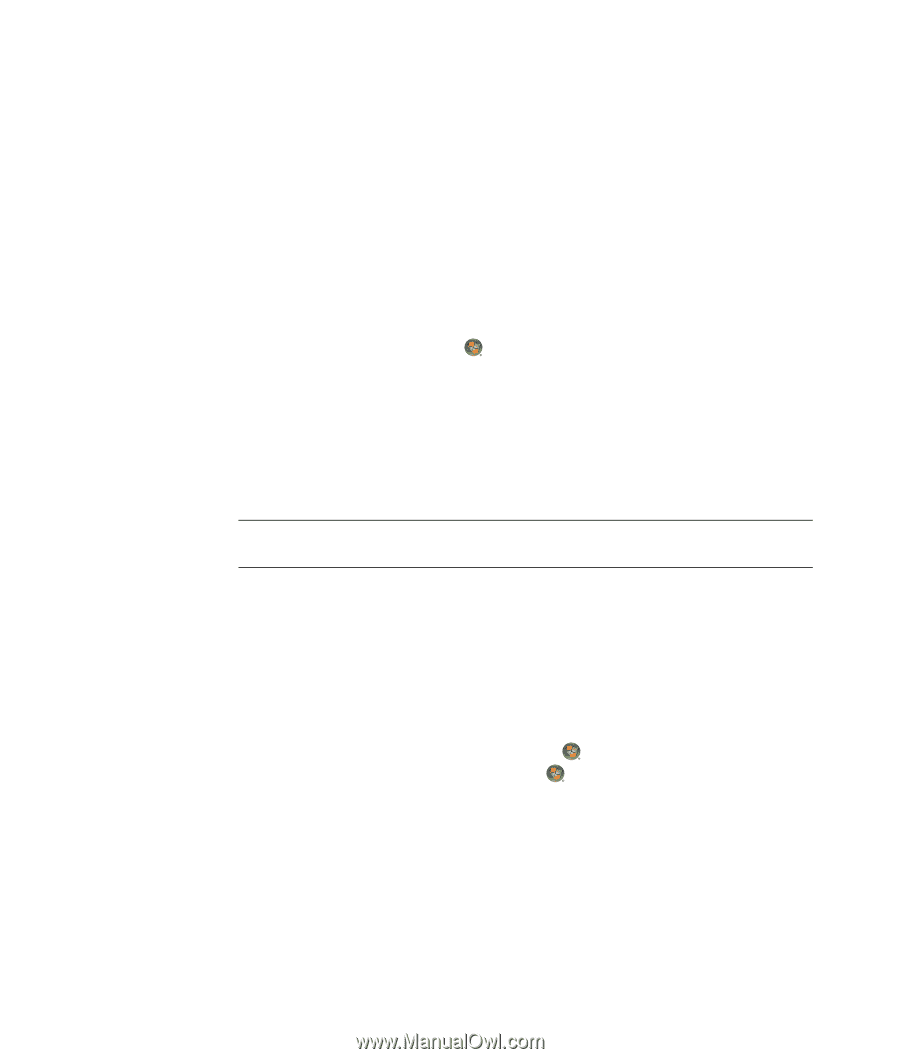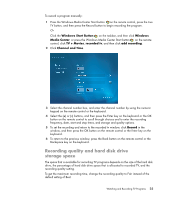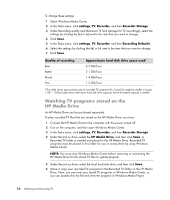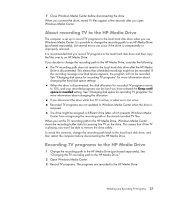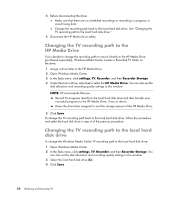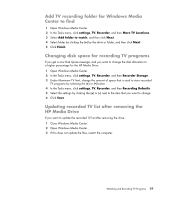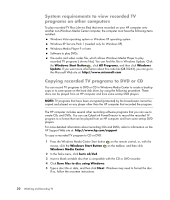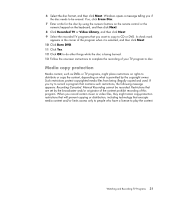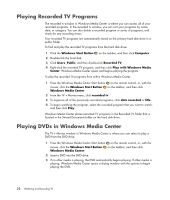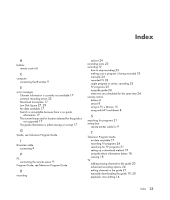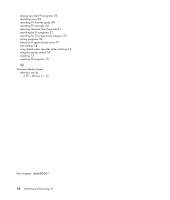HP TouchSmart IQ506t Watching and Recording TV - Page 34
System requirements to view recorded TV programs on other computers
 |
View all HP TouchSmart IQ506t manuals
Add to My Manuals
Save this manual to your list of manuals |
Page 34 highlights
System requirements to view recorded TV programs on other computers To play recorded TV files (.dvr-ms files) that were recorded on your HP computer onto another non-Windows Media Center computer, the computer must have the following items installed: Windows Vista operating system or Windows XP operating system. Windows XP Service Pack 1 (needed only for Windows XP). Windows Media Player 9 or later. Software to play DVDs. The audio and video codec file, which allows Windows Media Player to play recorded TV programs (.dvr-ms files). You can find this file in Windows Update. Click the Windows Start Button , click All Programs, and then click Windows Update. If you want more information about this code file (QB10243), you can go to the Microsoft Web site at: http://www.microsoft.com Copying recorded TV programs to DVD or CD You can record TV programs to DVD or CD in Windows Media Center to create a backup copy or to save space on the hard disk drive, by using the following procedure. These discs can be played from an HP computer and from some set-top DVD players. NOTE: TV programs that have been encrypted (protected) by the broadcaster cannot be copied and played on any player other than the HP computer that recorded the program. The HP computer includes several other recording software programs that you can use to create CDs and DVDs. You can use CyberLink PowerDirector to record the recorded TV program to a format that can be played from an HP computer and from some set-top DVD players. For more detailed information about recording CDs and DVDs, refer to information on the HP Support Web site at: http://www.hp.com/support To copy a recorded TV program to CD or DVD: 1 Press the Windows Media Center Start button on the remote control, or, with the mouse, click the Windows Start Button Windows Media Center. on the taskbar, and then click 2 In the Tasks menu, click burn cd/dvd. 3 Insert a blank writable disc that is compatible with the CD or DVD recorder. 4 Click Burn files to disc using Windows. 5 Type a disc title or date, and then click Next. Windows may need to format the disc. If so, follow the onscreen instructions. 30 Watching and Recording TV