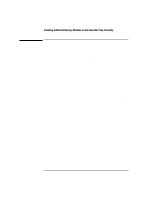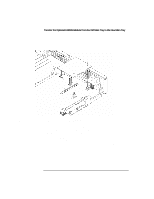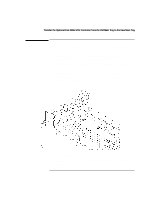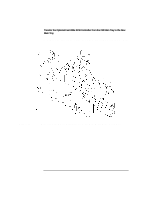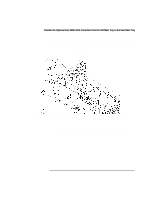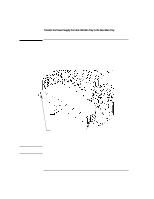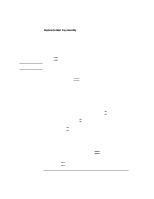HP Visualize b180L installing the hp Visualize workstation b132L/b160L to b180 - Page 21
Installing the Three Standoffs and the Optional FW SCSI Controller
 |
View all HP Visualize b180L manuals
Add to My Manuals
Save this manual to your list of manuals |
Page 21 highlights
Transfer the Optional Fast Wide SCSI Controller from the Old Main Tray to the New Main Tray 5 Install the three standoffs into the new main tray assembly as shown in Figure 13 6 Line up the connector on the FW SCSI controller and the connector on the main tray assembly while at the same time aligning the standoffs to the holes in the FW SCSI controller, as shown in Figure 12. Figure 12 Installing the Three Standoffs and the Optional FW SCSI Controller 7 Connect the FW SCSI controller to the backplane by pressing firmly on the connector area and near the standoffs to make sure that the FW SCSI controller is fully seated and that the standoffs are fully engaged with the FW SCSI controller. 19
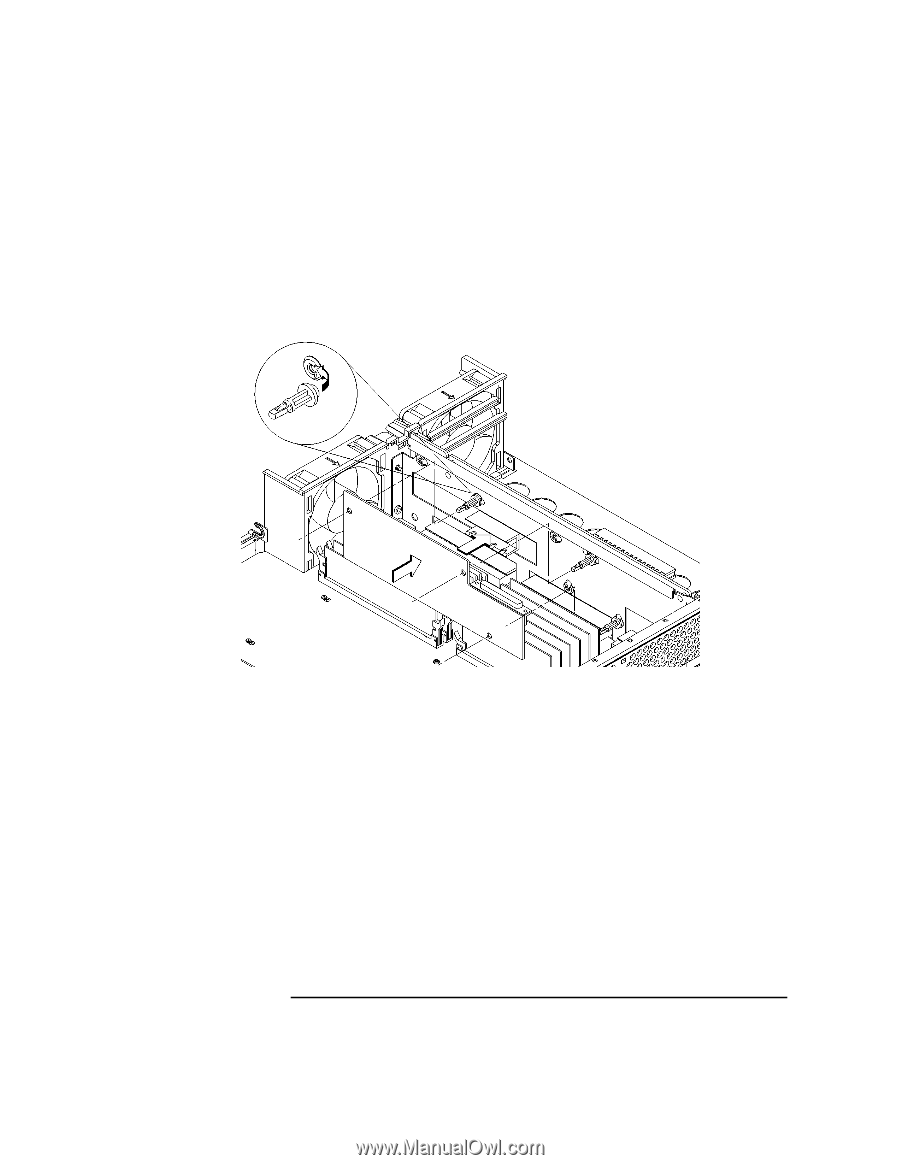
19
Transfer the Optional Fast Wide SCSI Controller from the Old Main Tray to the New Main Tray
5
Install the three standoffs into the new main tray assembly as shown in Figure 13
6
Line up the connector on the FW SCSI controller and the connector on the main
tray assembly while at the same time aligning the standoffs to the holes in the FW
SCSI controller, as shown in Figure 12.
Figure 12
Installing the Three Standoffs and the Optional FW SCSI Controller
7
Connect the FW SCSI controller to the backplane by pressing firmly on the con-
nector area and near the standoffs to make sure that the FW SCSI controller is ful-
ly seated and that the standoffs are fully engaged with the FW SCSI controller.