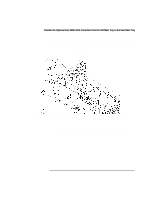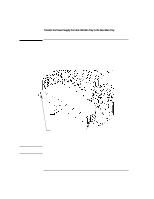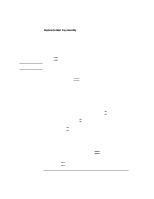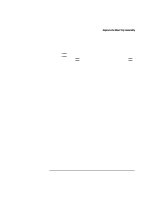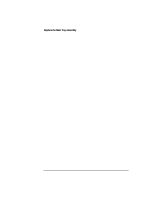HP Visualize b180L installing the hp Visualize workstation b132L/b160L to b180 - Page 26
and skip to step 18.
 |
View all HP Visualize b180L manuals
Add to My Manuals
Save this manual to your list of manuals |
Page 26 highlights
NOTICE: Replace the Main Tray Assembly 6 Reconnect the power cables and any other cables that you disconnected when opening the workstation. 7 Power on the monitor, the system, and any peripherals. 8 Wait 2 seconds, after the Num Lock light on the keyboard flashes near the end of the boot sequence, for the automatic monitor selection process to start. Press Tab if the automatic monitor selection process does not start. It takes less than one minute after powering on the workstation before the Num Lock light flashes. 9 The system cycles through all of the available monitor types one at a time. When you can see a message similar to the following clearly and legibly, select that monitor type by pressing Enter. MONITOR INFORMATION Path Slot Head Type Size Freq Class GRAPHICS(0) 0 1 n nnnnxnnnn nnHz Press [RETURN] to select this monitor type (type n of n types). 10 The system queries you to confirm your selection. Press Y to save this monitor type. If you press any key other than Y, the following message is displayed: Monitor type not saved. If you didn't press Y, the new monitor type is active, but not saved. Because you didn't save the monitor type, the next time you reboot the system the original monitor type will be used. Next, the following message is displayed: To select a new Graphics Monitor Type press the key now, otherwise EXIT by entering any other key (or will time out in 15 seconds)... To restart the monitor selection process, press TAB. If you have an optional graphics adapter installed, continue with step 12. Otherwise, wait 15 seconds for the boot sequence to commence, or press any key other than Tab, and skip to step 18. 24