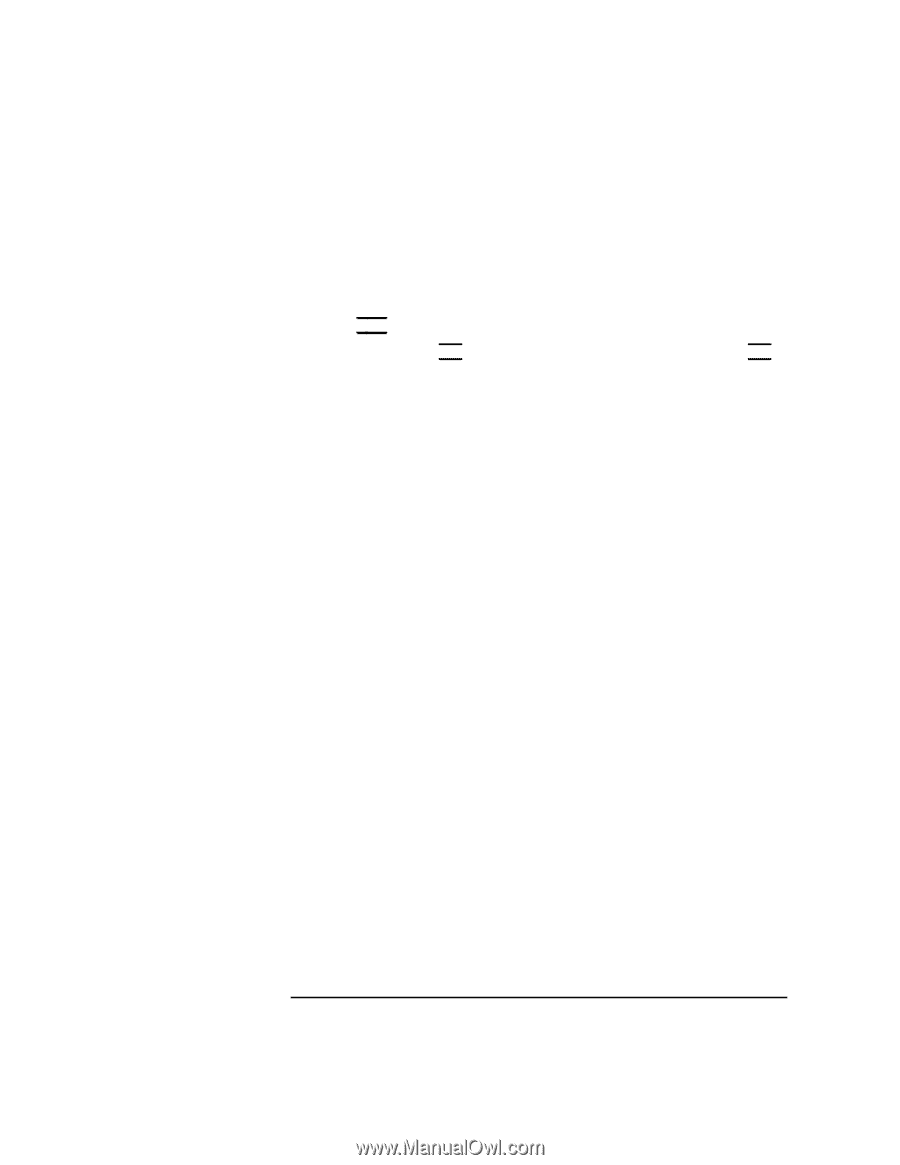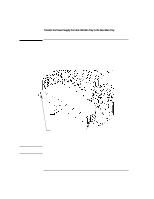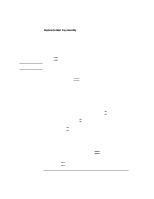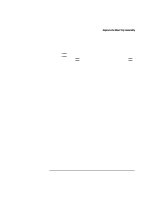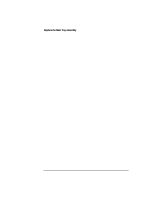HP Visualize b180L installing the hp Visualize workstation b132L/b160L to b180 - Page 27
connector on your graphics adapter
 |
View all HP Visualize b180L manuals
Add to My Manuals
Save this manual to your list of manuals |
Page 27 highlights
Replace the Main Tray Assembly 11 After choosing and saving your monitor type, the following message is displayed: To select a new Graphics Monitor Type press the key now, otherwise EXIT by entering any other key (or will time out in 15 seconds)... Either wait fifteen seconds for the boot process to continue, or press any key except TAB. 12 If a message to press Esc to stop the boot process is displayed, then press Esc. This stops the boot process and brings you to the Boot Console Handler prompt. 13 At the prompt, enter the following command to enter the configuration menu: co 14 Use the information that you recorded earlier to configure the console path and monitor type as follows: mo graphics(n) tt where graphics(n) is the graphics path that you recorded earlier and tt is the monitor type that you recorded earlier. 15 Power off the system. 16 Disconnect the EVC adapter cable from the built-in video connector and your monitor. Then connect the 15-pin connector on your monitor's video cable to the connector on your graphics adapter 17 Power on the system. 18 After you install a new main tray assembly or I/O board and boot the system for the first time, you are prompted for the LAN ID. Enter the LAN ID you recorded in the beginning of this document. Using the previous example, the address is 080009-70ECC0 19 Pack the old main tray assembly in the packaging from the upgrade kit and use the documentation provided to return it to Hewlett-Packard. 25