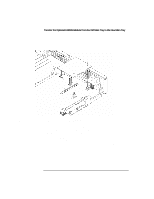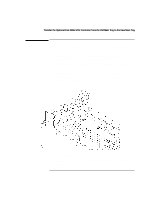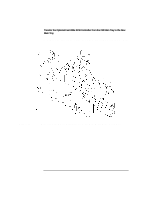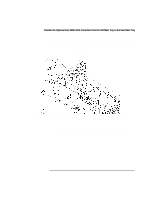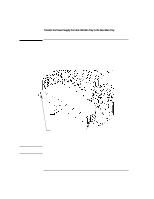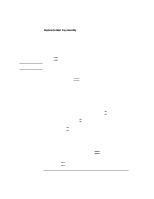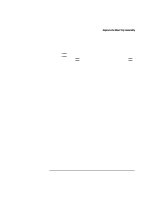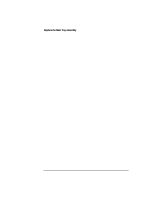HP Visualize b180L installing the hp Visualize workstation b132L/b160L to b180 - Page 23
Replace the Storage Tray
 |
View all HP Visualize b180L manuals
Add to My Manuals
Save this manual to your list of manuals |
Page 23 highlights
Replace the Storage Tray Replace the Storage Tray 1 Align the pins on the back panel of the main tray with the holes on the rear of the storage tray and slide the storage tray onto the pins, as shown in Figure 14. Figure 14 Storage Tray Retaining Screw Installing the Storage Tray Assembly 2 Lower the front of the storage and move it slightly forward to align the pins on its side with the slots on the main tray, as shown in Figure 14. 3 Slide the storage tray towards the rear of the main tray until the pins are fully seated in the main tray slots, as shown in Figure 14. 4 Replace and tighten the storage tray retaining screw, as shown in Figure 14. 21
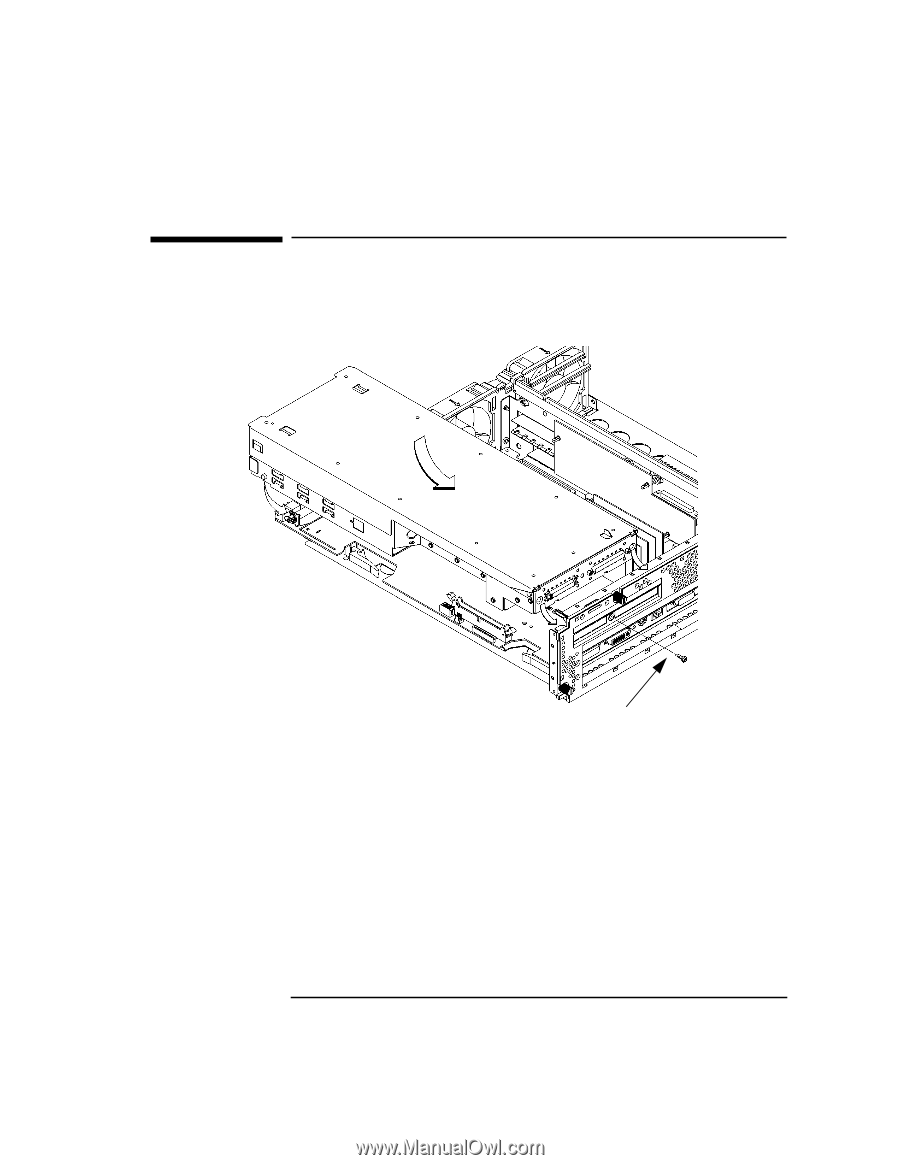
21
Replace the Storage Tray
Replace the Storage Tray
1
Align the pins on the back panel of the main tray with the holes on the rear of the
storage tray and slide the storage tray onto the pins, as shown in Figure 14.
Figure 14
Installing the Storage Tray Assembly
2
Lower the front of the storage and move it slightly forward to align the pins on
its side with the slots on the main tray, as shown in Figure 14.
3
Slide the storage tray towards the rear of the main tray until the pins are fully seat-
ed in the main tray slots, as shown in Figure 14.
4
Replace and tighten the storage tray retaining screw, as shown in Figure 14.
Storage Tray
Retaining Screw