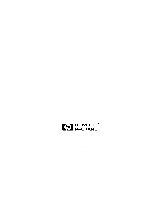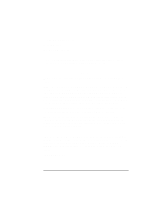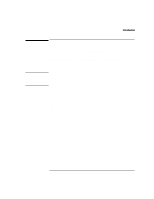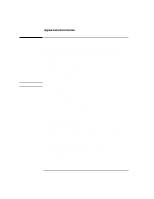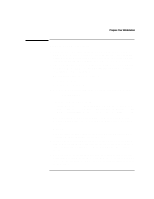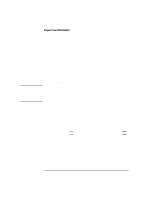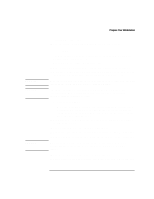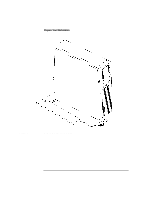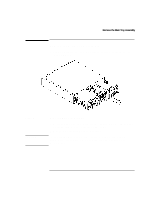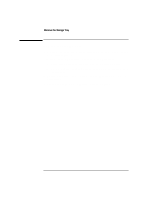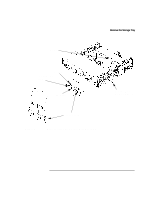HP Visualize b180L installing the hp Visualize workstation b132L/b160L to b180 - Page 6
If your system has supported graphics adapters installed, continue with step 5, other
 |
View all HP Visualize b180L manuals
Add to My Manuals
Save this manual to your list of manuals |
Page 6 highlights
NOTICE: Prepare Your Workstation Enter the following command to run the upgrade utility program: /usr/sam/lbin/bclass_upgrade The upgrade utility prompts you to confirm that you want to continue, as follows: Are you ready to perform the upgrade (y/n [n])? Enter Y. The upgrade utility proceeds to modify the I/O configuration information that is stored in the files /etc/ioconfig and /stand/ioconfig to be compatible with the upgraded system. The original I/O configuration information is saved in the backup file /etc/ioconfig.pre_upgrade. The bclass_upgrade utility modifies the hardware configuration so that it is incompatible with a Model B132L or B160L system. After running the utility, you must continue with this upgrade or restore the configuration information from /etc/ioconfig.pre_upgrade to /etc/ioconfig and /stand/ ioconfig. 6 Power off your workstation by pressing the power button on the front panel. When you press the power button, the workstation automatically shuts down the operating system before it powers off the system. If your system has supported graphics adapters installed, continue with step 5, otherwise skip to step 9. 7 When the workstation has completed shutting down and powering off, power it back on. 8 If a message to press Esc to stop the boot process is displayed, then press Esc. This stops the boot process and brings you to the Boot Console Handler prompt. 9 Enter the following command to display the console path setting: pa con The graphics path for the default console device is displayed. Make note of this information below for later use. Console Path 4