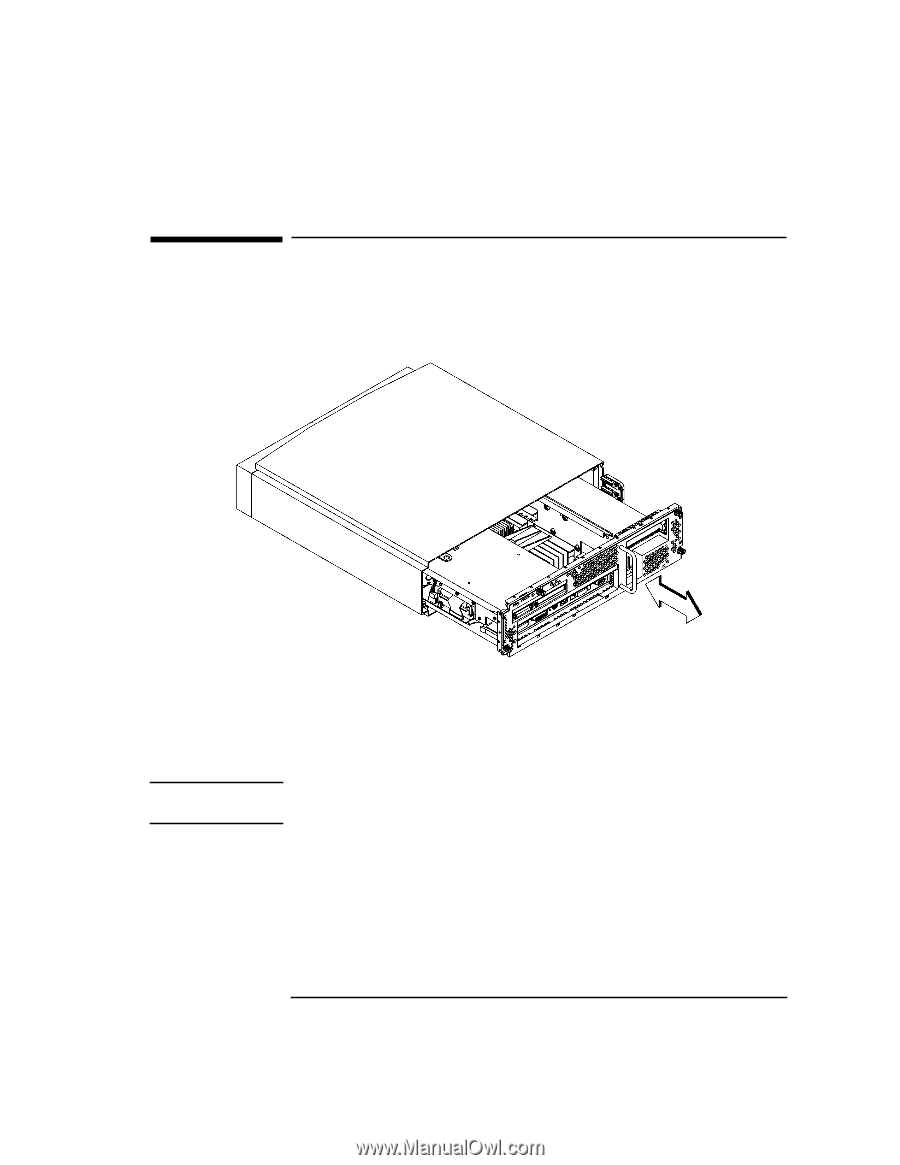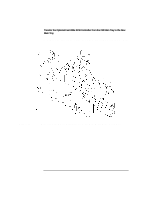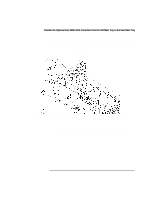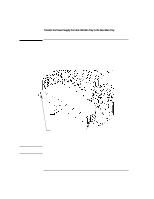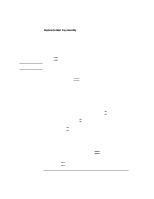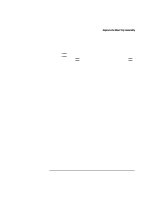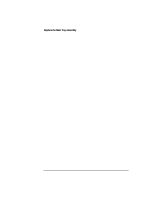HP Visualize b180L installing the hp Visualize workstation b132L/b160L to b180 - Page 25
Replace the Main Tray Assembly
 |
View all HP Visualize b180L manuals
Add to My Manuals
Save this manual to your list of manuals |
Page 25 highlights
Replace the Main Tray Assembly Replace the Main Tray Assembly 1 Align the main tray assembly with the chassis and slide it into place, as shown in Figure 16. Figure 16 NOTICE: Replacing the Main Tray Assembly 2 Slide the main tray into the chassis until it is fully seated. 3 Tighten the four thumb screws. To maintain regulatory agency compliance, verify that the main tray is fully seated and all five thumb screws are completely tightened. 4 Replace the system unit in the floor stand. 5 Regardless of whether or not you have a supported graphics adapter, connect your monitor's 15-pin connector to the 15-pin connector on the EVC adapter cable which came with the upgrade kit. Connect the other end of the EVC adapter cable to the built-in video connector on the rear of the system. Be sure to tighten the thumbscrews on the connectors. 23