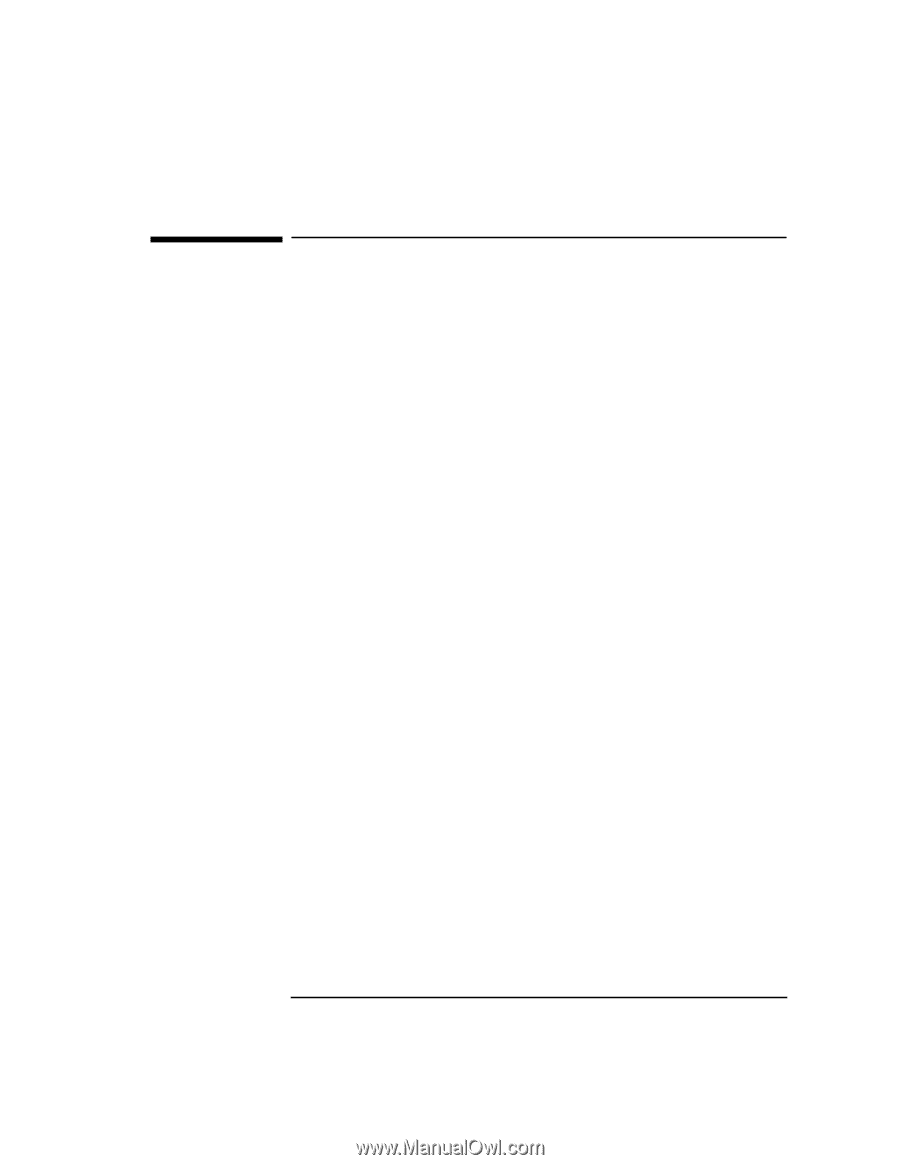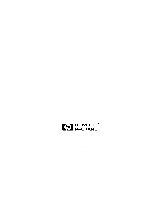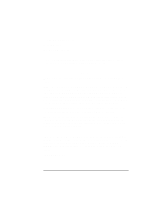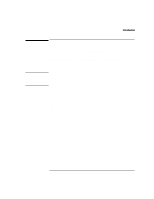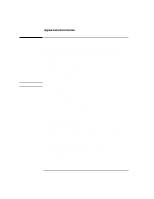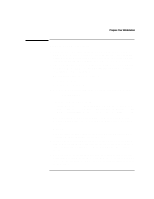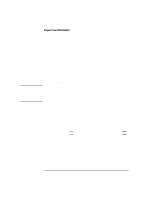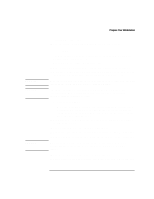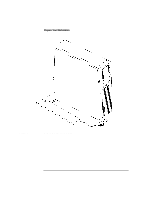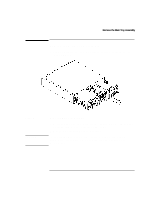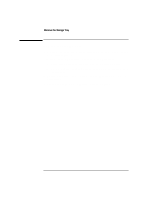HP Visualize b180L installing the hp Visualize workstation b132L/b160L to b180 - Page 5
Prepare Your Workstation
 |
View all HP Visualize b180L manuals
Add to My Manuals
Save this manual to your list of manuals |
Page 5 highlights
Prepare Your Workstation Prepare Your Workstation 1 Verify that the HP-UX operating system is at a minimum level of 10.20 with ACE. If the workstation is running a version of HP-UX lower than 10.20ACE, update the operating system software before continuing. This software must be loaded before performing this upgrade. RUN SWLIST AS IN C_CLASS 2 Verify that the graphics card(s) installed in your Model B132L/B160L are supported on the Model B180L. The /usr/bin/graphinfo command will display the current graphics card(s) information. The following graphics options are supported: • VISUALIZE-8, 24 • VISUALIZE EG, Dual EG 3 Determine the workstations LAN ID by entering the following at the prompt: /usr/sbin/lanscan The output is similar to the following: Hardware Station Dev Hardware Net-Interface NM Path Address lu State NameUnit State ID 2.0.2 0x08000970ECC0 0 UP lan0 UP 4 Encapsulation Mjr Methods Num ETHER 52 After you install the new main tray and power on the system for the first time, you are prompted for the LAN ID. Record the information here so you have a record of it: EtherLAN ID You must supply the dash (-) between the first six digits and the last six digits. For example, the above address is 080009-70ECC0 4 If you are going to install additional memory on the new main tray assembly, determine the current memory configuration for your workstation by using the information described in Appendix D, of your Owners Guide, "Boot Console Interface". 5 Next, you need to run the upgrade utility program to automatically convert the hardware paths stored in the system's I/O configuration file. You should only run this utility if you are going to complete the rest of the hardware upgrade described in this document. 3