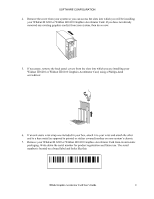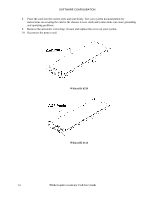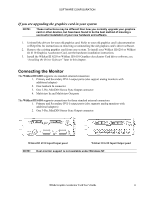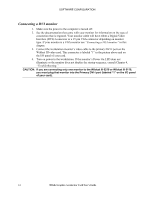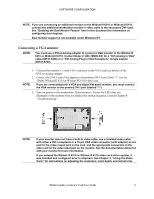HP Workstation x2000 3Dlabs Wildcat III 6110 user's guide - Page 14
Preparing for Installation
 |
View all HP Workstation x2000 manuals
Add to My Manuals
Save this manual to your list of manuals |
Page 14 highlights
SOFTWARE CONFIGURATION Preparing for Installation NOTE: If you purchased your Wildcat III 6210 or Wildcat III 6110 Graphics Accelerator Card as part of a system, it was installed and configured prior to shipment. The following instructions for hardware installation are necessary only if you purchased a customer kit or need to reinstall your video card. Before you begin your installation 1. Save any work in progress and exit any open applications. Always back up your system before you install any new hardware or software. 2. Have a Phillips-head screwdriver ready. 3. Turn off power to the computer. IMPORTANT: Physically remove the power cord from the system and wait 15 to 30 seconds for standby power to dissipate. Damage can occur to add-in components if power is not physically removed from the system during installation procedures. 4. Take every possible precaution against static electricity as you prepare to install the card. Static can damage components. If an anti-static wrist strap was included in your box, please use it during hardware installation. You should also try to work in a static free area (such as on a tile floor rather than carpet). • Touch the metal chassis of the computer to drain off any static electricity before touching the card. • Do not wear wool or polyester clothing. • Work in an area with a relative humidity of at least 50 percent. • Keep the card in the anti-static bag until you are ready to install it. • Handle the card as little as possible and only by the edges. NOTE: Be sure to register your new card using one of the options described on page 16. Installing your Wildcat III 6210 or Wildcat III 6110 Graphics Accelerator Card 1. Refer to your computer's documentation for instructions on opening and closing the computer, identifying the AGP Pro expansion slot and PCI expansion slots, and adding expansion cards. 2. Check your system documentation to locate the appropriate slots in which to install your card. Both cards must have an adjacent PCI slot empty for cooling purposes. 3. Turn off power to the computer and to the monitor and disconnect the cables from the computer (follow the instructions under "Before you begin your installation"). NOTE: If you are replacing a graphics card, be sure to uninstall your old video driver software before tuning off your system and removing your old graphics card. Refer to Installing the Driver Software later in this chapter for details on uninstalling drivers. 8 3Dlabs Graphics Accelerator Card User's Guide