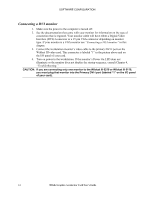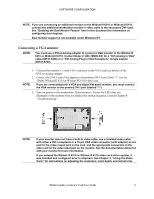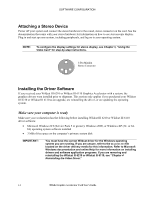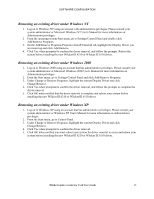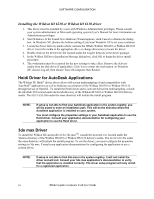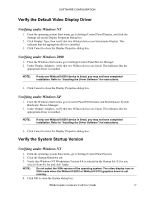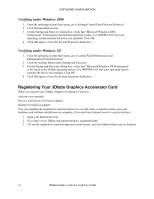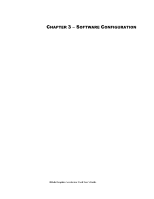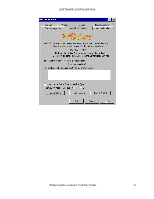HP Workstation x2000 3Dlabs Wildcat III 6110 user's guide - Page 23
Verify the Default Video Display Driver, Verify the System Startup Version
 |
View all HP Workstation x2000 manuals
Add to My Manuals
Save this manual to your list of manuals |
Page 23 highlights
SOFTWARE CONFIGURATION Verify the Default Video Display Driver Verifying under Windows NT 1. From the operating system Start menu, go to Settings/Control Panel/Display, and click the Settings tab on the Display Properties dialog box. 2. Click Display Type, then verify that two Wildcat devices are listed under Display. This indicates that the appropriate driver is installed. 3. Click Cancel to close the Display Properties dialog box. Verifying under Windows 2000 1. From the Windows Start menu, go to Settings/Control Panel/Device Manager. 2. Under Display Adapters, verify that two Wildcat devices are listed. This indicates that the appropriate driver is installed. NOTE: If only one Wildcat III 6210 device is listed, you may not have completed installation. Refer to "Installing the Driver Software" for instructions. 3. Click Cancel to close the Display Properties dialog box. Verifying under Windows XP 1. From the Windows Start menu, go to Control Panel/Performance and Maintenance/ System Hardware/ Device Manager. 2. Under Display Adapters, verify that two Wildcat devices are listed. This indicates that the appropriate driver is installed. NOTE: If only one Wildcat III 6210 device is listed, you may not have completed installation. Refer to "Installing the Driver Software" for instructions. 3. Click Cancel to close the Display Properties dialog box. Verify the System Startup Version Verifying under Windows NT 1. From the operating system Start menu, go to Settings/Control Panel/System. 2. Click the Startup/Shutdown tab. 3. Verify that Windows NT Workstation Version 4.0 is selected in the Startup list. If it is not, select it from the list and click Apply. NOTE: Do not select the VGA version of the operating system. The video display runs in VGA mode when the Wildcat III 6210 or Wildcat III 6110 graphics driver is not running. 4. Click OK to close the System dialog box. 3Dlabs Graphics Accelerator Card User's Guide 17