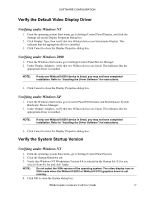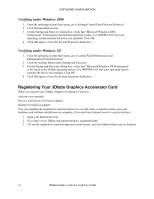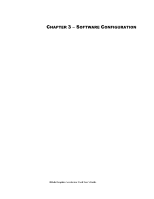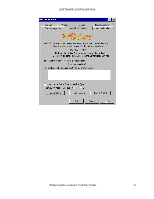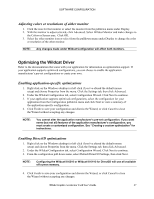HP Workstation x2000 3Dlabs Wildcat III 6110 user's guide - Page 28
Using the Wildcat Monitor tab
 |
View all HP Workstation x2000 manuals
Add to My Manuals
Save this manual to your list of manuals |
Page 28 highlights
SOFTWARE CONFIGURATION Using the Wildcat Monitor tab 1. On the Display Properties dialog box, click the Wildcat Monitor tab. This tab contains commands for adjusting the resolution, color depth, and refresh rate. See the steps under Using the Wildcat Configuration tab if you need instructions on opening the Display Properties dialog box. 2. Click Color Calibration to modify the color settings. Make modifications to the Color Calibration dialog box, then check the Apply Gamma Color Calibration to 3D Windows Only box if you don't want the desktop affected. Click OK to accept the changes and dismiss the Color Calibration dialog box, or click Cancel to close the Color Calibration dialog box without making any changes. You are returned to the Wildcat Monitor Display Properties dialog box. 22 3Dlabs Graphics Accelerator Card User's Guide