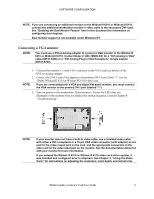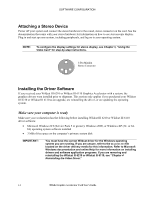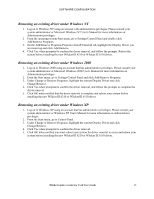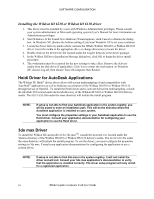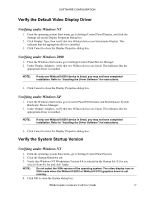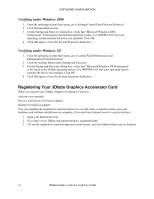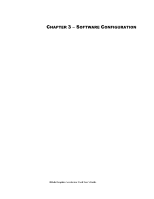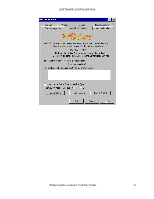HP Workstation x2000 3Dlabs Wildcat III 6110 user's guide - Page 24
Registering Your 3Dlabs Graphics Accelerator Card
 |
View all HP Workstation x2000 manuals
Add to My Manuals
Save this manual to your list of manuals |
Page 24 highlights
SOFTWARE CONFIGURATION Verifying under Windows 2000 1. From the operating system Start menu, go to Settings/Control Panel/System/Advanced. 2. Click Startup and Recovery. 3. On the Startup and Recovery dialog box, verify that "Microsoft Windows 2000 Professional" is the listed as the Default operating system. It is IMPORTANT that your operating system matches the driver you installed. Click OK. 4. Click OK again to close the System Properties dialog box. Verifying under Windows XP 1. From the operating system Start menu, go to Control Panel/Performance and Maintenance/System/Advanced. 2. Click the Settings button under Startup and Recovery. 3. On the Startup and Recovery dialog box, verify that "Microsoft Windows XP Professional" is the listed as the Default operating system. It is IMPORTANT that your operating system matches the driver you installed. Click OK. 4. Click OK again to close the System Properties dialog box. Registering Your 3Dlabs Graphics Accelerator Card When you register your 3Dlabs Graphics Accelerator Card you: Activate your warranty Receive notification of software updates Qualify for technical support You can complete the registration card and return it to us in the mail, or register on-line once your hardware and software installations are complete. (You must have Internet access to register on-line.) 1. Open your Internet browser. 2. Go to http://www.3dlabs.com/support/product_registration.htm 3. Fill out the registration form that appears on your screen, and click Submit when you are finished. 18 3Dlabs Graphics Accelerator Card User's Guide