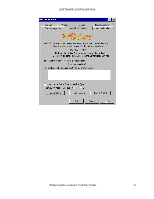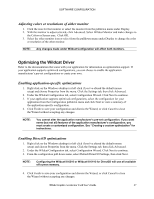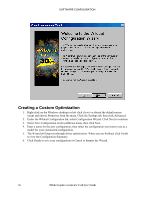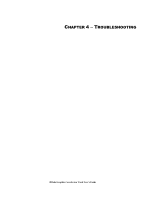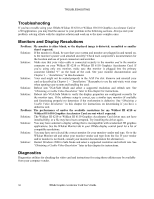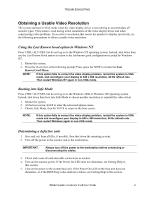HP Workstation x2000 3Dlabs Wildcat III 6110 user's guide - Page 32
Troubleshooting
 |
View all HP Workstation x2000 manuals
Add to My Manuals
Save this manual to your list of manuals |
Page 32 highlights
SOFTWARE CONFIGURATION 4. When asked if you want to reboot, choose No. Follow the directions below for your operating system: • Windows 2000 -- go to the Start menu and choose Shutdown, then choose Shutdown from the displayed menu. • Windows XP -- go to the Start menu and select Turn off computer. 5. If you have not already done so, connect the second monitor, then turn on power to the workstation. The primary monitor will display the startup sequence. If either monitor's Power On LED does not illuminate, or if the primary monitor does not display the startup sequence, consult Chapter 4, "Troubleshooting." 6. Start Windows and log on using an account with administrative privileges. 7. Right click on the Windows desktop (or left click if you've altered the default mouse setup) and choose Properties from the menu. 8. On the Display Properties dialog box, click the Settings tab. The monitors display as icons labeled 1 (for primary) and 2 (for secondary). 9. Highlight monitor 2 and click "Extend my Windows desktop onto this monitor." 10. Drag the monitor icons to match the physical arrangement of your monitors. 26 3Dlabs Graphics Accelerator Card User's Guide