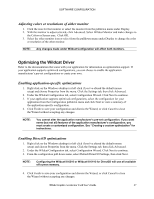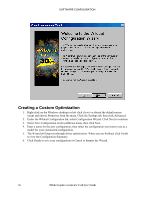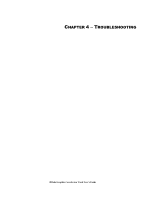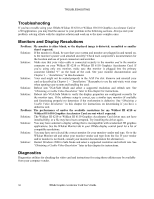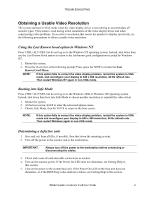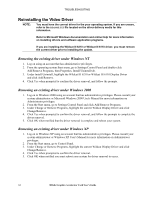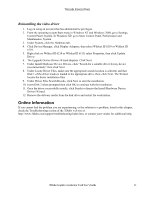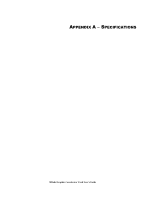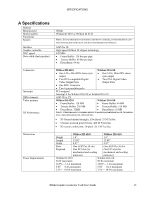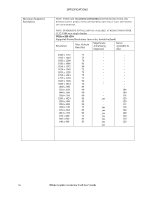HP Workstation x2000 3Dlabs Wildcat III 6110 user's guide - Page 37
Obtaining a Usable Video Resolution - bios
 |
View all HP Workstation x2000 manuals
Add to My Manuals
Save this manual to your list of manuals |
Page 37 highlights
TROUBLESHOOTING Obtaining a Usable Video Resolution The system operates in VGA mode when the video display driver is not running to accommodate all monitor types. VGA mode is used during initial installation of the video display driver and when experiencing video problems. If you select a resolution that causes the monitor to display incorrectly, try the following proceedures to obtain a usable video resolution. Using the Last Known Good option in Windows NT Press CTRL+ALT+DEL but do not log on to the Windows NT operating system. Instead, shut down then use the Last Known Good option to return to the last known good configuration recorded by Windows NT. 1. Restart the system. 2. Press the SPACE BAR at the following prompt: Press space bar NOW to invoke the Last Known Good Menu. NOTE: If this option fails to correct the video display problem, restart the system in VGA mode, and reconfigure your display to 640 x 480 resolution, 60 Hz refresh rate. Then restart Windows NT again in non-VGA mode. Booting into Safe Mode Press CTRL+ALT+DEL but do not log on to the Windows 2000 or Windows XP operating system. Instead, shut down then boot into Safe Mode to choose another resolution or reinstall the video driver. 1. Restart the system. 2. At the boot screen, hit F8 to enter the advanced options menu. 3. Choose Safe Mode, then hit ENTER to return to the boot screen. NOTE: If this option fails to correct the video display problem, restart the system in VGA mode and reconfigure your display to 640 x 480 resolution, 60 Hz refresh rate. Then restart Windows again in non-VGA mode. Determining a defective unit 1. Save and exit from all files, if possible, then shut down the operating system. 2. Turn off the power to the monitor and to the workstation. IMPORTANT: Always turn off the power to the workstation before connecting or disconnecting the cables. 3. Check and reseat all card and cable connections as needed. 4. Turn on the monitor power. If the Power On LED does not illuminate, see Getting Help in this section. 5. Turn on the power to the system base unit. If the Power On LED on the base unit does not illuminate, or if the BIOS beep codes indicate a failure, see Getting Help in this section. 3Dlabs Graphics Accelerator Card User's Guide 31