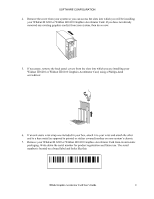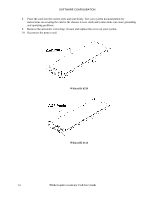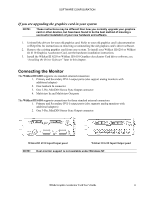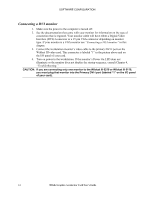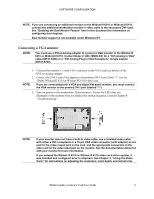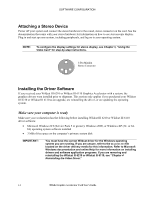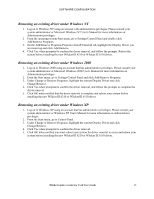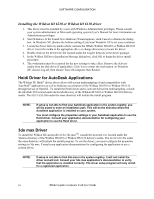HP Workstation x2000 3Dlabs Wildcat III 6110 user's guide - Page 17
Connecting the Monitor
 |
View all HP Workstation x2000 manuals
Add to My Manuals
Save this manual to your list of manuals |
Page 17 highlights
SOFTWARE CONFIGURATION If you are upgrading the graphics card in your system NOTE: These instructions may be different than how you normally upgrade your graphics card or other devices, but have been found to be the best method of insuring a successful installation of your new hardware and software. 1. Uninstall the drivers for your old graphics card. Refer to your old graphics card's documentation or Help files for instructions on removing or uninstalling the old graphics card's driver software. 2. Remove the existing graphics card from your system. To install your Wildcat III 6210 or Wildcat III 6110 Graphics Accelerator Card, see the hardware installation instructions. 3. Install the Wildcat III 6210 or Wildcat III 6110 Graphics Accelerator Card driver software; see "Installing the Driver Software" later in this chapter. Connecting the Monitor The Wildcat III 6210 supports six standard external connectors: 1. Primary and Secondary DVI-I output ports (also support analog monitors with additional adapter) 2. One Genlock In connector 3. One 3-Pin, MiniDIN Stereo Sync Output connector 4. Multiview In and Multiview Out ports The Wildcat III 6110 supports connections for three standard external connectors: 1. Primary and Secondary DVI-I output ports (also supports analog monitors with additional adapters) 2. One 3-Pin, MiniDIN Stereo Sync Output connector Wildcat III 6210 Input/Output panel Wildcat III 6110 Input/Output panel NOTE: Dual-monitor support is not available under Windows NT. 3Dlabs Graphics Accelerator Card User's Guide 11