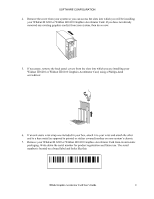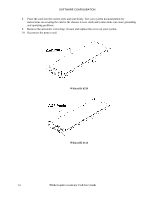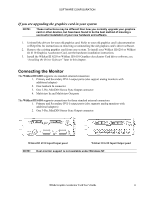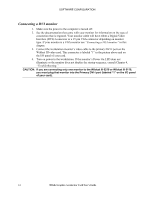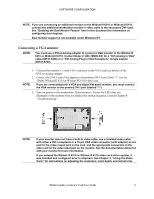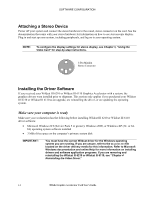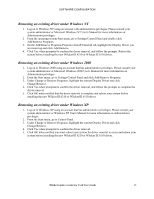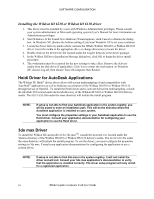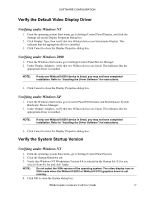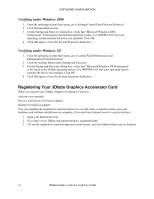HP Workstation x2000 3Dlabs Wildcat III 6110 user's guide - Page 19
Connecting a VGA monitor
 |
View all HP Workstation x2000 manuals
Add to My Manuals
Save this manual to your list of manuals |
Page 19 highlights
SOFTWARE CONFIGURATION NOTE: If you are connecting an additional monitor to the Wildcat III 6210 or Wildcat III 6110, connect the additional workstation monitor's video cable to the secondary DVI-I port. See "Enabling the Dual Monitor Feature" later in this document for information on configuring dual displays. Dual monitor support is not available under Windows NT. Connecting a VGA monitor NOTE: You must use a DVI-to-Analog adapter to connect a VGA monitor to the Wildcat III 6210 or Wildcat III 6110. Contact Molex (1-800-78MOLEX) for a "DVI-Analog to VGA" cable (88741-8300) or a "DVI-Analog Plug to VGA Receptacle" dongle adapter (88741-8700). 1. 2. NOTE: Connect the monitor's 15-pin VGA connector to the VGA end (see below) of the DVI-to-Analog adapter. Connect the DVI-I end of the adapter to the primary DVI-I port (label "1") on the 3Dlabs Wildcat III 6210 or Wildcat III 6110 video card. If you are connecting both a VGA and digital flat panel monitor, you must connect the VGA monitor to the primary DVI-I port (labeled "1"). 3. Turn on power to the workstation. If the monitor's Power On LED does not illuminate or the monitor does not display the startup sequence, consult Chapter 4, "Troubleshooting." NOTE: If your monitor does not have a built-in video cable, use a shielded video cable with either a DVI-I receptacle or a 15-pin VGA video connector (with adapter) at one end for the video output port on the card, and the appropriate connectors at the other end for the video input port on the monitor. See the documentation delivered with your monitor for more information. If you ordered the Wildcat III 6210 or Wildcat III 6110 video card with a system, it was installed and configured prior to shipment. See Chapter 3, "Using the Video Card," for instructions on adjusting the resolution, color depth, and refresh rate. 3Dlabs Graphics Accelerator Card User's Guide 13