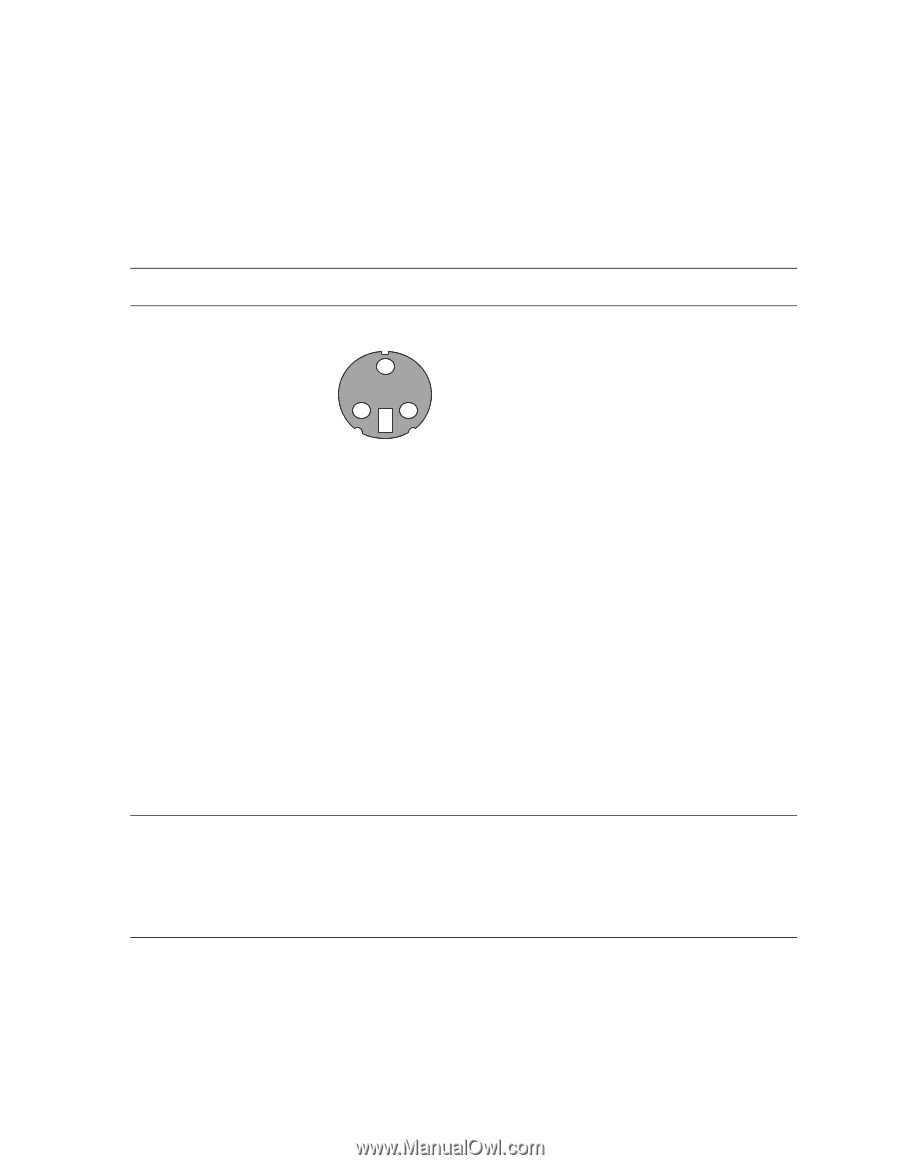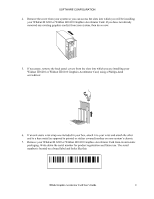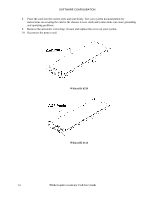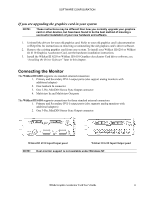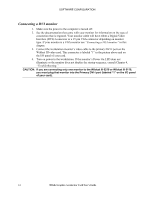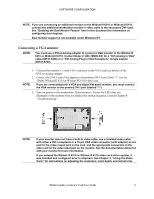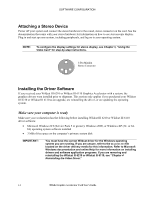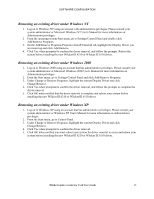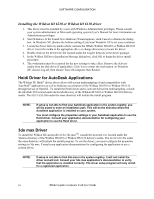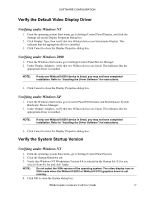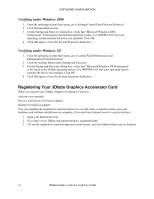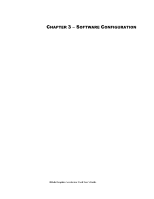HP Workstation x2000 3Dlabs Wildcat III 6110 user's guide - Page 20
Attaching a Stereo Device, Installing the Driver Software
 |
View all HP Workstation x2000 manuals
Add to My Manuals
Save this manual to your list of manuals |
Page 20 highlights
SOFTWARE CONFIGURATION Attaching a Stereo Device Power off your system and connect the stereo hardware to the round, stereo connector on the card. See the documentation that came with your stereo hardware for information on how to use stereoscopic display. Plug in and start up your system, including peripherals, and log on to your operating system. NOTE: To configure the display settings for stereo display, see Chapter 3, "Using the Video Card" for step-by-step instructions. 3-Pin Minidin Stereo Connector Installing the Driver Software If you received your Wildcat III 6210 or Wildcat III 6110 Graphics Accelerator with a system, the graphics drivers were installed prior to shipment. This section only applies if you purchased your Wildcat III 6210 or Wildcat III 6110 as an upgrade, are reinstalling the driver, or are updating the operating system. Make sure your computer is ready Make sure your workstation has the following before installing Wildcat III 6210 or Wildcat III 6110 driver software: • Microsoft Windows NT (Service Pack 5 or greater), Windows 2000, or Windows XP (32- or 64bit) operating system software installed • 3 MB of free space on the computer's primary system disk IMPORTANT: You must have the correct Wildcat driver for the Windows operating system you are running. If you are unsure, refer to the README.TXT file located on the driver delivery media for this information. Refer to Microsoft Windows documentation and online Help for more information on installing drivers and software application programs. If you are removing and reinstalling the Wildcat III 6210 or Wildcat III 6110, see "Chapter 4 Reinstalling the Video Driver." 14 3Dlabs Graphics Accelerator Card User's Guide