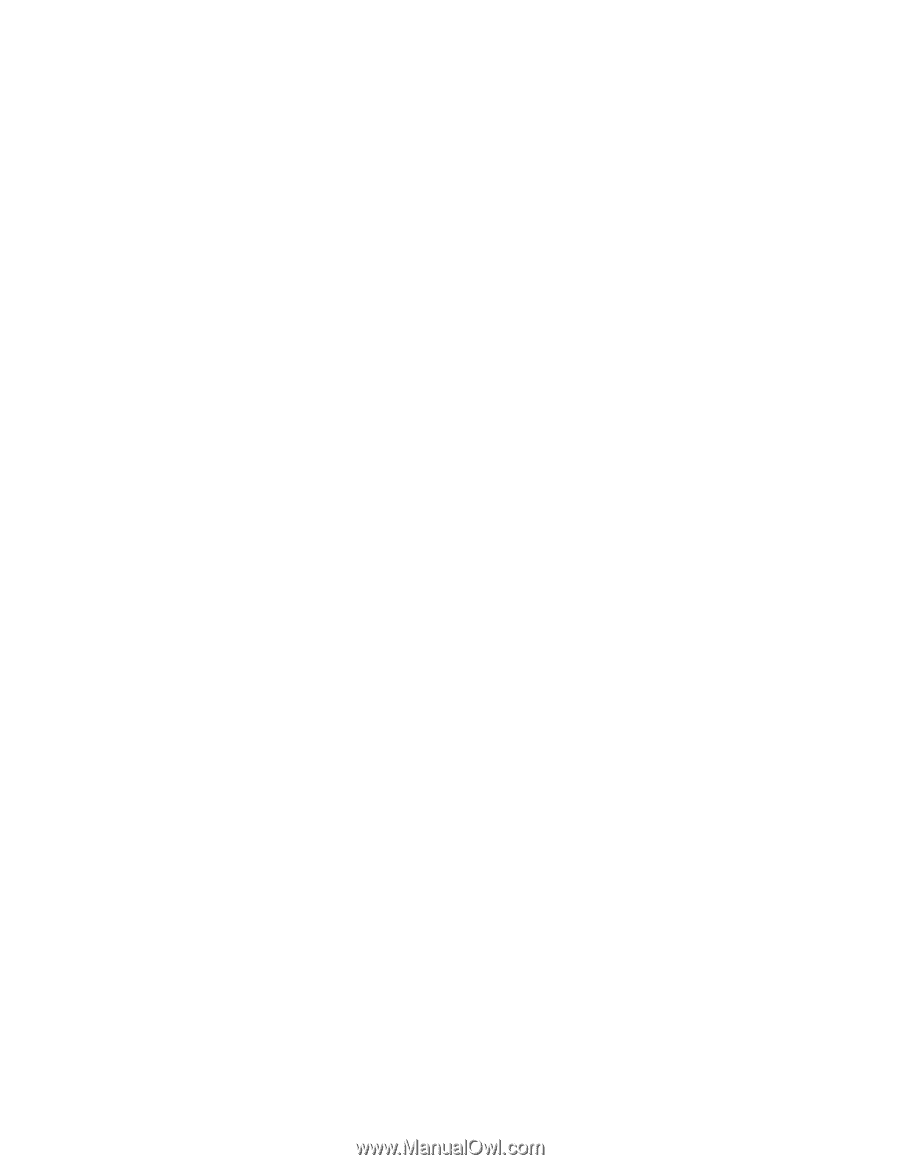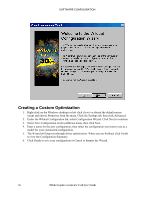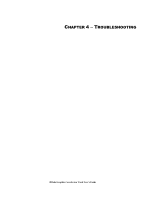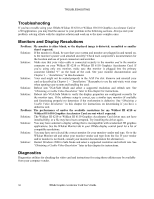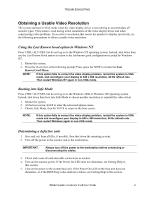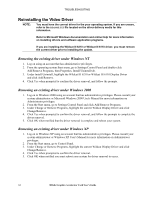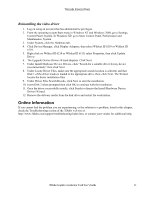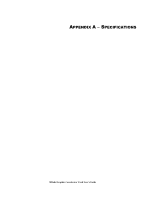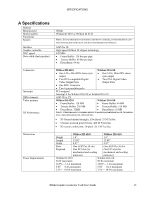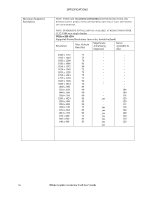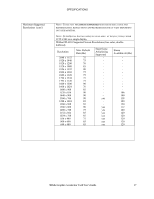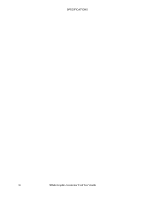HP Workstation x2000 3Dlabs Wildcat III 6110 user's guide - Page 39
Online Information
 |
View all HP Workstation x2000 manuals
Add to My Manuals
Save this manual to your list of manuals |
Page 39 highlights
TROUBLESHOOTING Reinstalling the video driver 1. Log on using an account that has administrative privileges. 2. From the operating system Start menu in Windows NT and Windows 2000, go to Settings, Control Panel, System. In Windows XP, go to Start, Control Panel, Performance and Maintenance, System 3. Under System, click the Hardware tab. 4. Click Device Manager, click Display Adapters, then select Wildcat III 6210 or Wildcat III 6110. 5. Right click on Wildcat III 6210 or Wildcat III 6110, select Properties, then click Update Driver. 6. The Upgrade Device Drivers Wizard displays. Click Next. 7. Under Install Hardware Device Drivers, click "Search for a suitable driver for my device (recommended)," then click Next. 8. Under Locate Driver Files, make sure the appropriate search location is selected, and that Disk 1 of the driver media is loaded in the appropriate drive; then, click Next. The Wizard locates the driver installation files 9. Under Driver Files Search Results, click Next to start the installation. 10. Insert Disk 2 when prompted then click OK to continue with the installation. 11. Once the driver successfully installs, click Finish to dismiss the Install Hardware Device Drivers Wizard. 12. Remove the delivery media from the disk drive and restart the workstation. Online Information If you cannot find the problem you are experiencing, or the solution to a problem, listed in this chapter, check the Troubleshooting section of the 3Dlabs web site at: http://www.3dlabs.com/support/troubleshooting/index.htm, or contact your vendor for additional help. 3Dlabs Graphics Accelerator Card User's Guide 33