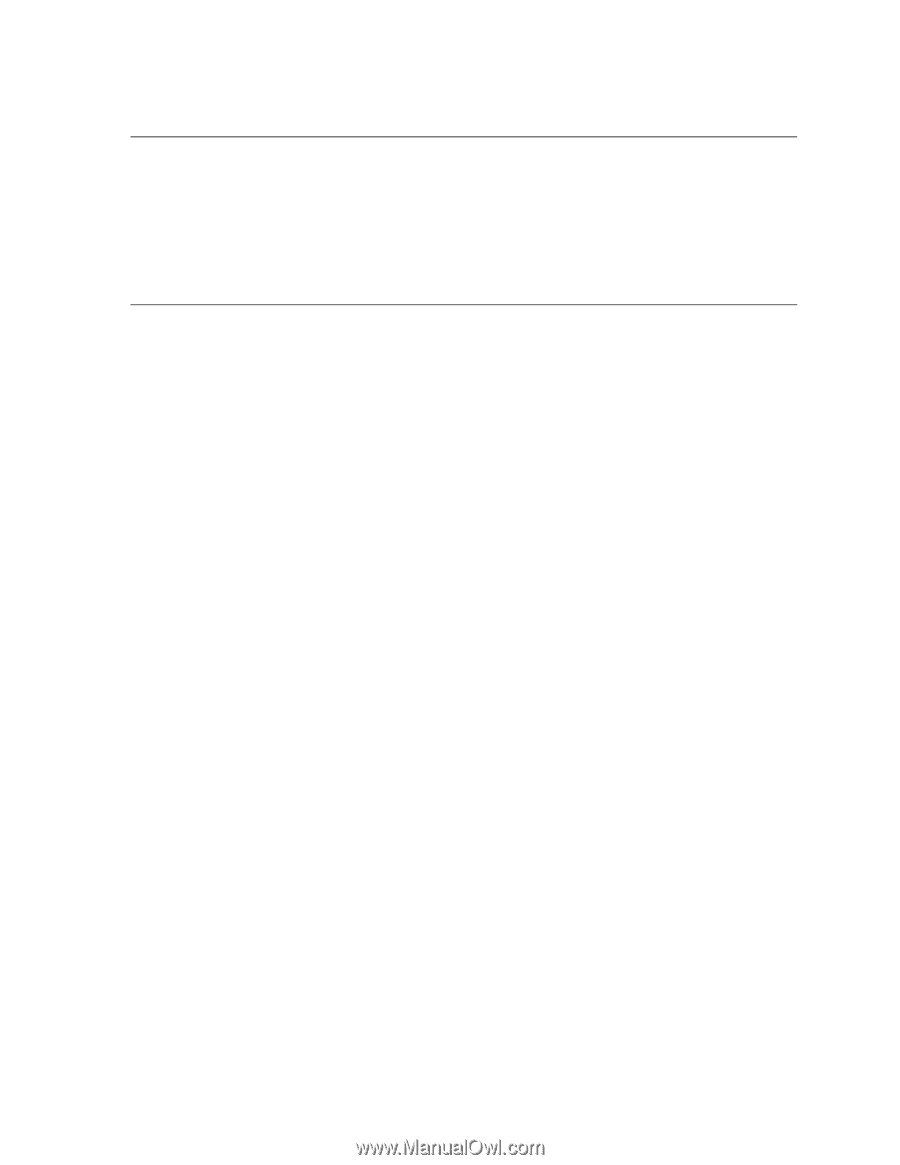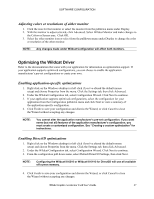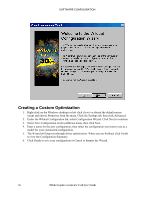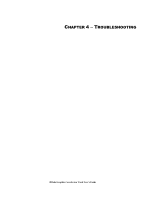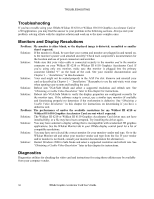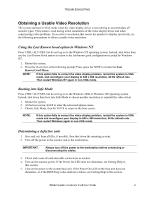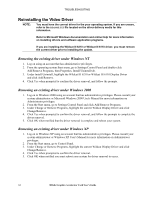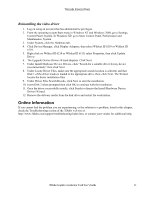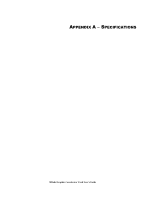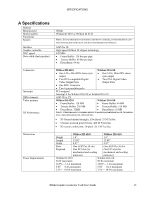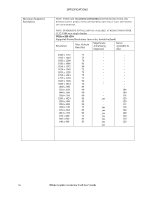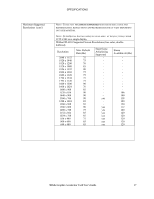HP Workstation x2000 3Dlabs Wildcat III 6110 user's guide - Page 38
Reinstalling the Video Driver
 |
View all HP Workstation x2000 manuals
Add to My Manuals
Save this manual to your list of manuals |
Page 38 highlights
TROUBLESHOOTING Reinstalling the Video Driver NOTE: You must have the correct driver for the your operating system. If you are unsure, refer to the README.TXT file located on the driver delivery media for this information. Refer to Microsoft Windows documentation and online Help for more information on installing drivers and software application programs. If you are installing the Wildcat III 6210 or Wildcat III 6110 driver, you must remove the current driver prior to installing the update. Removing the existing driver under Windows NT 1. Log on using an account that has administrative privileges. 2. From the operating system Start menu, go to Settings/Control Panel and double-click Add/Remove Programs, then Properties, Install/Uninstall tab. 3. Under Install/Uninstall, highlight the Wildcat III 6210 or Wildcat III 6110 Display Driver and click Add/Remove. 4. Click Yes when prompted to confirm the driver removal, and follow the prompts. Removing an existing driver under Windows 2000 1. Log on to Windows 2000 using an account that has administrative privileges. Please consult your system administrator or Microsoft Windows 2000 User's Manual for more information on Administrator privileges. 2. From the Start menu, go to Settings/Control Panel and click Add/Remove Programs. 3. Under Change or Remove Programs, highlight the current Wildcat Display Driver and click Change/Remove. 4. Click Yes when prompted to confirm the driver removal, and follow the prompts to complete the driver removal. 5. Click OK when notified that the driver removal is complete and reboot your system. Removing an existing driver under Windows XP 1. Log on to Windows XP using an account that has administrative privileges. Please consult your system administrator or Windows XP User's Manual for more information on Administrator privileges. 2. From the Start menu, go to Control Panel. 3. Under Change or Remove Programs, highlight the current Wildcat Display Driver and click Change/Remove. 4. Click Yes when prompted to confirm the driver removal. 5. Click OK when notified you must reboot your system for driver removal to occur. 32 3Dlabs Graphics Accelerator Card User's Guide