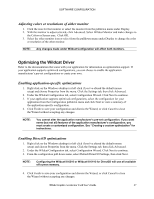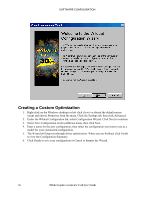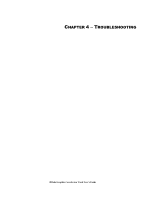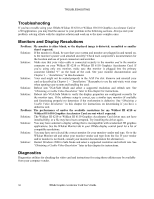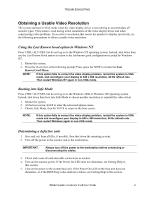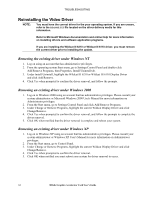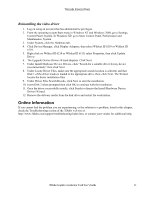HP Workstation x2000 3Dlabs Wildcat III 6110 user's guide - Page 34
Creating a Custom Optimization
 |
View all HP Workstation x2000 manuals
Add to My Manuals
Save this manual to your list of manuals |
Page 34 highlights
SOFTWARE CONFIGURATION Creating a Custom Optimization 1. Right click on the Windows desktop (or left click if you've altered the default mouse setup) and choose Properties from the menu. Click the Settings tab, then click Advanced. 2. Under the Wildcat Configuration tab, select Configuration Wizard. Click Next to continue. 3. Select New Configuration on the pulldown menu, then click Next. 4. Enter a name for the new configuration, then select the configuration you want to use as a model for your customized configuration. 5. The Wizard will step you through driver optimization. When you are finished, click Finish to view the Configuration Summary. 6. Click Finish to save your configuration or Cancel to dismiss the Wizard. 28 3Dlabs Graphics Accelerator Card User's Guide