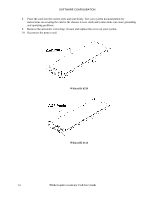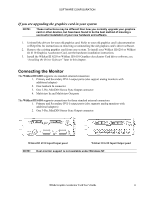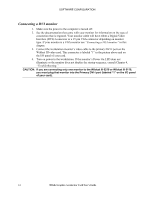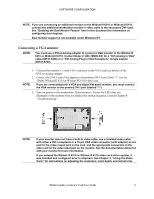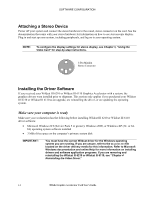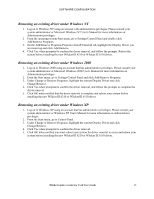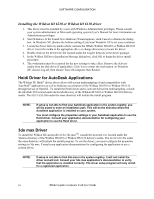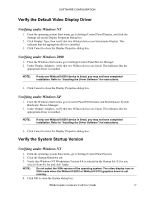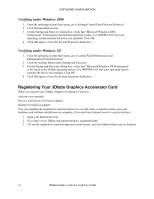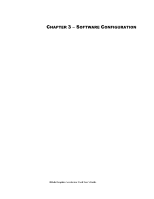HP Workstation x2000 3Dlabs Wildcat III 6110 user's guide - Page 21
Removing an existing driver under Windows NT, Removing an existing driver under Windows 2000, - manual
 |
View all HP Workstation x2000 manuals
Add to My Manuals
Save this manual to your list of manuals |
Page 21 highlights
SOFTWARE CONFIGURATION Removing an existing driver under Windows NT 1. Log on to Windows NT using an account with administrative privileges. Please consult your system administrator or Microsoft Windows NT User's Manual for more information on Administrator privileges. 2. From the operating system Start menu, go to Settings/Control Panel and double-click Add/Remove Programs. 3. On the Add/Remove Programs Properties Install/Uninstall tab, highlight the Display Driver you are removing and click Add/Remove. 4. Click Yes when prompted to confirm the driver removal, and follow the prompts. Reboot the system before installing the new Wildcat III 6210 or Wildcat III 6110 driver. Removing an existing driver under Windows 2000 1. Log on to Windows 2000 using an account that has administrative privileges. Please consult your system administrator or Microsoft Windows 2000 User's Manual for more information on Administrator privileges. 2. From the Start menu, go to Settings/Control Panel and click Add/Remove Programs. 3. Under Change or Remove Programs, highlight the current Display Driver and click Change/Remove. 4. Click Yes when prompted to confirm the driver removal, and follow the prompts to complete the driver removal. 5. Click OK when notified that the driver removal is complete and reboot your system before installing the new Wildcat III 6210 or Wildcat III 6110 driver. Removing an existing driver under Windows XP 1. Log on to Windows XP using an account that has administrative privileges. Please consult your system administrator or Windows XP User's Manual for more information on Administrator privileges. 2. From the Start menu, go to Control Panel. 3. Under Change or Remove Programs, highlight the current Display Driver and click Change/Remove. 4. Click Yes when prompted to confirm the driver removal. 5. Click OK when notified you must reboot your system for driver removal to occur and reboot your system before installing the new Wildcat III 6210 or Wildcat III 6110 driver. 3Dlabs Graphics Accelerator Card User's Guide 15