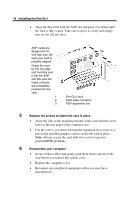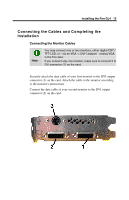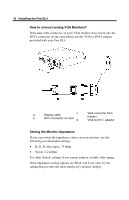HP Workstation x2000 ATI Fire GL 4 graphics card users guide - Page 16
Installing the Card, Remove any existing graphics card from your computer.
 |
View all HP Workstation x2000 manuals
Add to My Manuals
Save this manual to your list of manuals |
Page 16 highlights
12 Installing the Fire GL4 6 Click Close and OK as often as necessary to accept the changes. 7 Windows asks you if you want to restart your computer. Click No. 8 Shut down your computer. You are now ready to remove your old graphics card and install your new Fire GL4 card. Installing the Card To install your graphics accelerator card, follow these steps: 1 Switch off your computer and all external options (printer, display, and others) Unplug all power cables from the electrical source. Note: If you are disconnecting a peripheral from the computer or are removing a component from the system board, wait 10 - 20 seconds after disconnecting the computer from the electrical outlet before disconnecting the peripheral or removing the component to avoid possible damage to the system board. To verify that all power has been removed from the system, make sure that the standby power light-emitting diode (LED) on the system board has gone out. 2 Remove the cover of the computer. Refer to the instructions in your computer's manual for more information. Note: Remember to discharge your body's static electricity by touching the metal surface of the computer chassis. 3 Remove any existing graphics card from your computer. If the old graphics card sticks rock it gently from end to end. Remember to save the screw. If your computer has any on-board graphics capability, you may need to disable it on the motherboard. Refer to your computer's manual for more information.