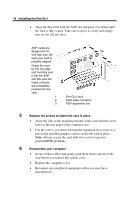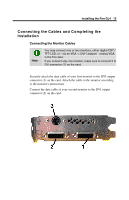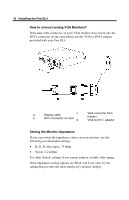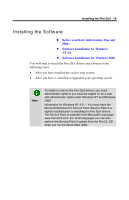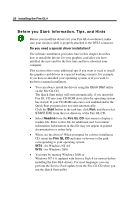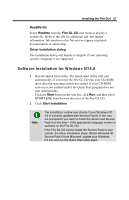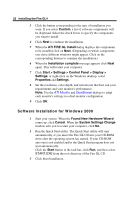HP Workstation x2000 ATI Fire GL 4 graphics card users guide - Page 22
Start your System, Your System Does Not Start as it Should?, Contact the Technical Support.
 |
View all HP Workstation x2000 manuals
Add to My Manuals
Save this manual to your list of manuals |
Page 22 highlights
18 Installing the Fire GL4 Start your System Switch on your monitor before you switch on your computer. Failing to do so could damage your monitor. If you have correctly installed the card, operating system messages will appear on your monitor when the boot procedure is finished. Note Your monitor is running in standard VGA mode. Higher refresh rates etc. are not available at this stage of the installation. After you have successfully installed the Fire GL4 drivers you can use the dialogs in the Display Properties menu to adjust the video settings and set up a multi-monitor configuration. Your System Does Not Start as it Should? • Check again to verify that the installation instructions were properly followed. • Check that the system BIOS has assigned a system interrupt to the AGP slot where the card is installed. Check the system configuration utility of your operating system for the interrupt assignments. Inspect your system BIOS setup for an option that says "Assign IRQ to VGA" or something similar and ensure that this option is enabled. • Some older ISA legacy add-in cards (with jumpers, non-Plug-nPlay) may cause a conflict if they are not configured in the ESCD (extended system configuration data) area of the system BIOS. Please refer to your computer's User's Guide for information on using the ISA Configuration Utility (ICU) to add legacy card resource requirements to the system. • Please refer to the Troubleshooting section for more information, if it appears that the card is not performing optimally. • Contact the Technical Support.