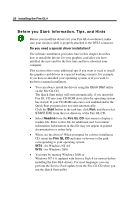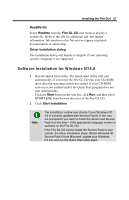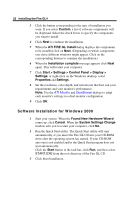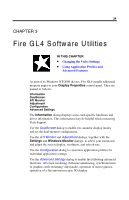HP Workstation x2000 ATI Fire GL 4 graphics card users guide - Page 29
Changing the Video Settings, How to Switch to the Display Properties?
 |
View all HP Workstation x2000 manuals
Add to My Manuals
Save this manual to your list of manuals |
Page 29 highlights
Fire GL4 Software Utilities 25 Changing the Video Settings The dialogs in the Display Properties menu allow setting and adjusting the video settings to best suit your specific requirements. How to Switch to the Display Properties? 1 Start Windows. 2 After Windows has finished booting, click Start > Settings > Control Panel. 3 Double-click the Display icon. The Display Properties window appears. Notes (1) You can also display the Display Properties window by right-clicking the Windows Desktop background and then selecting the Properties option from the pop-up menu. (2) Windows 2000 only: Click the Advanced button in the Settings dialog to gain access to the Monitor, ATI Monitor, Adjustment and DualScreen dialogs Setting Resolution and Refresh Rate Windows NT 4.0 1 Select the Settings dialog in the Display Properties window. 2 Set the resolution and refresh rate that best suit your requirements and your monitors' performance. Note: The refresh rate setting always applies to both monitors, if you have two monitors connected to the Fire GL4.