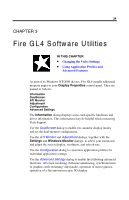HP Workstation x2000 ATI Fire GL 4 graphics card users guide - Page 33
Settings, Display Properties, Fire GL4 Software Utilities, Notes, Settings\Advanced\ATI Monitor
 |
View all HP Workstation x2000 manuals
Add to My Manuals
Save this manual to your list of manuals |
Page 33 highlights
Fire GL4 Software Utilities 29 5 Select the Settings dialog in the Display Properties window. 6 Select a two-monitor resolution - that is twice a horizontal single-monitor resolution. For example, 1024x768 is a singlescreen resolution (using only one monitor) and 2048x768 provides the same resolution but uses both monitors. Notes (1) Both monitors will operate with the same resolution. Check the documentation of your monitors and make sure that each monitor supports your resolution and refresh rate setting. (2) Refer to your Windows online help and documentation for further information on using the Settings dialog. (3) Use the ATI Monitor dialog (in Windows 2000: Settings\Advanced\ATI Monitor) to select and set your specific monitor(s). Use the Adjustment dialog (in Windows 2000: Settings\Advanced\Adjustment) to adapt the display of the monitors connected to the Fire GL4.