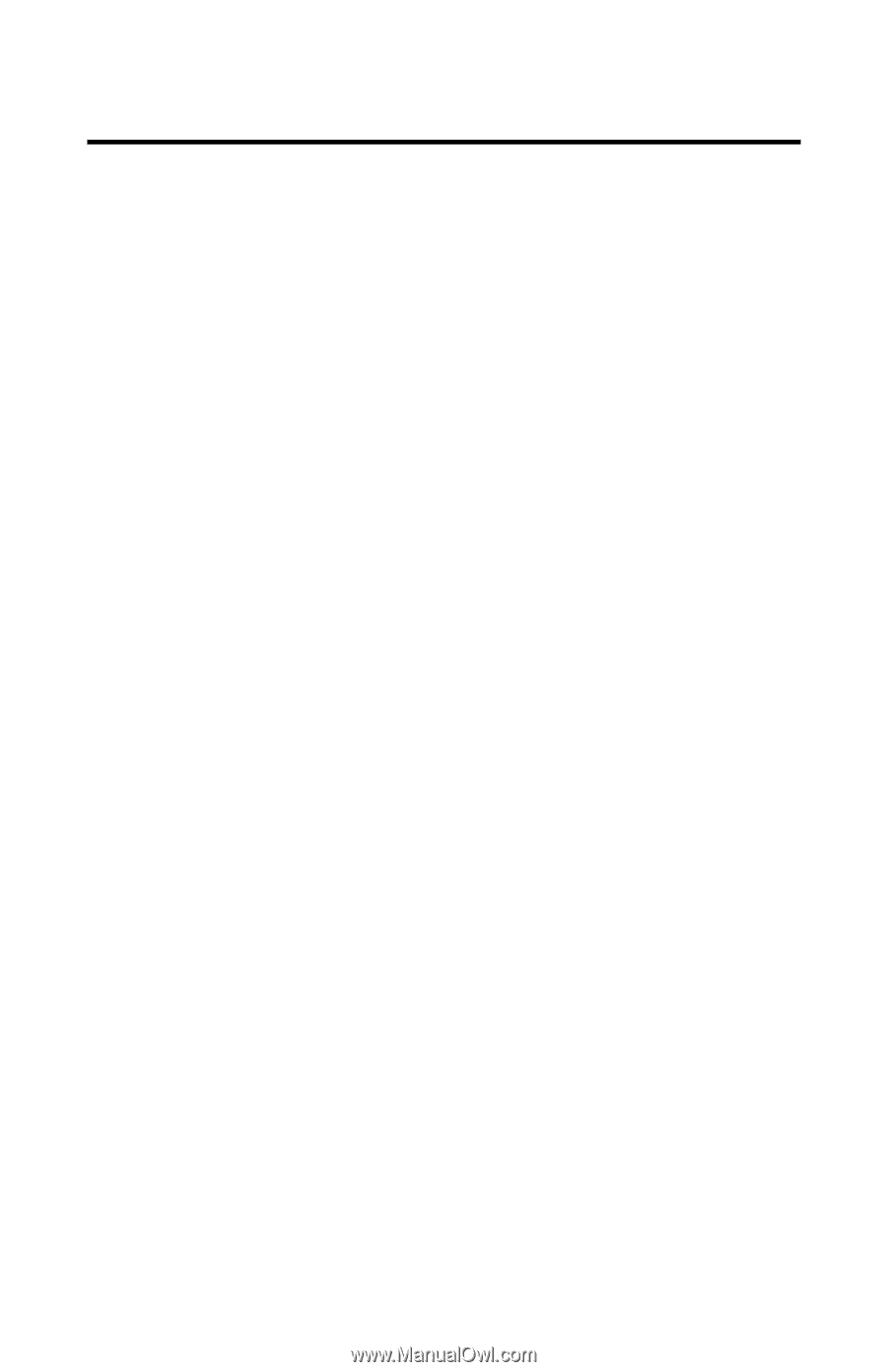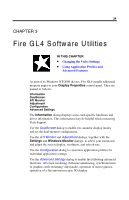HP Workstation x2000 ATI Fire GL 4 graphics card users guide - Page 32
Settings\ Advanced\ Windows Monitor, Window Placement
 |
View all HP Workstation x2000 manuals
Add to My Manuals
Save this manual to your list of manuals |
Page 32 highlights
28 Fire GL4 Software Utilities 2 Select Enable two-monitor modes to enable screen resolutions for a two-monitor configuration in the Settings dialog. Deselecting this option will allow single-monitor resolutions only. Notes: (1) Click on a monitor icon in the DualScreen dialog to identify the corresponding monitor. For example, if you click on the right monitor icon in the DualScreen dialog, your second (right) monitor will display a 2. (2) Windows 2000 only: Enable two-monitor modes automatically deselects the checkbox option 'Hide modes that this monitor cannot display' in the Display Properties\ Settings\ Advanced\ (Windows) Monitor dialog. If you manually tick this checkbox again, dual-screen resolutions are no longer available. 3 Select the Window Placement settings Fullscreen Select if you want a full screen window displayed On all monitors, or only on the Current monitor - that is the monitor where your mouse cursor currently is. Windows Select how you want to display sizeable windows that normally appear in the middle of the screen: • Unchanged, or • Moved fully to that monitor where the top left corner of the window is. Reports Select a monitor where you want to display Windows messages that normally display in the middle of the screen. This keeps the screen area of the other monitor free for your work. You may alternatively opt for displaying the reports Unchanged. 4 Click the Apply or OK button to enable your DualScreen settings.