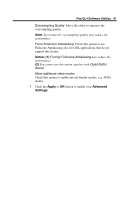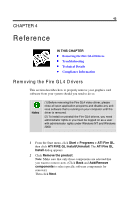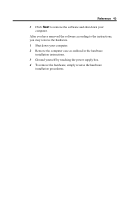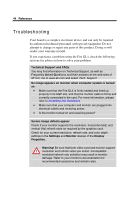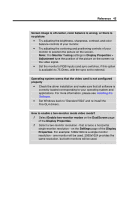HP Workstation x2000 ATI Fire GL 4 graphics card users guide - Page 44
Display Properties > Settings >, Select your Advanced Settings options
 |
View all HP Workstation x2000 manuals
Add to My Manuals
Save this manual to your list of manuals |
Page 44 highlights
40 Fire GL4 Software Utilities 1 How to switch to the Advanced Settings dialog? Windows NT 4.0: Select Display Properties > Advanced Settings. Windows 2000: Select Display Properties > Settings > Advanced > Advanced Settings. 2 Select your Advanced Settings options Enable Sync Control Extension Check this option for precise synchronization control of graphics with streaming video or audio. Applications with real-time rendering requirements need synchronization of events on the graphics card (such as vertical retrace) with other parts of the system. Enable Offscreen Rendering (PBuffer) Check this option to use rendering into off-screen pbuffer instead of on-screen rendering. Enable Quad Buffer Stereo Check this option to operate stereo glasses. Also, set the refresh rate to 120 Hz via the Settings dialog. Notes: (1) Using this option requires stereo shutter glasses connected to the stereoo connector of your card. (2) You cannot use this option together with Fullscene Antialiasing. Enable Fullscene Antialiasing Check this option for improved image quality if your application supports this feature.