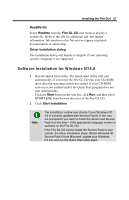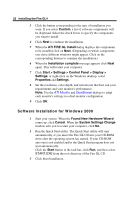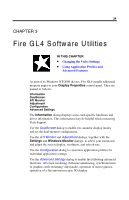HP Workstation x2000 ATI Fire GL 4 graphics card users guide - Page 30
Windows 2000, Settings, Display Properties, Screen area, Windows, Monitor, Advanced, Monitor Settings
 |
View all HP Workstation x2000 manuals
Add to My Manuals
Save this manual to your list of manuals |
Page 30 highlights
26 Fire GL4 Software Utilities Windows 2000 1 Select the Settings dialog in the Display Properties window. 2 Set the resolution (Screen area) that best suit your requirements and your monitors' performance. 3 Select the Windows Monitor dialog via Display Properties > Settings > Advanced > Monitor. 4 In the Monitor Settings section set the refresh rate for the monitor(s) connected to the Fire GL4. The refresh rate setting always applies to both monitors, if you have two monitors connected. Note: Refer to your Windows 2000 online help and documentation for further information on using the Monitor dialog. Notes (1) Check the documentation of your monitor(s) and make sure that each monitor supports the planned resolution and refresh rate setting (2) Use the DualScreen dialog (in Windows 2000: Settings\Advanced\DualScreen) to enable two-monitor display modes. (3) Use the ATI Monitor dialog (in Windows 2000: Settings\Advanced\ATI Monitor) to select and set your specific monitor(s). Use the Adjustment dialog (in Windows 2000: Settings\Advanced\Adjustment) to adapt the display of the monitors connected to the Fire GL4. (4) Operating stereo glasses: Always select a refresh rate of 120 Hz. Also, enable Quad Buffer Stereo in the Advanced Settings dialog.